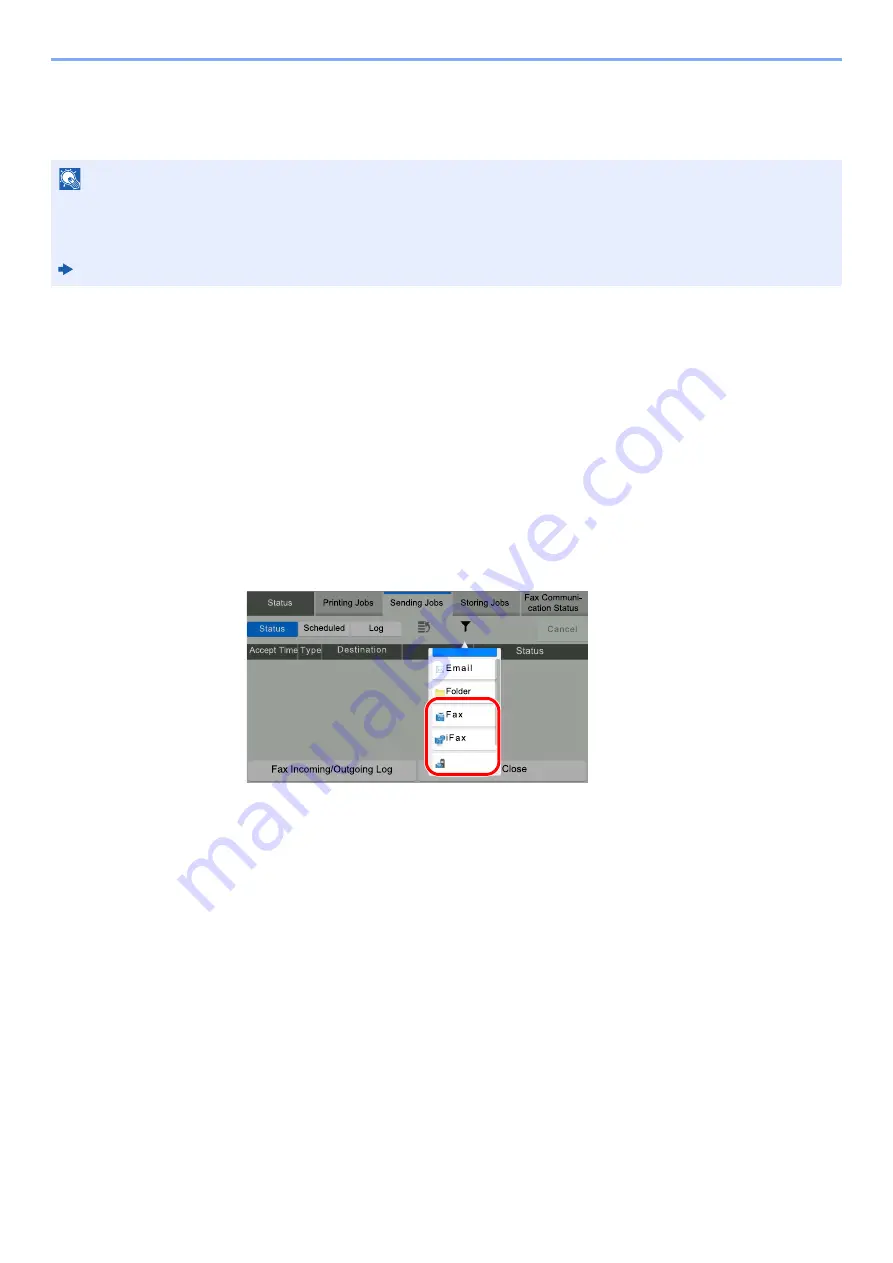
7-3
Managing Jobs > Checking FAX Job History
Checking FAX Job History
Display the history of the latest 100 each of send and receipt results on the display for checking.
Displaying Job Log Screen
1
Display the screen.
1
Select the [
Status/Job Cancel
] key.
2
Select [
Sending Jobs
] to check send result, [
Printing Jobs
] to check receipt result, and
[
Storing Jobs
] to check the results of file storage in FAX Boxes and Polling box. Then
select [
Log
].
2
Check
1
Select
[Job Type]
, and select "Fax", "iFax" or "Fax Server".
2
Select [
Close
] to exit.
NOTE
Even when job accounting is enabled, 100 each of send and receipt results are displayed regardless of the account
ID.
For details of the job history check, refer to the following:
Machine’s
Operation Guide
7RS3ULRULW\
-RE7\SH
) D [
6 H U Y H U
Содержание FAX System 10
Страница 1: ...kyoceradocumentsolutions com FAX System 10 X Operation Guide 508ci 408ci 358ci...
Страница 45: ...2 29 Before Using the Fax Machine Quick Setup Screen D 7 5HVROXWLRQ GSL 1RUPDO 6KRUWFXW HVW...
Страница 117: ...5 25 Using Convenient Fax Functions FAX Box Function FAX Reception Box...
Страница 190: ...8 3 Fax Settings Default FAX settings Refer to System Menu Settings on the following page and configure as needed...
Страница 264: ......
Страница 265: ...is a trademark of KYOCERA Corporation 2019 KYOCERA Document Solutions Inc 2019 7 3R22WHKDEN200...






























