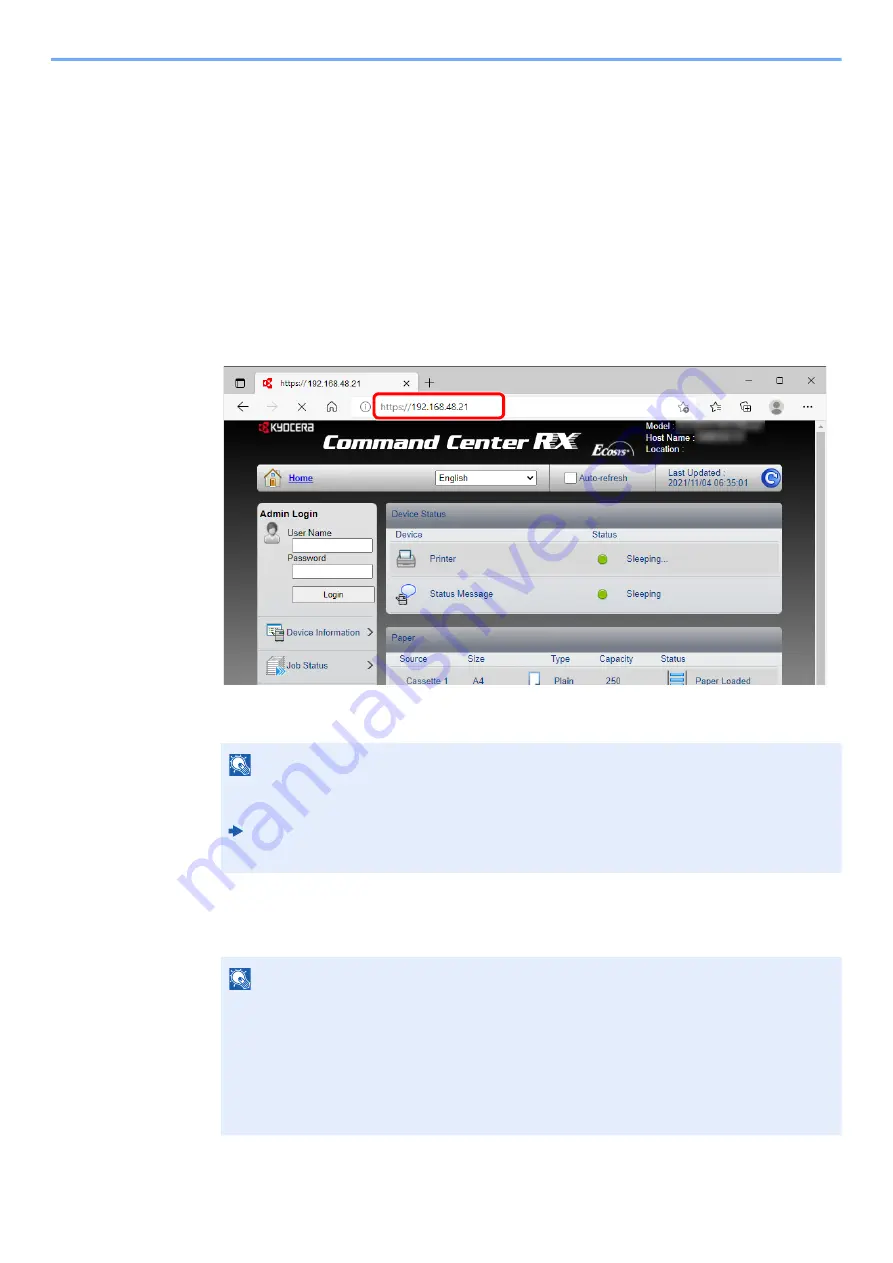
2-46
Installing and Setting up the Machine > Command Center RX
Accessing Command Center RX
1
Display the screen.
1
Launch your Web browser.
2
In the address or location bar, enter the machine's IP address or the host name.
Print the status page to check the machine's IP address and the host name.
[
Menu
] key > [▲] [▼] key > [
Report Print
] > [►] key > [▲] [▼] key > [
Print Status Page
] >
[
OK
] key > [
OK
] key
Examples: https://192.168.48.21/ (for IP address)
https://MFP001 (if the host name is "MFP001")
The web page displays basic information about the machine and Command Center RX as well
as their current status.
2
Configure the function.
Select a category from the navigation bar on the left of the screen.
NOTE
If the screen "There is a problem with this website's security certificate." is displayed,
configure the certificate.
Command Center RX User Guide
You can also continue the operation without configuring the certificate.
NOTE
To fully access the features of the Command Center RX pages, enter the User Name and
Password and click [
Login
]. Entering the predefined administrator password allows the user
to access all pages, including Document Box. The factory default setting for the default user
with administrator privileges is shown below. (Upper case and lower case letters are
distinguished (case sensitive).)
Login User Name: Admin
Login Password:
Admin
Содержание ECOSYS PA2100cwx
Страница 200: ...8 31 Troubleshooting Clearing Paper Jams 8 Push Cassette 1 back in 9 Open the multipurpose tray 10Reload the paper...
Страница 203: ...8 34 Troubleshooting Clearing Paper Jams 8 Remove any jammed paper 9 Push Rear Cover 1...
Страница 207: ...9 4 Appendix Optional Equipment 4 Replace the covers...
Страница 231: ......
Страница 234: ...2022 1 C09KDENEN100 is a trademark of KYOCERA Corporation 2022 KYOCERA Document Solutions Inc...






























