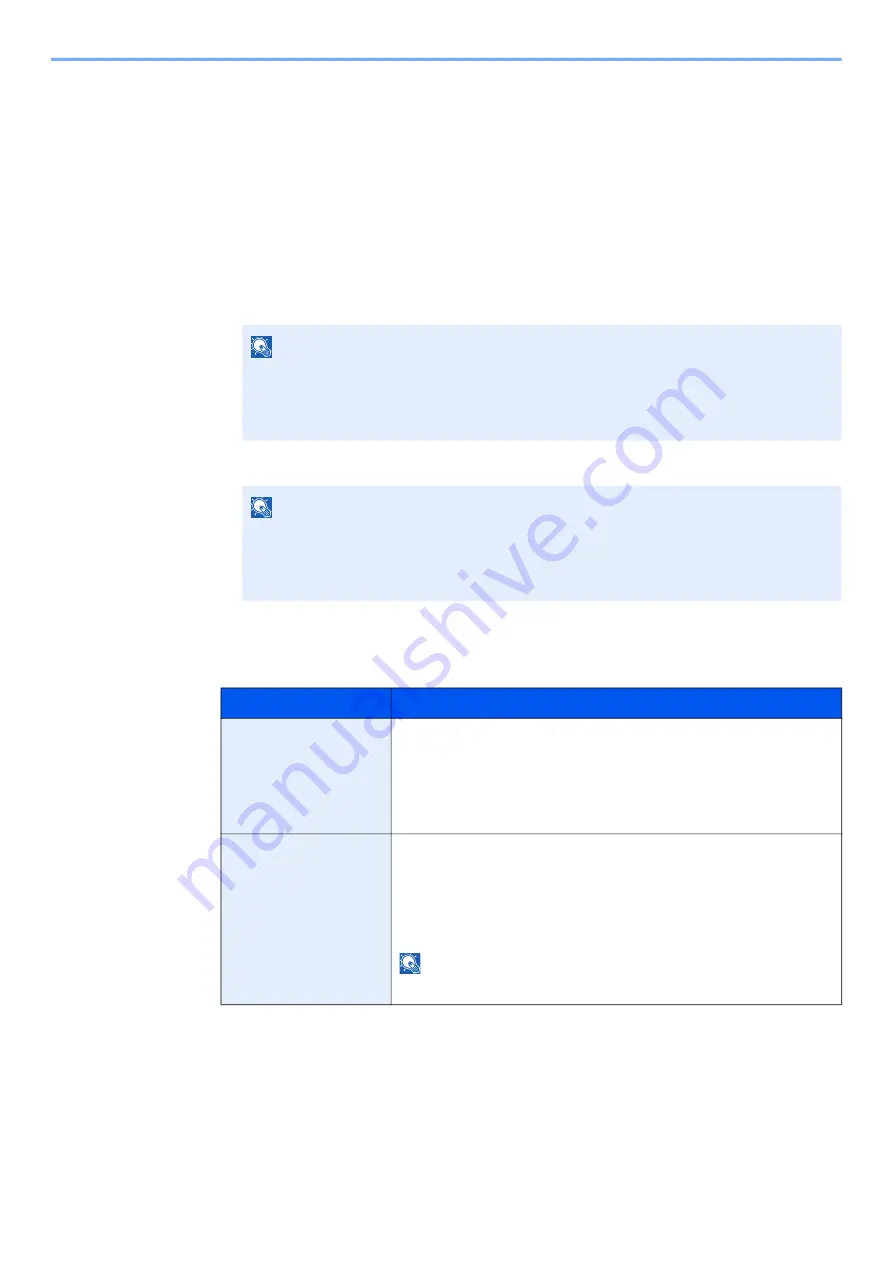
7-22
User Authentication and Accounting (User Login, Job Accounting) > Administrator settings
Administrator settings
The Administrator setting is a function that identifies a user who can use the printer and manage other users.
When using the Security and Job Accounting functions, the administrator ID and password set here are authenticated,
and settings can be specified after they are properly authenticated.
1
Display the screen.
1
[
Menu
] key > [▲] [▼] key > [
Administrator
] > [
►
] key
2
Enter the administrator ID and select the [
OK
] key.
3
Enter the administrator password and select the [
OK
] key.
2
Configure the settings.
The setting items are as follows.
NOTE
Enter an ID consisting of between 1 and 16 numbers.
Select the [▲] or [▼] key to enter a number.
Select the [◄] or [►] key to move the cursor left or right.
The factory default settings for the administrator ID is set as 2100.
NOTE
Enter a password consisting of between 0 (no settings) and 16 digits.
Select the [▲] or [▼] key to enter a number.
Select the [◄] or [►] key to move the cursor left or right.
The factory default settings for the administrator password is set as 2100.
Item
Descriptions
Change ID
You can use this to set the administrator ID. The factory default settings
for the administrator ID is set as 2100.
Select the [
▲
] or [
▼
] key to increase or decrease, respectively, the value
at the blinking cursor. Enter the specified ID. Select the [
◄
] and [
►
] key
to move the cursor right and left. Enter an ID consisting of between 1 and
16 numbers.
Change Password
You can use this to set the administrator password. The factory default
settings for the administrator password is set as 2100.
Select the [
▲
] or [
▼
] key to increase or decrease, respectively, the value
at the blinking cursor. Enter the password to be changed. Select the [
◄
]
and [
►
] key to move the cursor right and left. Enter a password
consisting of between 0 and 16 numbers.
NOTE
The administrator password is not displayed.
Содержание ECOSYS PA2100cwx
Страница 200: ...8 31 Troubleshooting Clearing Paper Jams 8 Push Cassette 1 back in 9 Open the multipurpose tray 10Reload the paper...
Страница 203: ...8 34 Troubleshooting Clearing Paper Jams 8 Remove any jammed paper 9 Push Rear Cover 1...
Страница 207: ...9 4 Appendix Optional Equipment 4 Replace the covers...
Страница 231: ......
Страница 234: ...2022 1 C09KDENEN100 is a trademark of KYOCERA Corporation 2022 KYOCERA Document Solutions Inc...






























