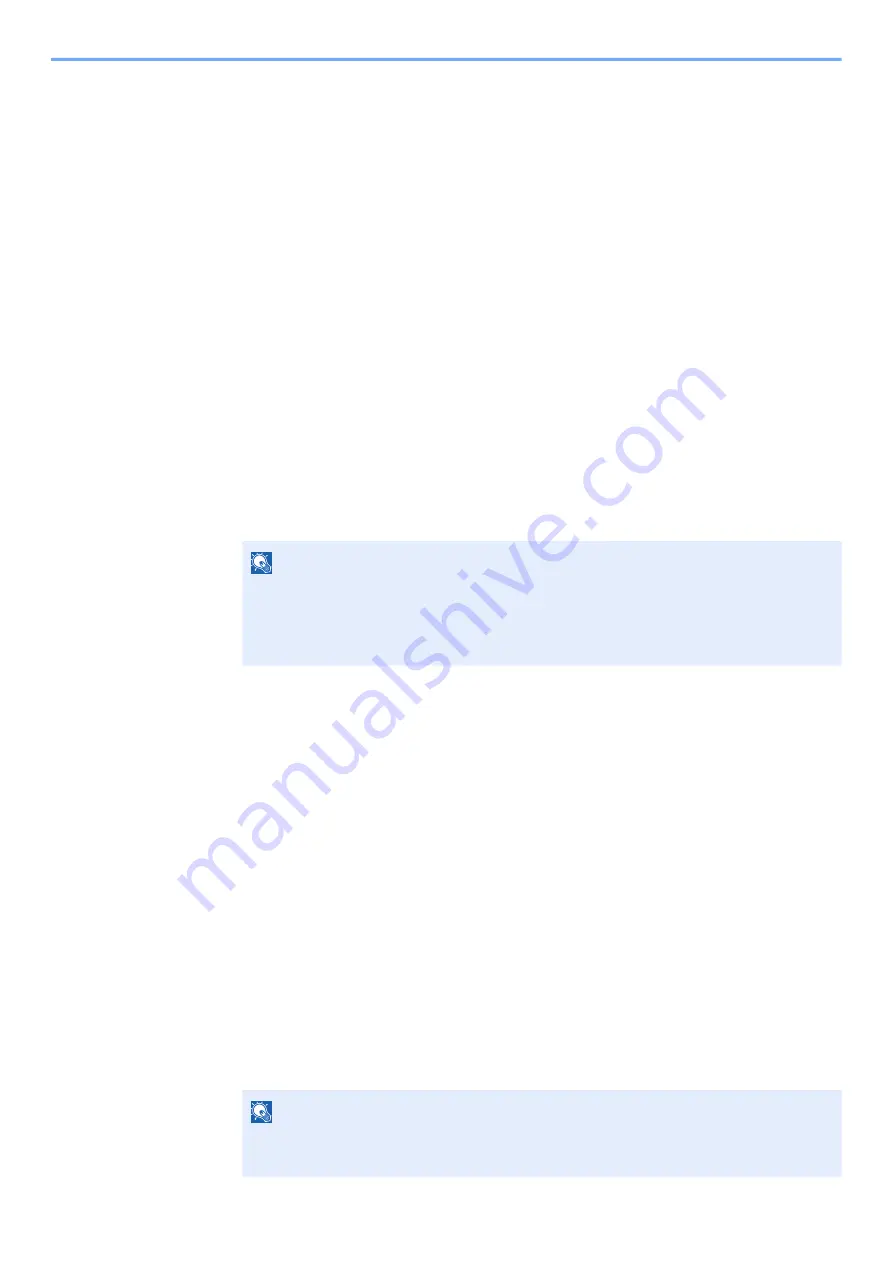
4-14
Printing from PC > Printing Data Saved in the Printer
Printing Documents from Private Print Box
In Private Printing, you can specify that a job is not to be printed until you operate the machine. When sending the job
from the application software, specify a 4-digit access code in the printer driver. The job is released for printing by
entering the access code on the operation panel, ensuring confidentiality of the print job. The data will be deleted upon
completion of the print job or after the power switch is turned off.
1
Display the screen.
1
[
Menu
] key > [▲] [
] key > [
Job Box
] > [
►
] key > [▲] [
] key > [
Private/Stored
] >
[
OK
] key
2
Select the creator of the document, and select the [
OK
] key.
2
Print the document.
1
Select the document to print.
[▲] [▼] key > [
OK
] key > Enter the access code > [
OK
] key
To apply this process to all documents in Private/Stored Job, select [
All Files
].
2
Specify the number of copies to print as desired, and select the [
OK
] key.
Printing starts.
Upon completion of printing, the Private/Stored job is automatically deleted.
Deleting the Documents Stored in the Private Print Box
1
Display the screen.
1
[
Menu
] key > [▲] [
] key > [
Job Box
] > [►] key > [▲] [
] key > [
Private/Stored
] >
[
OK
] key
2
Select the creator of the document, and select the [
OK
] key.
2
Delete the document.
1
Select the document to delete.
[▲] [▼] key > [
OK
] key > Enter the access code > [
OK
] key
To apply this process to all documents in Private/Stored Job, select [
All Files
].
2
[
Delete
] appears.
If the [▼] key is selected when "Copies" appears, [
Delete
] will appear.
3
Select the [
OK
] key.
The document is deleted.
NOTE
• If you selected [
All Files
] and the access code does not match any of the documents,
and in addition there are no documents without access codes, "ID error" is displayed.
• If you selected [
All Files
], select [▲] key after "Copies ---" is displayed to set the
number of copies.
NOTE
If you selected [
All Files
] and the access code does not match any of the documents,
and in addition there are no documents without access codes, "ID error" is displayed.
Содержание ECOSYS PA2100cwx
Страница 200: ...8 31 Troubleshooting Clearing Paper Jams 8 Push Cassette 1 back in 9 Open the multipurpose tray 10Reload the paper...
Страница 203: ...8 34 Troubleshooting Clearing Paper Jams 8 Remove any jammed paper 9 Push Rear Cover 1...
Страница 207: ...9 4 Appendix Optional Equipment 4 Replace the covers...
Страница 231: ......
Страница 234: ...2022 1 C09KDENEN100 is a trademark of KYOCERA Corporation 2022 KYOCERA Document Solutions Inc...






























