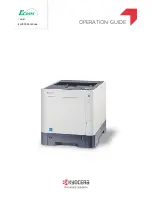Содержание ECOSYS P6130cdn
Страница 1: ...OPERATION GUIDE q PRINT ECOSYS P6130cdn...
Страница 171: ...9 5 Troubleshooting Regular Maintenance 5 6 7 IMPORTANT Do not touch the points shown below 5 6 5 6...
Страница 194: ...9 28 Troubleshooting Troubleshooting 3 4 5 6...
Страница 198: ...9 32 Troubleshooting Troubleshooting 2 3 4...
Страница 201: ...9 35 Troubleshooting Troubleshooting 4 5 6 A2 A2...
Страница 203: ...9 37 Troubleshooting Troubleshooting 4 5 6 7 A2 A2 A3...
Страница 204: ...9 38 Troubleshooting Troubleshooting 8...
Страница 234: ......