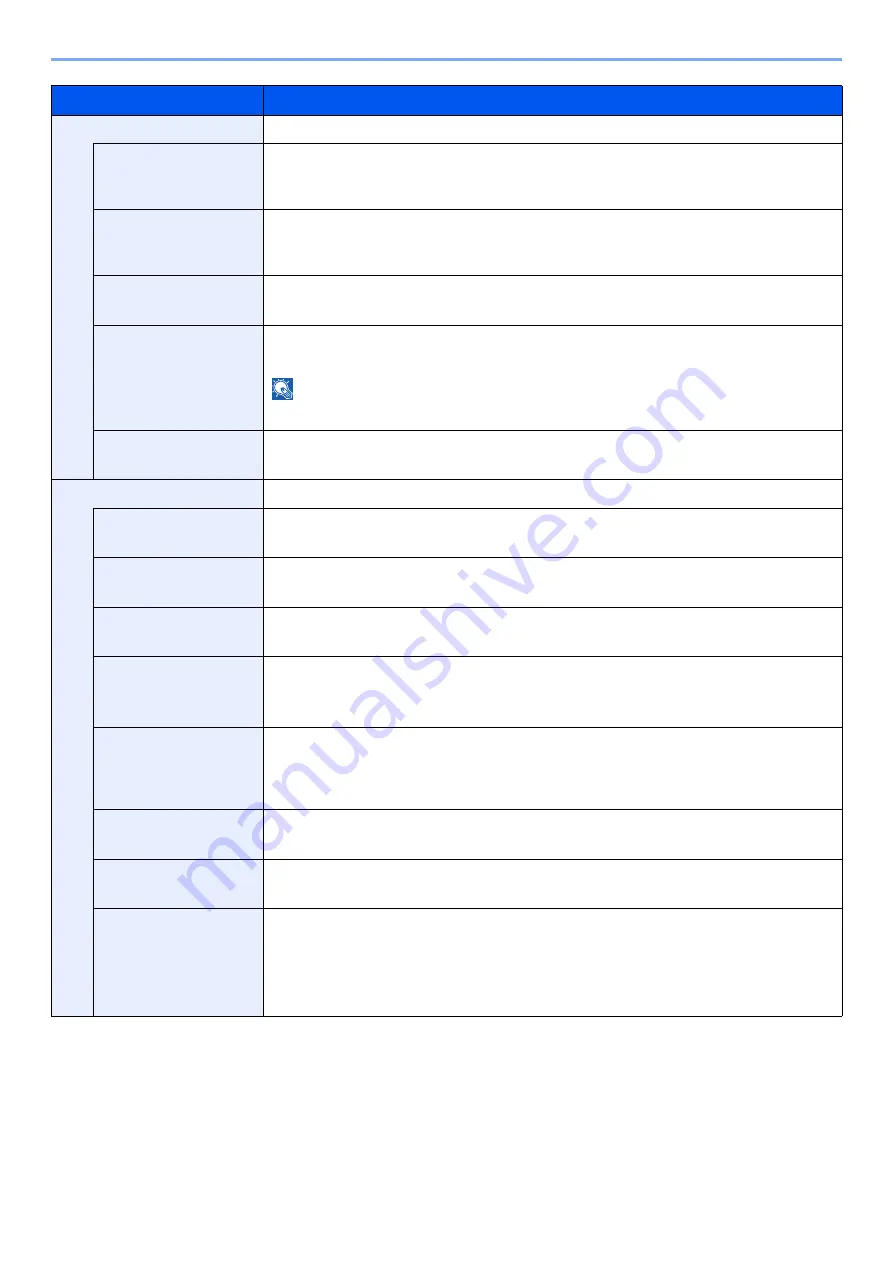
8-11
Setup and Registration (System Menu) > System Menu
Print Quality
Set the Print Quality.
KIR
The machine is equipped with the smoothing function, which realizes an excellent printing of
about 9600 dpi (600 dpi × 15 gradation) × 600 dpi.
Value
: Off, On
EcoPrint
EcoPrint conserves toner when printing. This is recommended for test copies where faded
printing is not a problem.
Values
: Off, On
EcoPrint SaveLvl
Select the default EcoPrint SaveLvl.
Values
: 1 (Lower), 2, 3, 4, 5 (Higher)
Print Resolution
Set the resolution used for printing.
Values
: Fine1200, Fast1200, 600dpi, 300dpi
NOTE
Settings that are received from the printer driver have priority over the operation panel settings.
Print Density
Adjust print density. Adjustment can be made in 5 levels.
Values
: 1 Lighter, 2 to 4, 5 Darker
Page Setting
You can set print preferences such as the number of pages and print orientation.
Copies
Set the default number of copies, from 1 to 999.
Value
: 1 to 999 copies
Orientation
You can select portrait (upright) or landscape (sideways) page orientation.
Value
: Portrait, Landscape
LF Action
Set the line feed action when the machine receives the line feed code (character code 0AH).
Values
: LF Only, LF and CR, Ignore LF
CR Action
Set the character return action when the machine receives the character return code (character
code 0DH).
Values
: CR Only, LF and CR, Ignore CR
Wide A4
Turn this to on to increase the maximum number of characters that can be printed in a line for
an A4 page (78 characters at 10 pitch) and Letter size page (80 characters at 10 pitch). This
setting is only effective in PCL 6 emulation.
Value
: Off, On
XPS FitTo Page
Set the default value for the XPS fit to page function.
Value
: Off, On
TIFF/JPEG Size
Select the image size (resolution) when printing JPEG or TIFF file.
Value
: Paper Size, Image Resolution, Print Resolution
File Name Entry
Set an automatically entered name (default) for jobs. Additional information such as Date and
Time and Job No. can also be set.
Value
File Name: Up to 32 characters can be entered.
Additional Info: None, Date, Job No., Job No. & Date, Date & Job No.
Item
Description
Содержание ECOSYS P4140dn
Страница 1: ...kyoceradocumentsolutions com Operation Guide ECOSYS P4140dn...
Страница 217: ...10 5 Troubleshooting Regular Maintenance Replacing the Toner Container 1 2...
Страница 219: ...10 7 Troubleshooting Regular Maintenance 5 6 7 IMPORTANT Do not touch the points shown below...
Страница 239: ...10 27 Troubleshooting Troubleshooting Duplex Unit 1 2 3...
Страница 241: ...10 29 Troubleshooting Troubleshooting 4 Inner Tray Inside Rear Cover 1 2...
Страница 273: ......
Страница 276: ...2020 2 2Y4KDEN002 is a trademark of KYOCERA Corporation 2020 KYOCERA Document Solutions Inc...






























