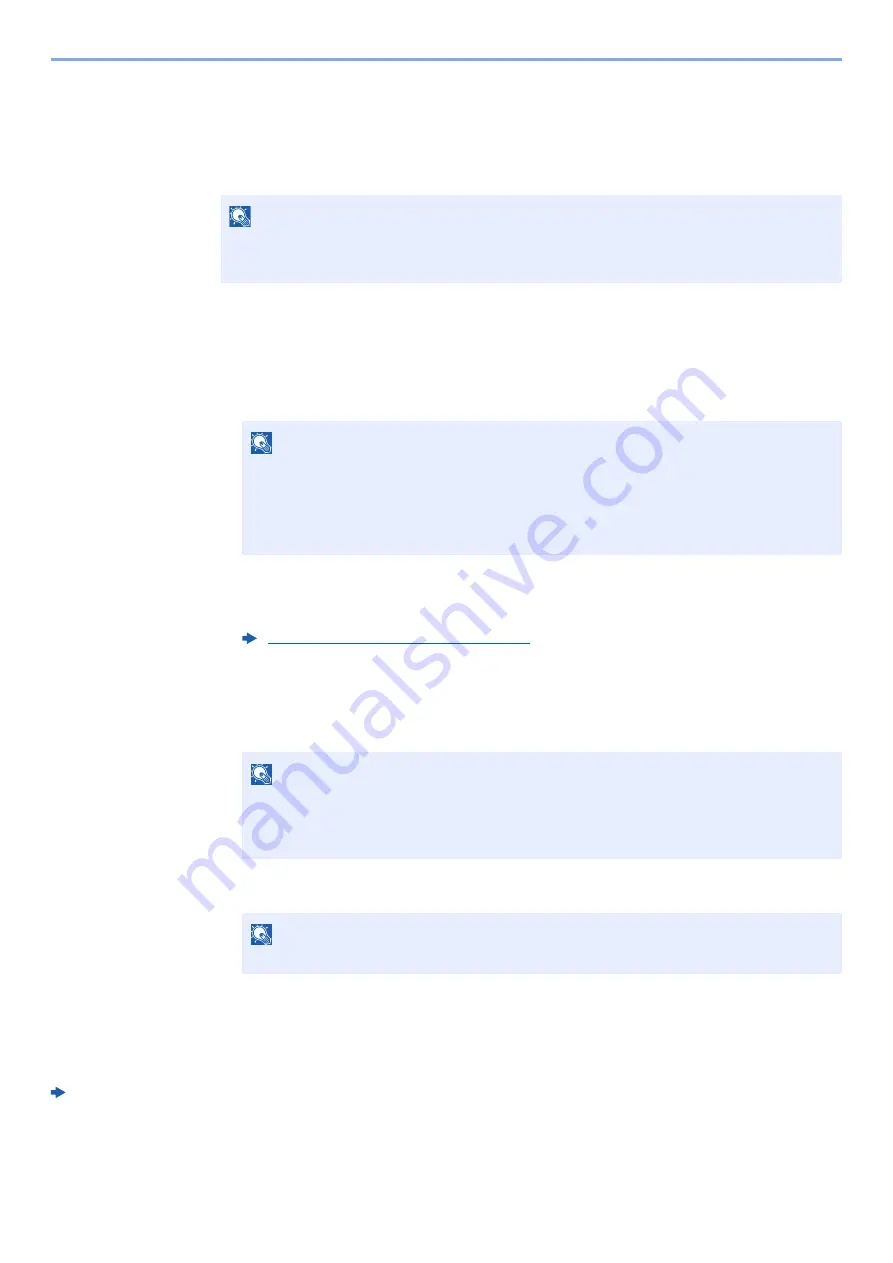
5-7
Operation on the Machine > Using a Custom Box
Editing and Deleting Custom Box
1
Display the screen.
Select the [
Document Box
] key.
2
Edit the custom box.
To edit
1
Select the box you want edit and select the [
OK
] key.
2
[
Menu
] > [
▲
] [
] key > [
Box Detail/Edit
] > [
OK
] key
3
Change the box information.
To delete
1
Select the box you want delete and [
OK
] key.
2
[
Menu
] > [
▲
] [
] key > [
Delete
] > [
OK
] key > [
Yes
]
Storing Documents
Custom box stores the print data which is sent from a PC. For the operation of the printing from the PC, refer to the
following:
Printer Driver User Guide
NOTE
If the default screen of the box is set to a Job Box, display the Custom Box screen.
[
Document Box
] key > [
Back
] key > [
▲
] [
] key > [
Custom Box
] > [
OK
] key
NOTE
• When you have logged in as a user, you can only edit a box whose owner is set to that
user.
• When you have logged in as administrator, you can edit all boxes.
• If a custom box is protected by a password, enter the correct password.
Creating a New Custom Box (page 5-5)
NOTE
• When you have logged in as a user, you can only delete a box whose owner is set to
that user.
• When you have logged in as administrator, you can delete all boxes.
NOTE
If a custom box is protected by a password, enter the correct password.
Содержание ECOSYS P4140dn
Страница 1: ...kyoceradocumentsolutions com Operation Guide ECOSYS P4140dn...
Страница 217: ...10 5 Troubleshooting Regular Maintenance Replacing the Toner Container 1 2...
Страница 219: ...10 7 Troubleshooting Regular Maintenance 5 6 7 IMPORTANT Do not touch the points shown below...
Страница 239: ...10 27 Troubleshooting Troubleshooting Duplex Unit 1 2 3...
Страница 241: ...10 29 Troubleshooting Troubleshooting 4 Inner Tray Inside Rear Cover 1 2...
Страница 273: ......
Страница 276: ...2020 2 2Y4KDEN002 is a trademark of KYOCERA Corporation 2020 KYOCERA Document Solutions Inc...






























