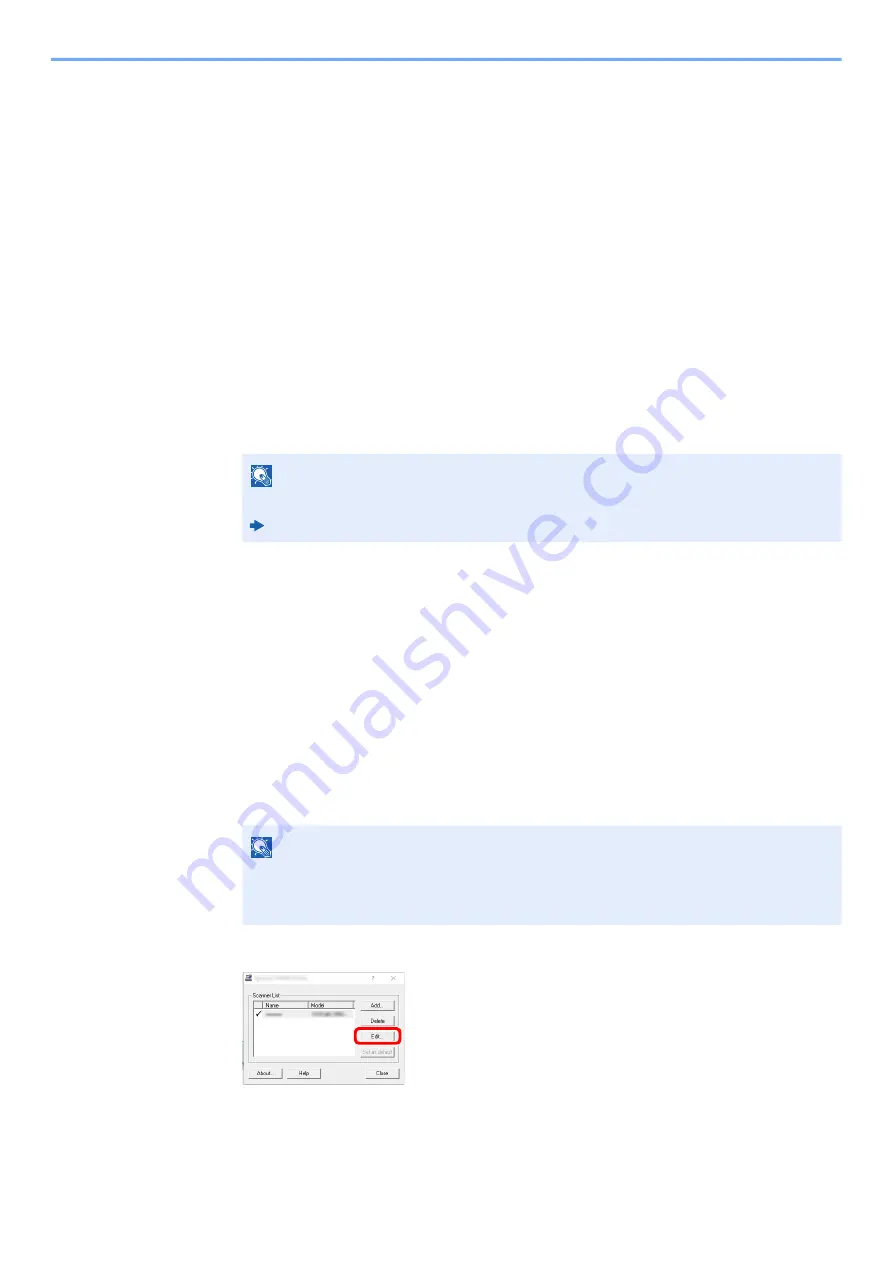
9-31
User Authentication and Accounting (User Login, Job Accounting) > Setting an Account
2
Set the Account ID.
[
Use specific account ID
]: Enter the Account ID. Printing will be performed using the
entered Account ID. If this option is selected, the user does not have to enter the Account ID
for each print job.
[
Prompt for account ID
]: A screen for entering the Account ID will be displayed when
attempting a printing. The Account ID must be entered each time a printing is attempted.
[
Prompt for account ID and validate
]: A screen for entering the Account ID will be
displayed when attempting a printing. The Account ID stored in the Account ID list needs to
be entered. The Account ID must be entered each time a printing is attempted.
[
Display account ID list
]: The Account ID list is displayed when printing. The Account ID
to be used needs to be selected from the list.
[
Validate user name (computer) or prompt for account ID
]: When printing, the Windows
user name is searched in the "Account IDs" and printing is possible if the name is
registered. If the Account ID is not registered, the screen for entering the Account ID will
appear.
3
Click [
OK
].
Job Accounting for Scan Using TWAIN
The number of jobs scanned by using TWAIN can be managed by Job Accounting.
Setting TWAIN Driver
To manage the number of jobs scanned by using TWAIN, you need to configure the following settings by using the
TWAIN Driver on the computer. Instructions are based on interface elements as they appear in Windows 10.
1
Display the screen.
1
Click the search box in the taskbar, and type "TWAIN Driver Setting" in there. Select
[
TWAIN Driver Setting
] in the search list. TWAIN Driver screen is displayed.
2
Select the machine, click [
Edit
].
2
Configure the settings.
1
Click [
User Authentication Settings
].
NOTE
For other settings of job accounting, refer to the following:
Printer Driver User Guide
NOTE
In Windows 8.1, select [
Search
] in charms, and enter "TWAIN Driver Setting" in the
search box. Click [
TWAIN Driver Setting
] in the search list then the TWAIN Driver
Setting screen appears.
Содержание ECOSYS MA2100cfx
Страница 341: ...10 18 Troubleshooting Troubleshooting 2 key Discon Yes...
Страница 364: ...10 41 Troubleshooting Clearing Paper Jams 8 Push Cassette 1 back in 9 Open the multipurpose tray 10Reload the paper...
Страница 367: ...10 44 Troubleshooting Clearing Paper Jams 8 Remove any jammed paper 9 Push Rear Cover 1...
Страница 369: ...10 46 Troubleshooting Clearing Paper Jams 4 Push the cover...
Страница 405: ......
Страница 408: ...2022 1 C0AKDENEN100 is a trademark of KYOCERA Corporation 2022 KYOCERA Document Solutions Inc...






























