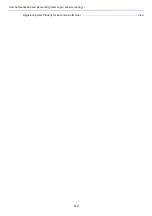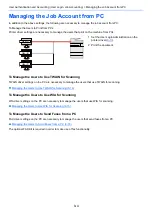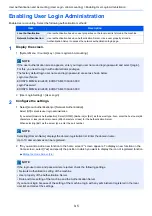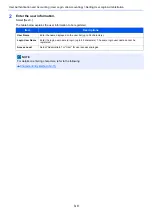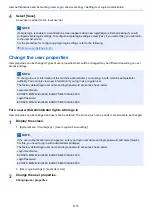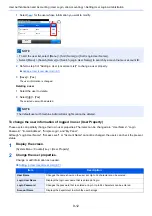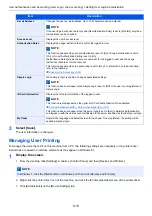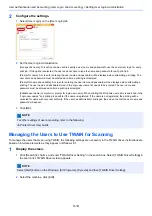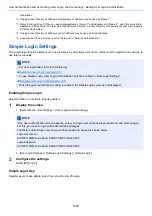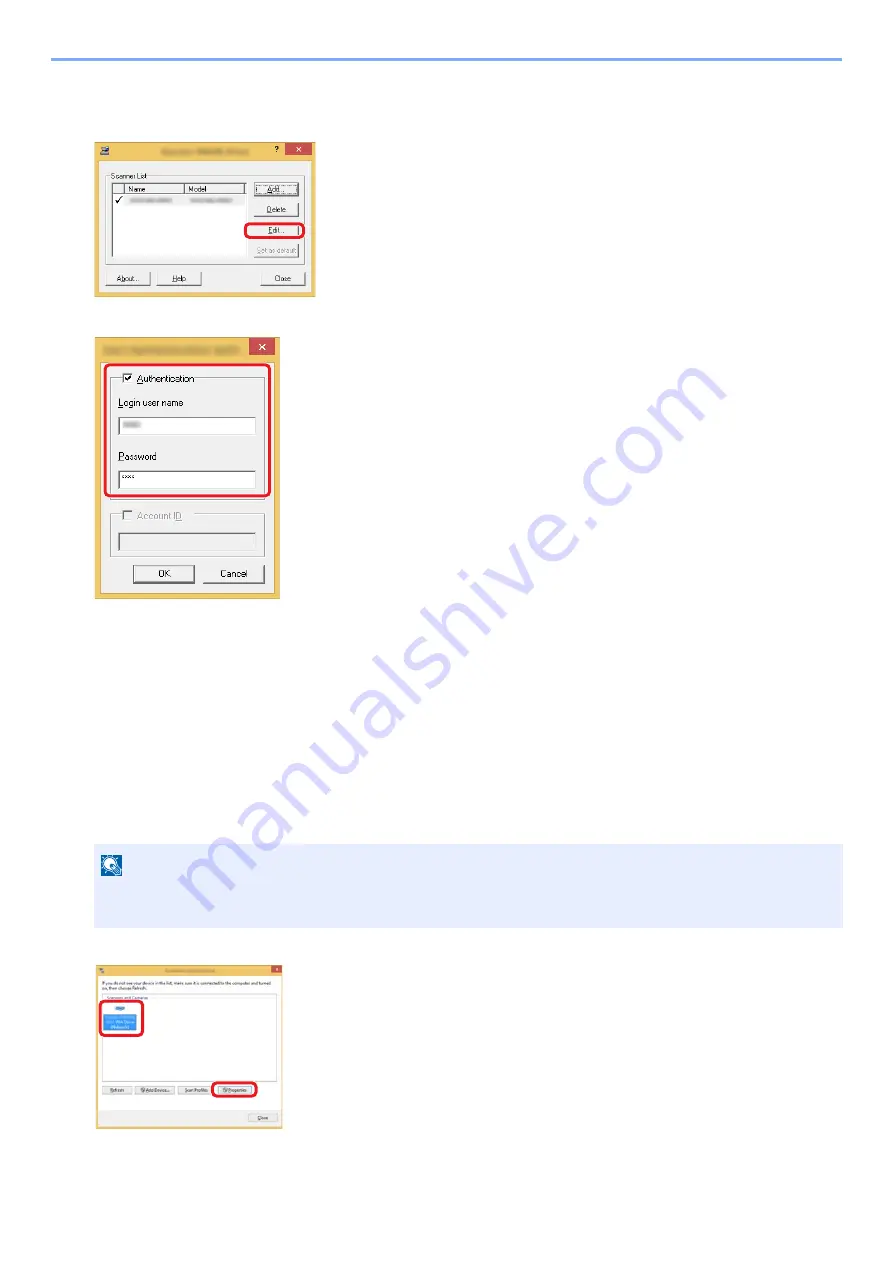
9-15
User Authentication and Accounting (User Login, Job Accounting) > Setting User Login Administration
2
Configure the settings.
1
Click [User Authentication Settings].
2
Select the checkbox beside [Authentication], and enter Login User Name and Password.
3
Click [OK].
Managing the Users to Use WIA for Scanning
To manage the users that scan using WIA, the following settings are necessary in the WIA driver. Instructions are based
on interface elements as they appear in Windows 8.1.
1
Display the screen.
1
Click [Search] in charms, and enter "View scanners and cameras" in the search box. Click [View scanners and
cameras] in the search list then the Scanners and Cameras screen appears.
2
Select the same name as this machine from WIA Drivers, and click [Properties].
NOTE
In Windows 7, click [Start] button on the Windows and enter [Scanner] in [Program and File Search]. Click [View
scanners and cameras] in the search list then the Scanners and Cameras screen appears.
1
2
Содержание Ecosys M812cidn
Страница 1: ...ECOSYS M8124cidn ECOSYS M8130cidn OPERATION GUIDE PRINT COPY SCAN FAX...
Страница 80: ...2 2 Installing and Setting up the Machine Uninstalling Applications 2 55...
Страница 264: ...6 11 Advanced Setting of Functions Collate Offset Offset Each Page Each page is offset Offset Each Set Offset Each Set...
Страница 385: ...9 2 User Authentication and Accounting User Login Job Accounting Registering User Property for an Unknown ID User 9 46...
Страница 433: ...10 3 Maintenance Regular Maintenance 2 Clean the slit glass and the reading guide...
Страница 485: ...11 44 Troubleshooting Clearing a Staple Jam 5 Close the staple cover...
Страница 523: ......
Страница 526: ...2017 10 2P3KDEN002...