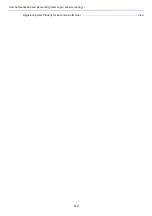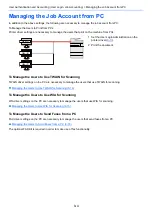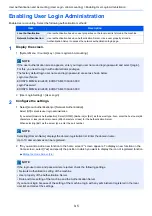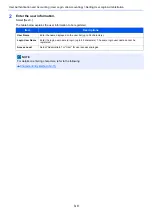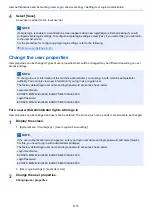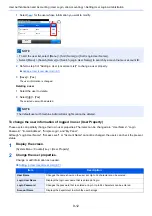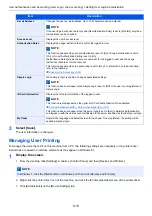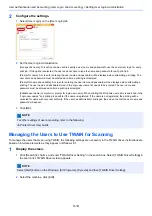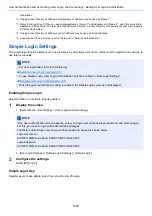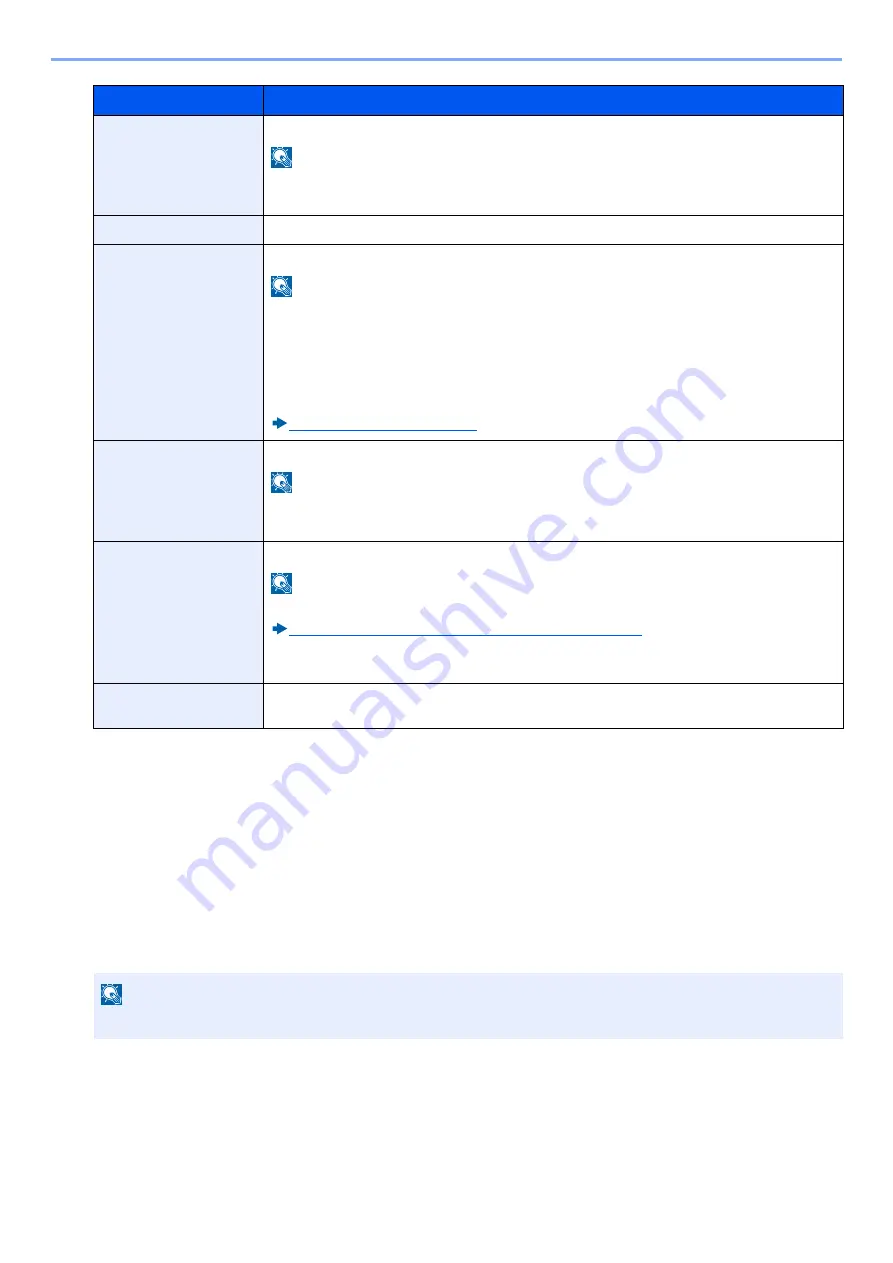
9-13
User Authentication and Accounting (User Login, Job Accounting) > Setting User Login Administration
3
Select [Save].
The user information is changed.
Managing User Printing
To manage the users that print on this machine from a PC, the following settings are necessary in the printer driver.
Instructions are based on interface elements as they appear in Windows 8.1.
1
Display the screen.
1
From the desktop, click [Settings] in charms, [Control Panel], and then [Devices and Printers].
2
Right-click the printer driver icon of the machine, and click the [Printer properties] menu of the printer driver.
3
Click [Administrator] on the [Device Settings] tab.
E-mail Address
Changes the user's e-mail address. Up to 128 characters can be entered.
NOTE
If the user logs in with user authority and [New Destination Entry] is set to [Prohibit], only the e-
mail address can be checked.
Access Level
Displays the user's access level.
Authorization Rules
Displays the usage restriction that is set for the logged in user.
NOTE
This function appears when Local Authorization is set to [On], Group Authorization is set to
[On], or Guest Authorization Setting is set to [On].
[Authorization Rules] shows the account name set for the logged in user and the usage
restrictions that are set for that account.
This function appears when job accounting is set to [On]. For information on job accounting,
refer to the following:
Enabling Job Accounting (9-30)
Simple Login
When simple login is enabled, changes associated settings.
NOTE
This function does not appear when Simple Login is set to [Off] or the user is not registered in
Simple Login.
ID Card Information
Displays the ID card information of the logged in user.
NOTE
This function is displayed when the optional ID Card Authentication Kit is activated.
Card Authentication Kit(B) <Card Authentication Kit> (12-3)
This function does not appear when the server type is set to [Ext.] in Network Authentication,
and logged in with the user account certificated in the server specified as the [Ext.] server type.
My Panel
Register the language and default screen for each user. Once registered, the setting will be
applied simply by login.
NOTE
In Windows 7, click the [Start] button in Windows, and then click [Devices and Printers].
Item
Description
Содержание Ecosys M812cidn
Страница 1: ...ECOSYS M8124cidn ECOSYS M8130cidn OPERATION GUIDE PRINT COPY SCAN FAX...
Страница 80: ...2 2 Installing and Setting up the Machine Uninstalling Applications 2 55...
Страница 264: ...6 11 Advanced Setting of Functions Collate Offset Offset Each Page Each page is offset Offset Each Set Offset Each Set...
Страница 385: ...9 2 User Authentication and Accounting User Login Job Accounting Registering User Property for an Unknown ID User 9 46...
Страница 433: ...10 3 Maintenance Regular Maintenance 2 Clean the slit glass and the reading guide...
Страница 485: ...11 44 Troubleshooting Clearing a Staple Jam 5 Close the staple cover...
Страница 523: ......
Страница 526: ...2017 10 2P3KDEN002...