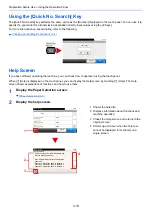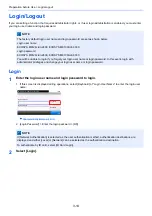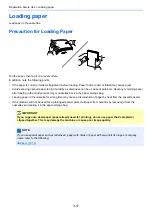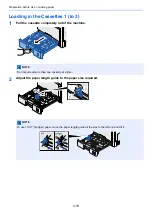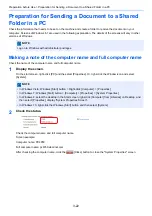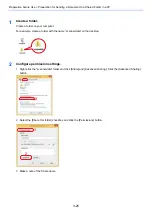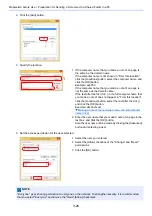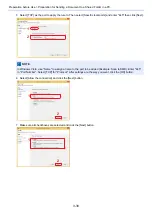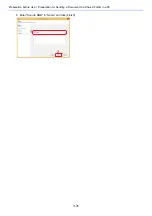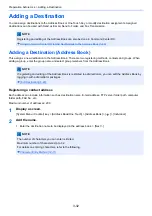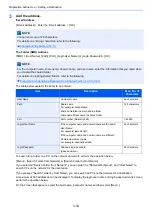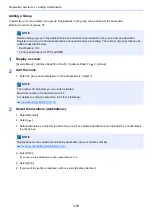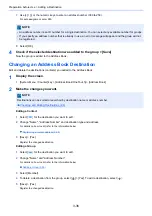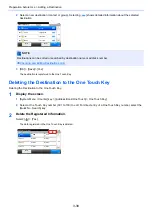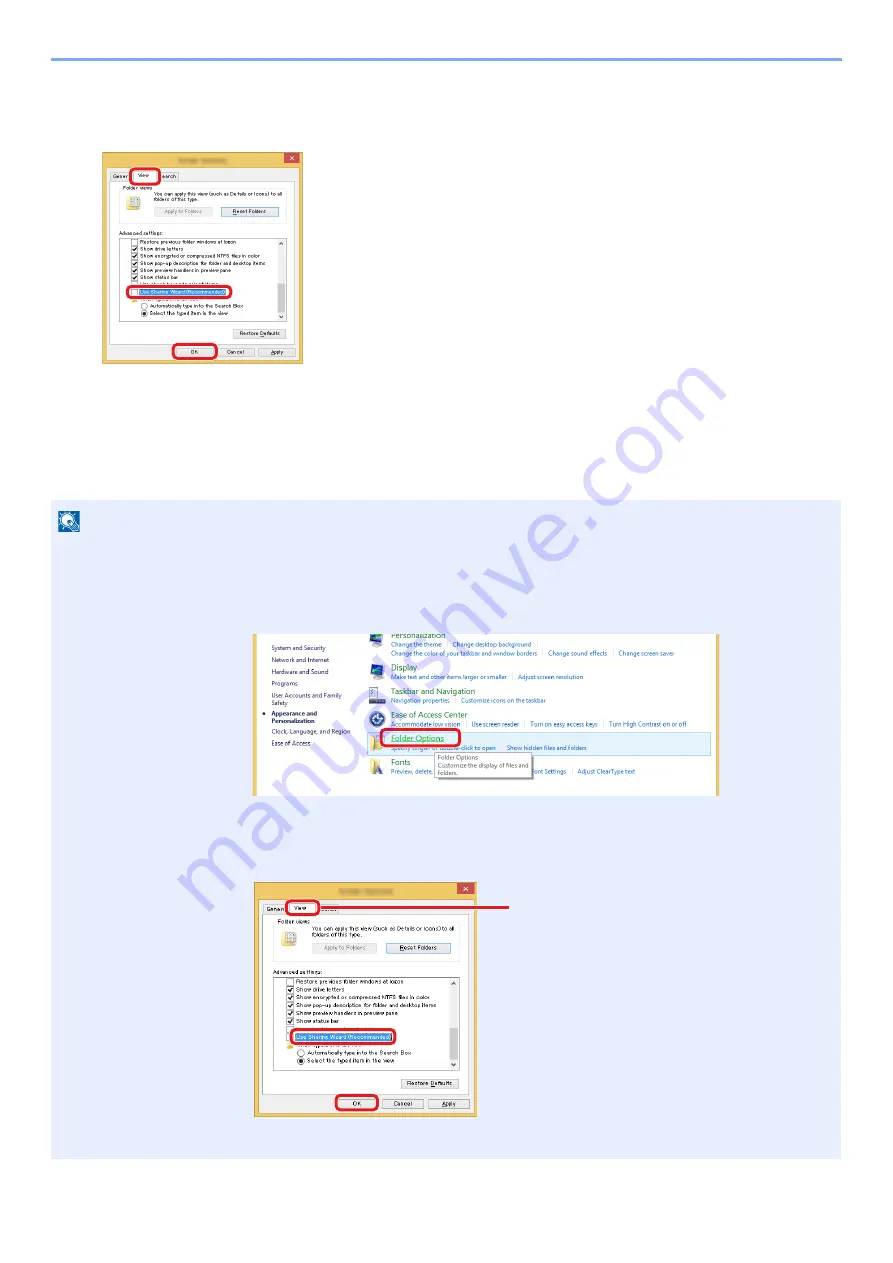
3-24
Preparation before Use > Preparation for Sending a Document to a Shared Folder in a PC
2
Configure the settings.
After confirming that the [View] tab is displayed, clear the check box next to [Use Sharing Wizard
(Recommended)] under "Advanced settings".
3
Click on the [OK] button.
Creating a Shared Folder, Making a Note of a Shared Folder
Create a "Shared Folder" to receive the document in the destination computer.
NOTE
If there is a workgroup in System Properties, configure the settings below to limit folder access to a specific user or
group.
1
Select [Settings] in charms on the Desktop, and then select [Control Panel] > [Appearance and
Personalization] > [Folder Options].
In Windows 7: [Start] > [Control Panel] > [Appearance and Personalization] > [Folder Options]
In Windows 10: Start up Explorer. > [View] > [Options] > [Folder Options]
2
Remove the checkmark from [Use Sharing Wizard (Recommended)] in "Advanced settings".
3
2
1
1
2
3
Make sure that the [View] tab is selected.
Содержание Ecosys M812cidn
Страница 1: ...ECOSYS M8124cidn ECOSYS M8130cidn OPERATION GUIDE PRINT COPY SCAN FAX...
Страница 80: ...2 2 Installing and Setting up the Machine Uninstalling Applications 2 55...
Страница 264: ...6 11 Advanced Setting of Functions Collate Offset Offset Each Page Each page is offset Offset Each Set Offset Each Set...
Страница 385: ...9 2 User Authentication and Accounting User Login Job Accounting Registering User Property for an Unknown ID User 9 46...
Страница 433: ...10 3 Maintenance Regular Maintenance 2 Clean the slit glass and the reading guide...
Страница 485: ...11 44 Troubleshooting Clearing a Staple Jam 5 Close the staple cover...
Страница 523: ......
Страница 526: ...2017 10 2P3KDEN002...