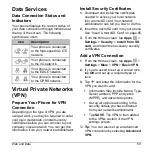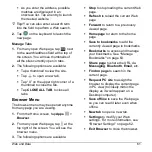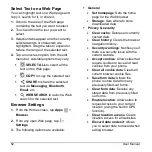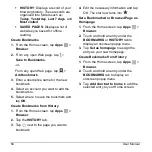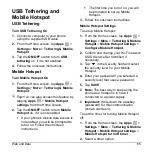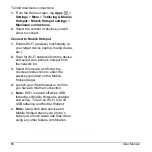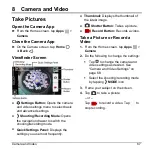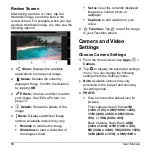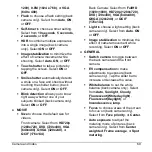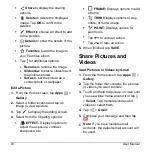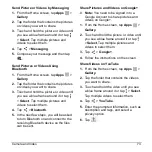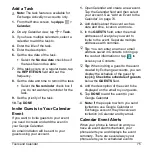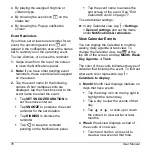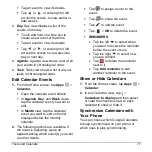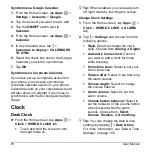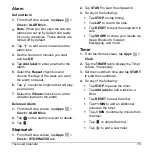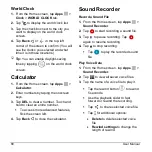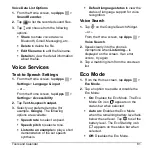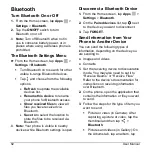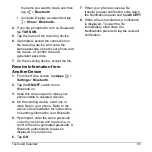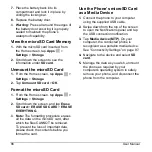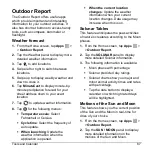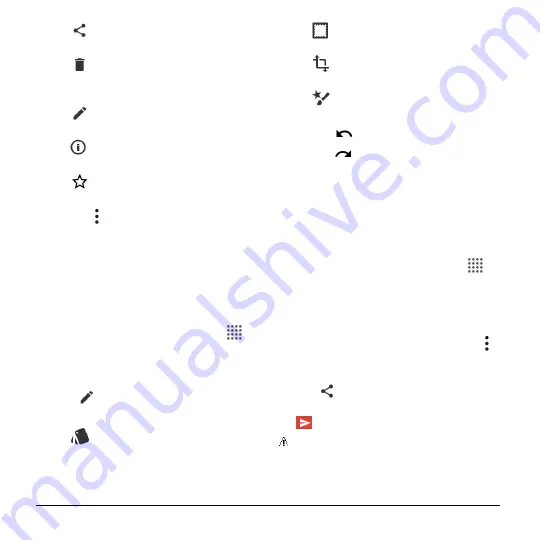
72
User Manual
Share
to display the sharing
options.
Delete
to delete the displayed
image. Tap
OK
to confirm the
deletion
Effect
to choose an effect to add
to the pictures.
Details
to show the details of the
picture.
Favorites
to add the image to
your Favorites album.
Tap for additional options:
Rename
to rename the image.
Slideshow
to start a slideshow of
the pictures stored.
Set as
to set
the picture as a
contact photo or wallpaper.
Edit a Picture
1.
From the Home screen, tap
Apps
>
Gallery
.
2.
Select a folder location and tap an
image to view a picture.
3.
Tap
to display the editing screen.
4.
Select from the following options:
EFFECT:
Displays options to
adjust the exposure, contrast,
sharpness, etc.
FRAME:
Displays options to add
a frame.
TRIM:
Displays options to crop,
rotate, or mirror image.
PAINT:
Displays options for
paint tools.
Tap
to undo an action.
Tap
to redo an action.
5.
When finished, tap
SAVE
.
Share Pictures and
Videos
Send Pictures or Videos by Gmail
1.
From the Home screen, tap
Apps
>
Gallery
.
2.
Tap the folder that contains the pictures
or videos you want to share.
3.
Touch and hold the picture or video until
you see a blue frame around it or tap
>
Select
. Tap multiple pictures and
videos to select them.
4.
Tap
>
Gmail
.
5.
Compose your message and then tap
.
Note:
If you have multiple email
accounts, the default email account will
be used.