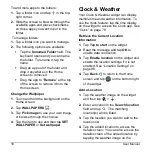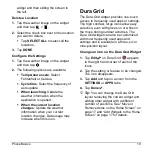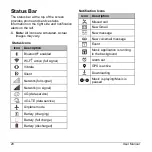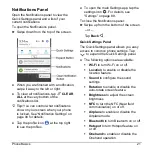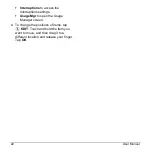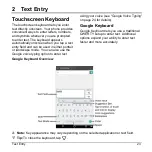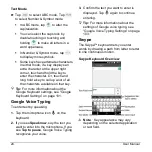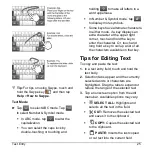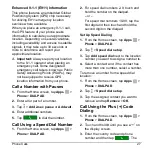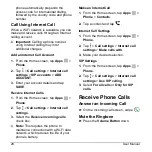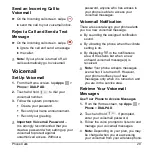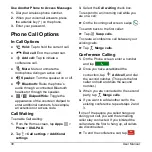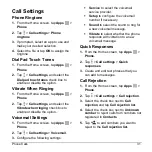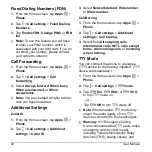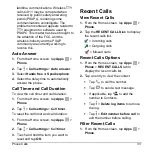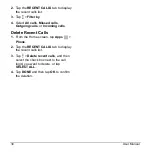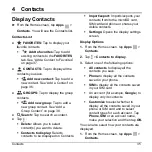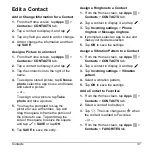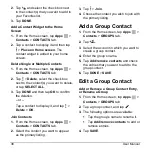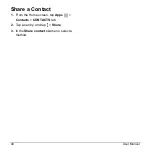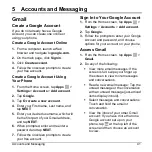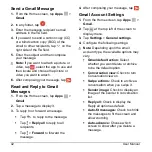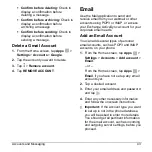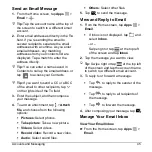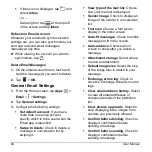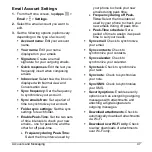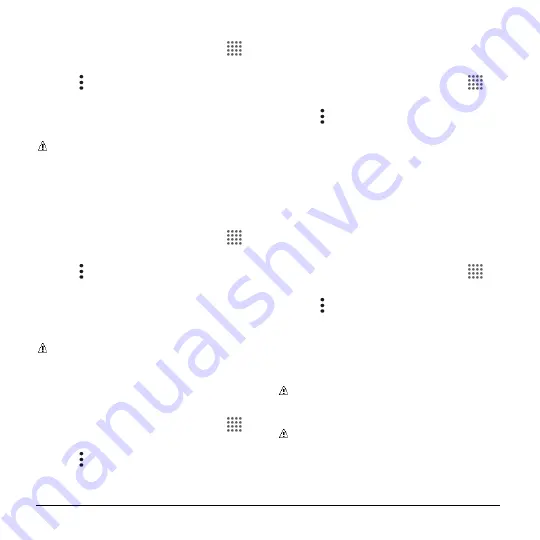
32
User Manual
Fixed Dialing Numbers (FDN)
1.
From the Home screen, tap
Apps
>
Phone
.
2.
Tap >
Call settings
>
Fixed Dialing
Numbers
.
3.
Tap
Enable FDN
,
Change PIN2
or
FDN
list
.
Note:
To use this feature you will have
to enter your PIN2 number, which is
associated with your SIM card. If you do
not know your number, please contact
your carrier to obtain it.
Call Forwarding
1.
From the Home screen, tap
Apps
>
Phone
.
2.
Tap >
Call settings
>
Call
forwarding
.
3.
Select
Always forward
,
When busy
,
When unanswered
, or
When
unreachable
.
Note:
You are charged a higher rate for
calls you have forwarded.
Additional Settings
Caller ID
1.
From the Home screen, tap
Apps
>
Phone
.
2.
Tap >
Call settings
>
Additional
settings
>
Caller ID
.
3.
Select
Network default
,
Hide number
,
or
Show number
.
Call Barring
1.
From the Home screen, tap
Apps
>
Phone
.
2.
Tap >
Call settings
>
Additional
settings
>
Call barring
.
3.
Select from
All outgoing calls
,
International calls
,
INT’L calls except
home
,
All incoming calls
, or
Incoming
when roaming
.
TTY Mode
You can connect the phone to a teletype
(TTY) device for the hearing impaired. (TTY
device sold separately.)
1.
From the Home screen, tap
Apps
>
Phone
.
2.
Tap >
Call settings
>
TTY mode
.
3.
Tap
TTY Full
,
TTY HCO
, or
TTY VCO
to turn TTY mode on.
– or –
Tap
TTY Off
to turn TTY mode off.
Note:
When enabled, TTY mode may
impair the audio quality of non-TTY
devices connected to the headset jack.
Warning:
911 Emergency Calling
It is recommended that TTY users make
emergency calls by other means,
including Telecommunications Relay
Services (TRS), analog cellular, and