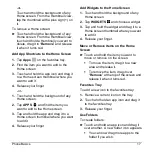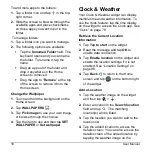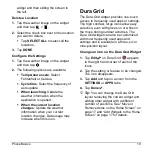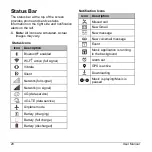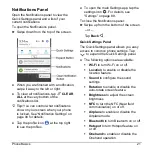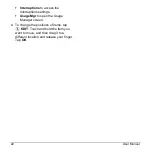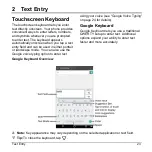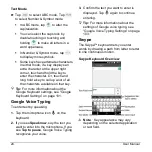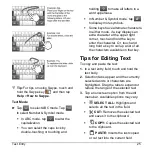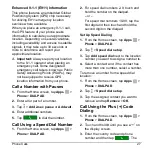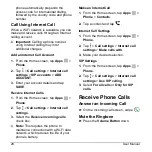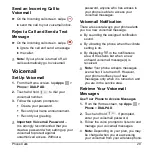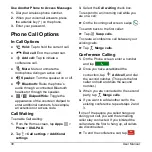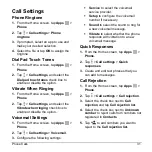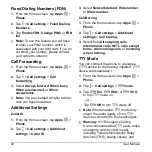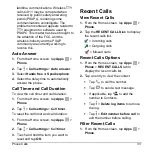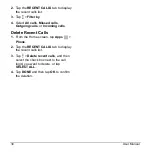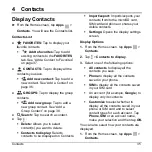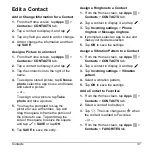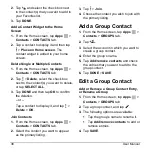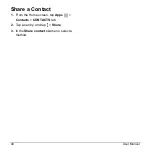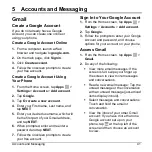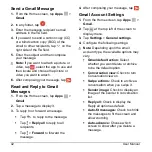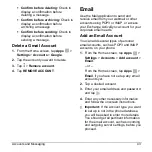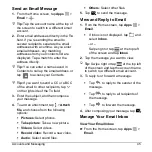30
User Manual
Use Another Phone to Access Messages
1.
Dial your wireless phone number.
2.
When your voicemail answers, press
the asterisk key (*) on the phone.
3.
Enter your password.
Phone Call Options
In-Call Options
●
Hold:
Tap to hold the current call.
●
End call:
End the current call.
●
Add call:
Tap to initiate a
conference call.
●
Mute:
Mute or unmute the
microphone during an active call.
●
Speaker:
Turn the speaker on or off.
●
Bluetooth:
Route the phone’s
audio through a connected Bluetooth
headset or through the speaker.
●
/
Dialpad/Hide:
Toggle the
appearance of the onscreen dialpad to
enter additional numbers, for example,
an extension or access code.
Call Waiting
To enable Call waiting:
1.
From the Home screen, tap
Apps
>
Phone
>
DIALPAD
.
2.
Tap >
Call settings
>
Additional
settings
.
3.
Select the
Call waiting
check box.
To respond to an incoming call while you
are on a call:
► On the Incoming call screen, swipe
.
To switch back to the first caller:
► Tap
Swap calls
.
To create a conference call between your
existing calls:
► Tap
Merge calls
.
Conference Calling
1.
On the Phone screen, enter a number
and tap
.
2.
Once you have established the
connection, tap
Add call
, and dial
the second number. (This puts the first
caller on hold and dials the second
number.)
3.
When you are connected to the second
party, tap
Merge calls
.
4.
If you want to add another call to the
existing conference, repeat steps 2 and
3.
If one of the people you called hangs up
during your call, you and the remaining
caller stay connected. If you initiated the
call and are the first to hang up, all callers
are disconnected.
► To end the conference call, tap
.