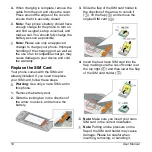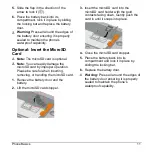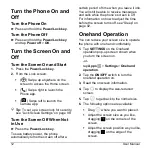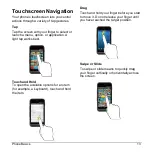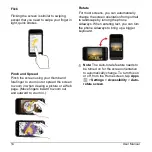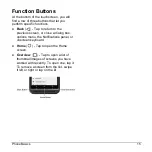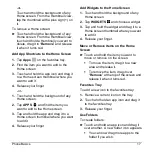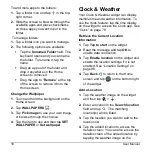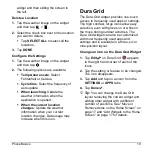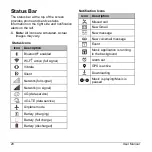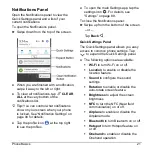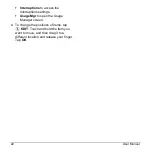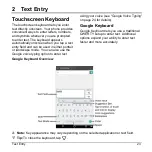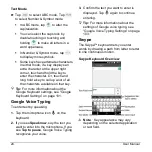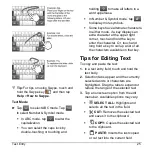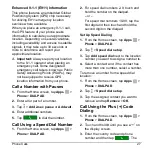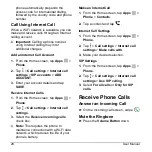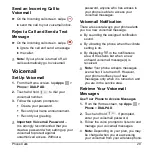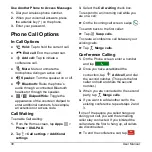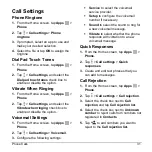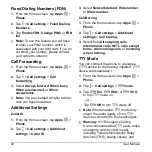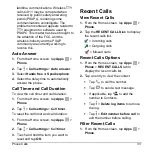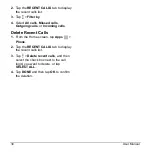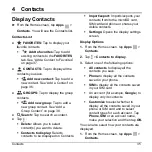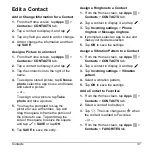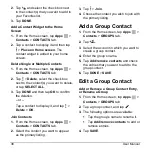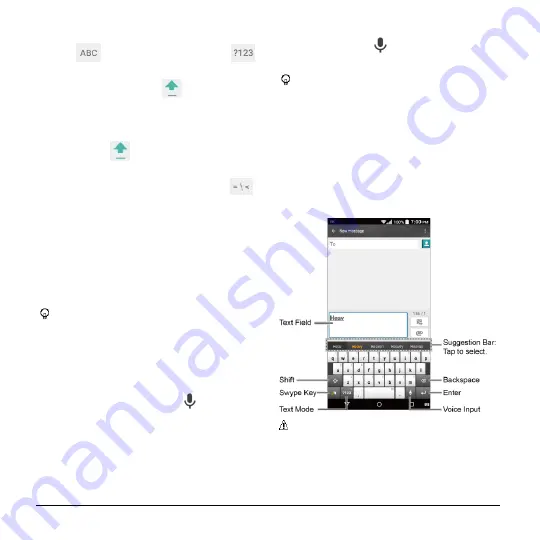
24
User Manual
Text Mode
► Tap
to select ABC mode. Tap
to select Number & Symbol mode.
In ABC mode, tap
to alter the
capitalization.
You can select the caps lock by
double-touching or touching and
holding
to make all letters in a
word uppercase.
In Number & Symbol mode, tap
to display more symbols.
Some keys have alternate characters.
In either mode, if a key displays an
extra character at the upper right
corner, touch and hold the key to
enter the character. Or, touch and
long hold a key to call up a list of all
the characters available on that key.
Tip:
For more information about the
Google Keyboard settings, see
on page 101.
Google Voice Typing
To enter text by speaking:
1.
Tap the microphone icon
on the
keyboard.
2.
If you see
Speak now
, say the text you
want to enter into the microphone. If you
see
Tap to pause
, Google Voice Typing
recognizes your voice.
3.
Confirm the text you want to enter is
displayed. Tap
again to continue
entering.
Tip:
For more information about the
settings of Google voice typing, see
“Google Voice Typing Settings”
on page
Swype
The Swype™ keyboard lets you enter
words by drawing a path from letter to letter
in one continuous motion.
Swype Keybo
a
rd Overview
Note
: Key appearance may vary
depending on the selected application
or text field.