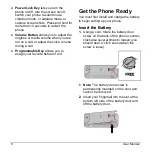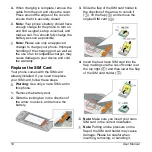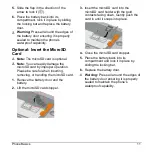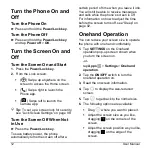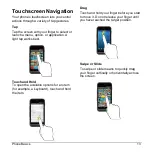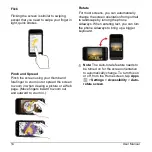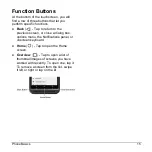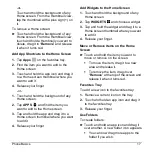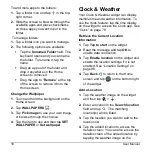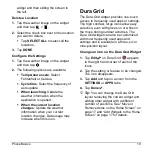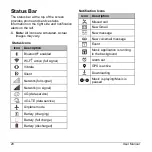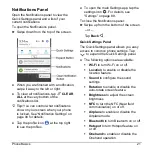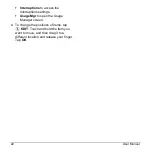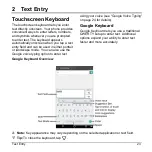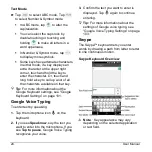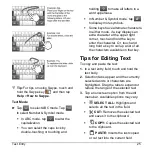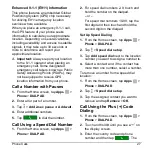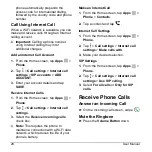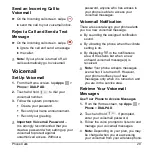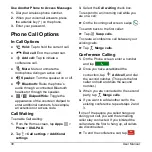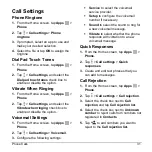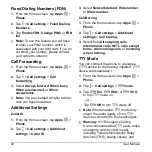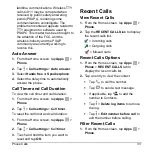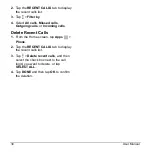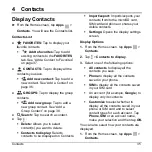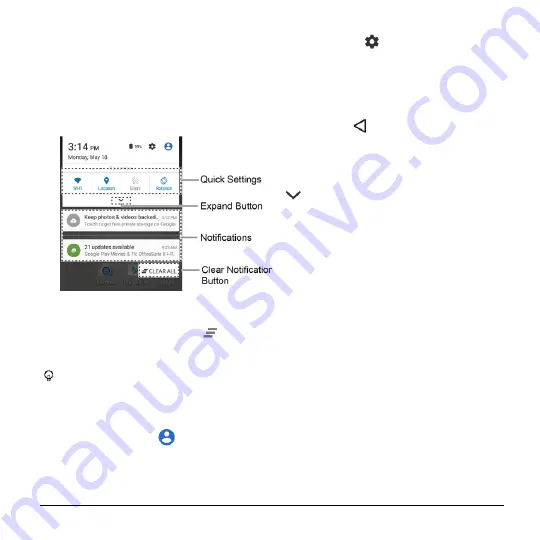
Phone Basics
21
Notifications Panel
Open the Notifications panel to view the
Quick Settings panel and a list of your
current notifications.
To open the Notifications panel:
► Swipe down from the top of the screen.
● When you are finished with a notification,
swipe it away to the left or right.
● To clear all notifications, tap
CLEAR
ALL
at the very bottom of the
notifications list.
Tip:
You can control what notifications
show on your screen when your phone
is locked. See
page 94 for details.
● Tap the profile icon
at the top right
to see the profiles.
● To open the main Settings app, tap the
settings icon
. For details, see
To close the Notifications panel:
► Swipe up from the bottom of the screen.
– or –
Tap
Back
.
Quick Settings Panel
The Quick Settings panel allows you easy
access to common phone settings. Tap
to expand the Quick Settings panel.
● The following options are available:
Wi-Fi
to turn Wi-Fi on or off.
Location
to enable or disable the
location feature.
Sound
to configure the sound
settings.
Rotation
to enable or disable the
auto-rotate screen feature.
Brightness
to adjust the screen
brightness.
NFC
to turn the NFC (Near field
communication) on or off.
Airplane
to enable or disable the
Airplane mode.
Bluetooth
to turn Bluetooth on or off.
Hotspot
to turn Hotspot feature on
or off.
Onehand
to enable or disable the
Onehand operation.