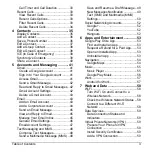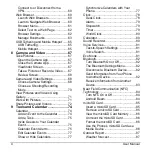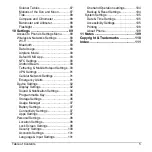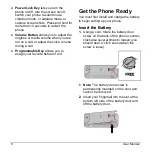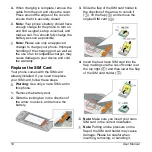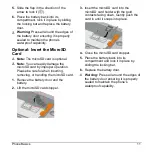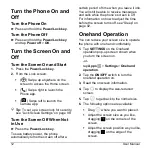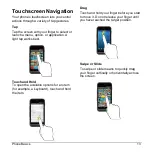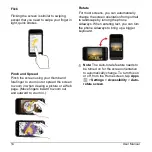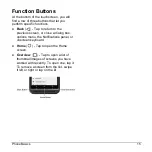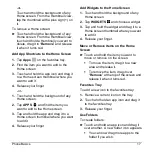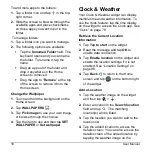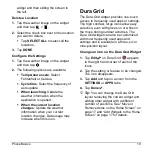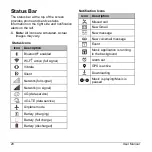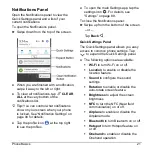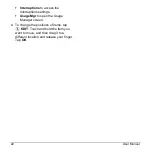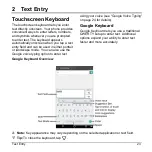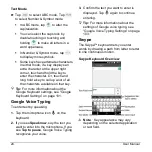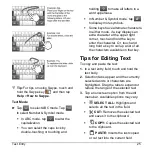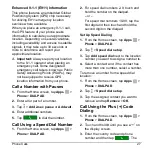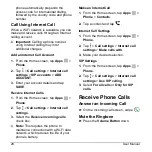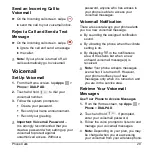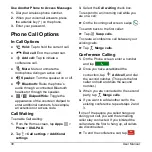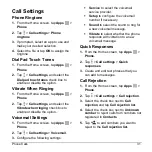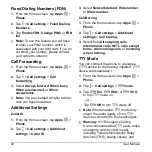Phone Basics
17
-or-
Touch and hold the background of any
Home screen. From the thumbnail view,
tap the thumbnail with a plus sign (+) on
it.
To remove a Home screen:
► Touch and hold the background of any
Home screen. From the thumbnail view,
touch and hold a thumbnail you want to
delete
, drag it to “
Remove
” and release
it when it turns red.
Add App Shortcuts to the Home Screen
1.
Tap
Apps
on the favorites tray.
2.
Find the item you want to add to the
Home screen.
3.
Touch and hold the app icon and drag it
to a Home screen thumbnail where you
want to add it.
4.
Release your finger.
-or-
1.
Touch and hold the background of any
Home screen.
2.
Tap
APPS
and find the item you
want to add to the Home screen.
3.
Tap and hold the app and drag it to a
Home screen thumbnail where you want
to add it.
4.
Release your finger.
Add Widgets to the Home Screen
1.
Touch and hold the background of any
Home screen.
2.
Tap
WIDGETS
and choose a widget.
3.
Tap and hold the widget and drag it to a
Home screen thumbnail where you want
to add it.
4.
Release your finger.
Move or Remove Items on the Home
Screen
► Touch and hold the item you want to
move or remove on the screen.
To move the item, drag it to a new
area and release it.
To remove the item, drag it over
“
Remove
” at the top of the screen and
release it when it turns red.
Favorites Tray
To add a new icon to the favorites tray:
1.
Remove a current icon on the tray.
2.
Touch and hold an app icon and drag it
to the favorites tray.
3.
Release your finger.
Use Folders
To create folders:
► Touch and hold an app icon and drag it
over another. A new folder icon appears.
You can now drag more apps to the
folder if you wish.