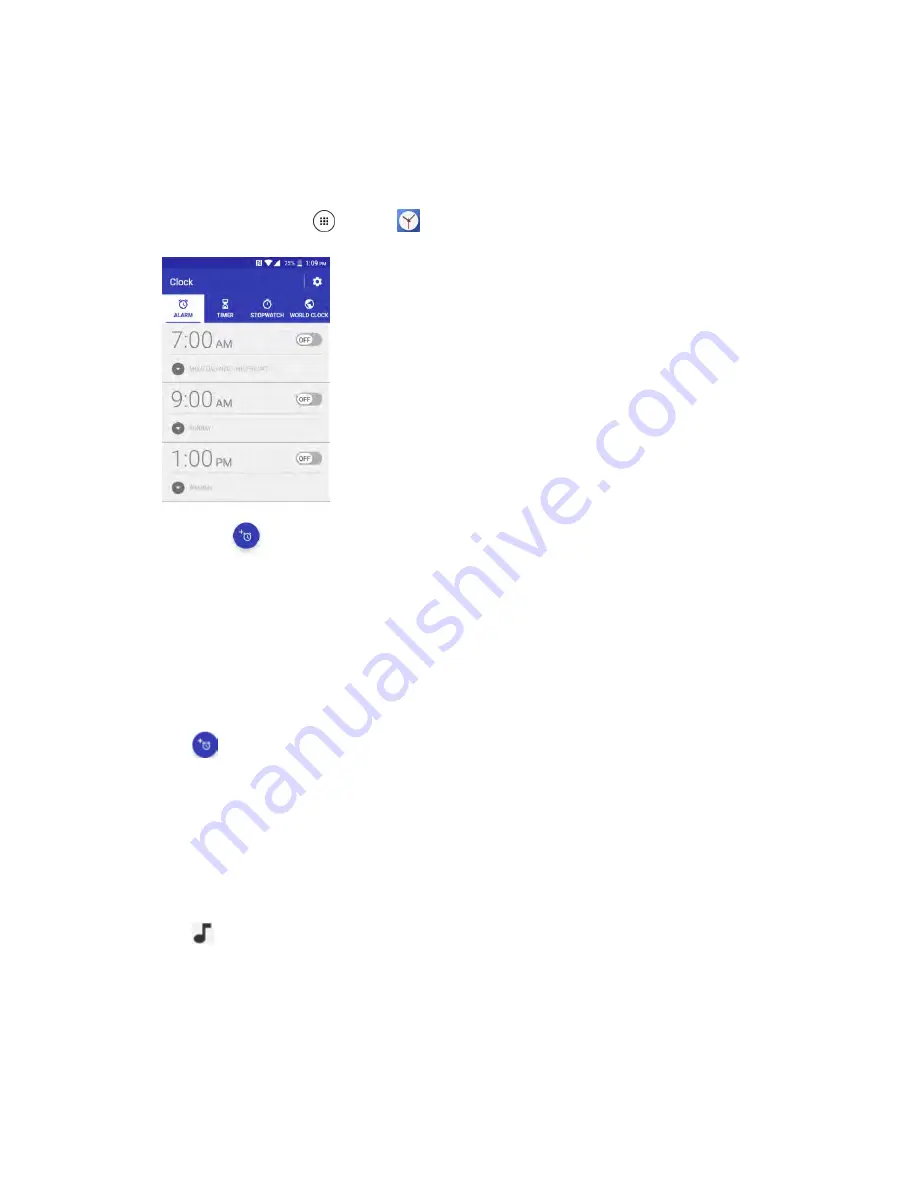
Productivity
148
7. Tap the
Use 24-hour
format option to switch between 24-hour format and 12- hour format.
Set Alarms
Set multiple alarms using your phone’s Clock app.
1. From home, tap
Apps
>
Clock
>
ALARM
tab.
The Clock appears.
Note:
When you first open the tab, three alarms are set up by default and ready for you to customize.
These alarms are turned off by default.
2. Tap an existing alarm time to change the settings.
– or –
Tap
to add a new alarm.
3. Set the time to set off the alarm and tap
OK
. You will see the
ON
icon displayed next to the time
you have set.
4. Tap
Add label
to add a description to the alarm.
5. To set the alarm on a regular basis, select the
Repeat
check box and select the day(s) of the
week to repeat the alarm.
6. Tap
to select a ringtone that will play as an alarm.
7. Select the
Vibrate
check box to add a vibration feature to the alarm.
The alarm is set.
Содержание DuraForce PRO
Страница 1: ...DuraForce PRO User Guide UG template version 16a Kyocera_DuraForce PRO_ug_en_160905_d1 ...
Страница 222: ...System Settings 213 For details about updating your phone see Update Your Phone ...
Страница 239: ...For Assistance 230 microSD microSDHC and microSDXC Logos are trademarks of SD 3C LLC ...






























