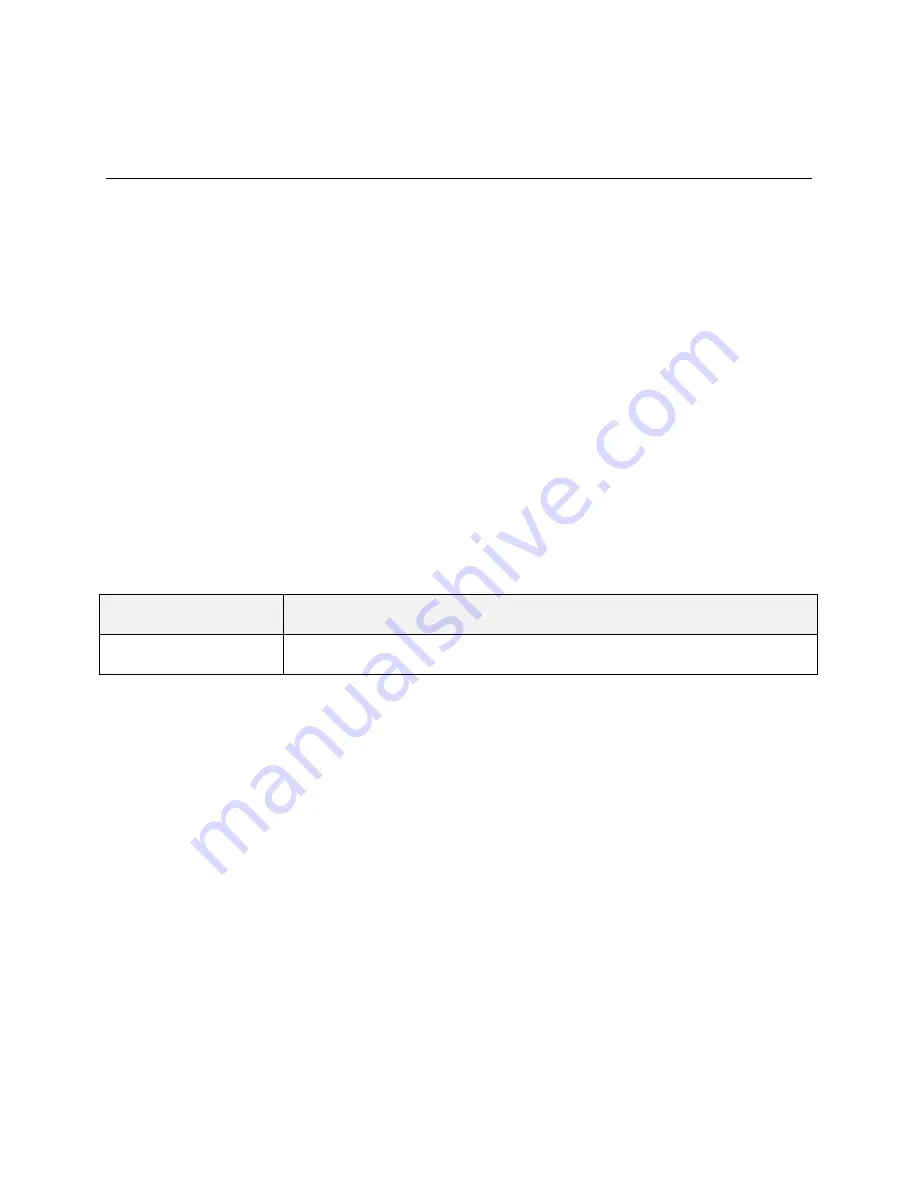
Connectivity
113
Connectivity
The following topics address your phone’s connectivity options, including USB file transfer and tethering,
Wi-Fi, Bluetooth, and more.
Transfer Files between Your Phone and a
Computer
You can use the supplied USB cable to connect your phone directly to your computer and transfer music,
pictures, and other content files.
For example, if you have a music album stored on your computer that you want to listen to on your phone
with any of the music apps, just attach your phone to the computer and copy the files to the music folder.
File Transfer Tips
● If you want to save data to an SD card on your phone, make sure the SD card is installed and
● Avoid removing the SD card while transferring data.
● Data exchange may use the methods outlined in the following table:
Method
Description
File transfers
Transfer data files between your phone and computer.
Transfer Files between the Phone and a Computer
1. Connect your phone to your computer using the supplied USB/charging cable.
Insert the larger end of the cable to the charger/accessory jack at the bottom of the phone.
Insert the USB end of the cable into an available USB port on your computer. You may need
to remove the USB cable from the charging head to access it.
2. Pull down the status bar to display the notification panel. You will see
USB Charging
,
USB
File
transfer
, or
USB Tethering
so tap the notification and select
File transfers
.
The files on your phone can now be accessed via your computer.
3. On your computer, navigate to the detected device (such as through the My Computer menu) and
open it.
4. If available, select a drive (
SD Card
or
Internal storage
for internal phone storage).
5. Select a folder (for example,
Music
for songs and albums) and copy files to it from your computer.
Содержание DuraForce PRO
Страница 1: ...DuraForce PRO User Guide UG template version 16a Kyocera_DuraForce PRO_ug_en_160905_d1 ...
Страница 222: ...System Settings 213 For details about updating your phone see Update Your Phone ...
Страница 239: ...For Assistance 230 microSD microSDHC and microSDXC Logos are trademarks of SD 3C LLC ...






























