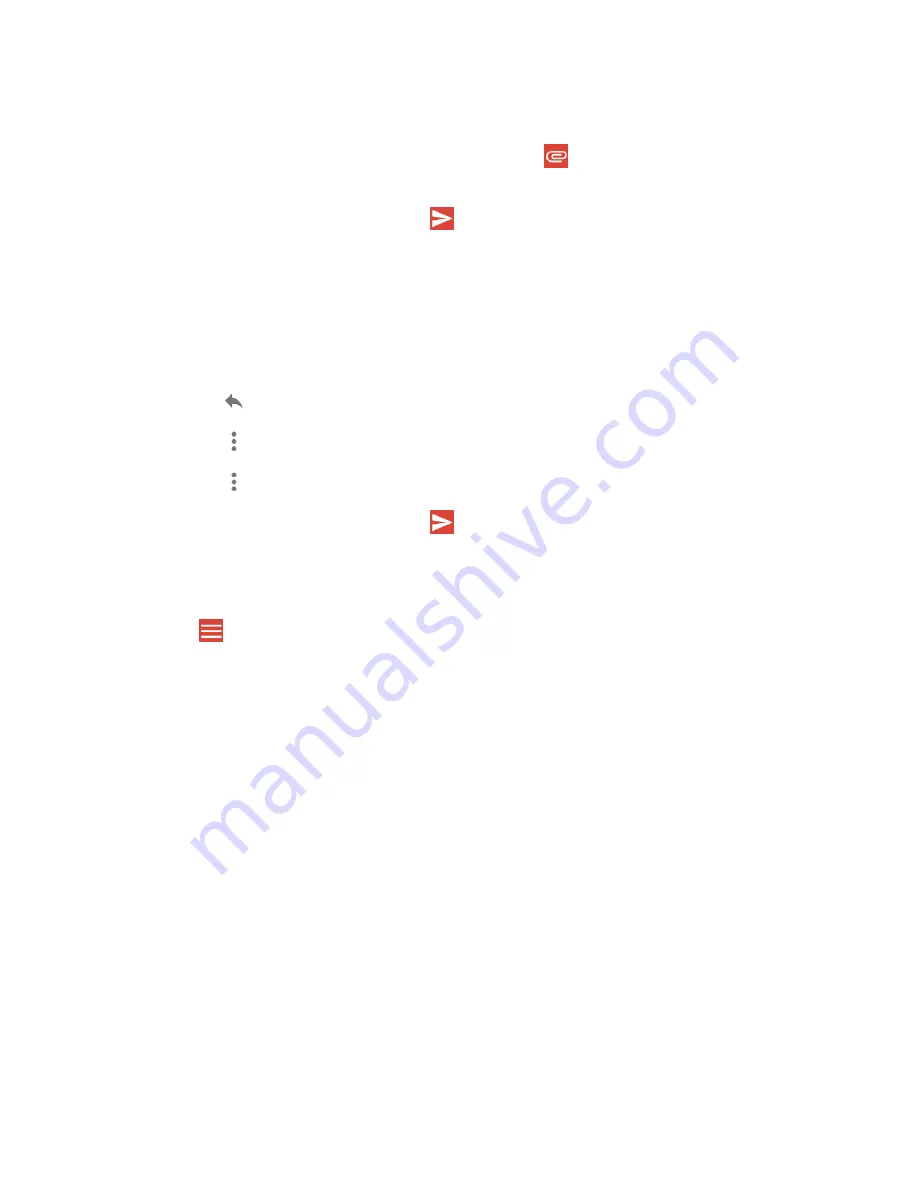
Accounts and Messaging
55
5.
Enter the subject and then compose your message.
NOTE:
If you want to add a file as attachment, tap
, select
Attach file
or
Insert
from Drive
and then locate and choose the file you want to attach.
6.
After composing your message, tap
.
Read and Reply to Gmail Messages
1.
From the Home screen, tap
Gmail
.
2.
Tap a message to display it.
3.
To reply to or forward a message:
▪
Tap
to reply to the message.
▪
Tap
>
Reply all
to reply to all recipients.
▪
Tap
>
Forward
to forward the message.
4.
After composing your message, tap
.
Gmail Account Settings
1.
From the Home screen, tap
Gmail
.
2.
Tap
at the top left of the screen to display menu.
3.
Tap
Settings
>
General settings
.
4.
Configure the following settings:
NOTE:
Depending on the email account type, the available options may vary.
▪
Default notification action:
Switch between
Archive
and
Delete
.
▪
Manage notifications:
Configure the settings under Notification category.
▪
Conversation view:
Check to turn Conversation view on.
▪
Swipe actions:
Check to archive a conversation when you swipe it.
▪
Sender image:
Check to display an image of the sender in conversation list.
▪
Default reply action:
Choose between
Reply
or
Reply all
to display as default.
▪
Auto-fit messages:
Check to shrink the messages to fit the screen and allow
zooming.
▪
Open web links in Gmail:
Check to allow open web links in Gmail.
Содержание DuraForce Pro 2 Verizon
Страница 1: ...User Guide ...
Страница 11: ......
Страница 75: ...64 Apps and Entertainment Help Feedback Displays Google Play Music help page ...
Страница 155: ...144 Settings System Update Status Shows whether the updates applied or not ...
Страница 159: ...148 Copyright Trademarks ...






























