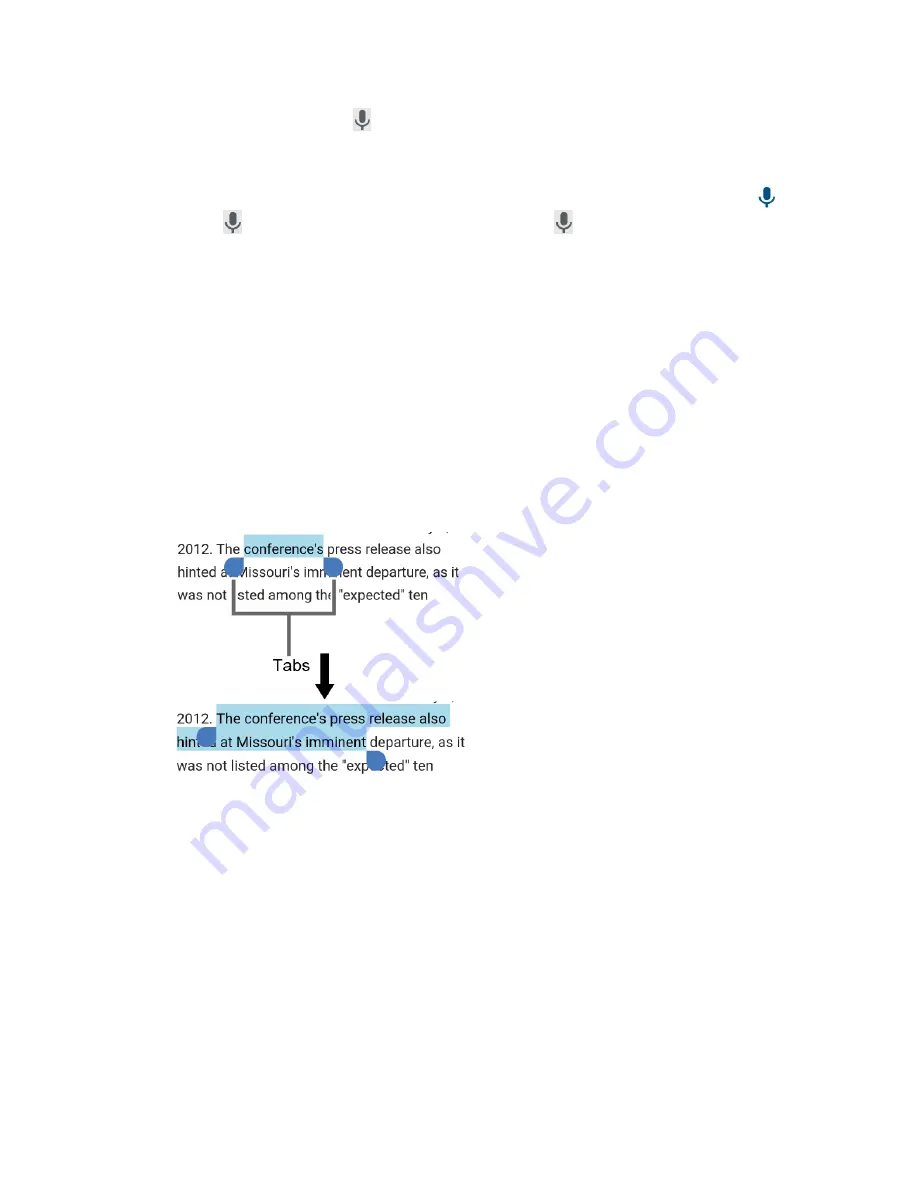
26
Phone Basics
1.
Tap the microphone icon
on the keyboard.
TIP:
The keyboard appears automatically onscreen when you tap a text entry field.
NOTE:
When using the application, there are two microphone icons:
and
. You can tap the second microphone icon
to use Google Voice Typing.
2.
If you see
Speak now
, say the text you wish to enter to the microphone.
Copy and Paste Text
In applications that require text entry, such as , use the copy and paste functions to
copy and paste text from one application to another.
To copy and paste the text:
1.
Open the application or received message that you want to copy text from.
2.
Touch and hold the text body. Selection tabs appear, and the currently selected words
or characters are highlighted. Drag the tabs to expand or reduce the range of the
selected text.
TIP:
Tap
SELECT ALL
to select all the text.
3.
Tap
COPY
.
4.
Open the application into which you want to paste the text.
5.
Touch and hold the text box where you want to paste the text to and tap
PASTE
.
▪
If you want to add the selected text to the current text, place a cursor to the position
where you want to insert the selected words or characters. Touch and hold the text
box, and tap
PASTE
, and select the text you want to paste from the
Paste list
.
Содержание DuraForce Pro 2 Verizon
Страница 1: ...User Guide ...
Страница 11: ......
Страница 75: ...64 Apps and Entertainment Help Feedback Displays Google Play Music help page ...
Страница 155: ...144 Settings System Update Status Shows whether the updates applied or not ...
Страница 159: ...148 Copyright Trademarks ...






























