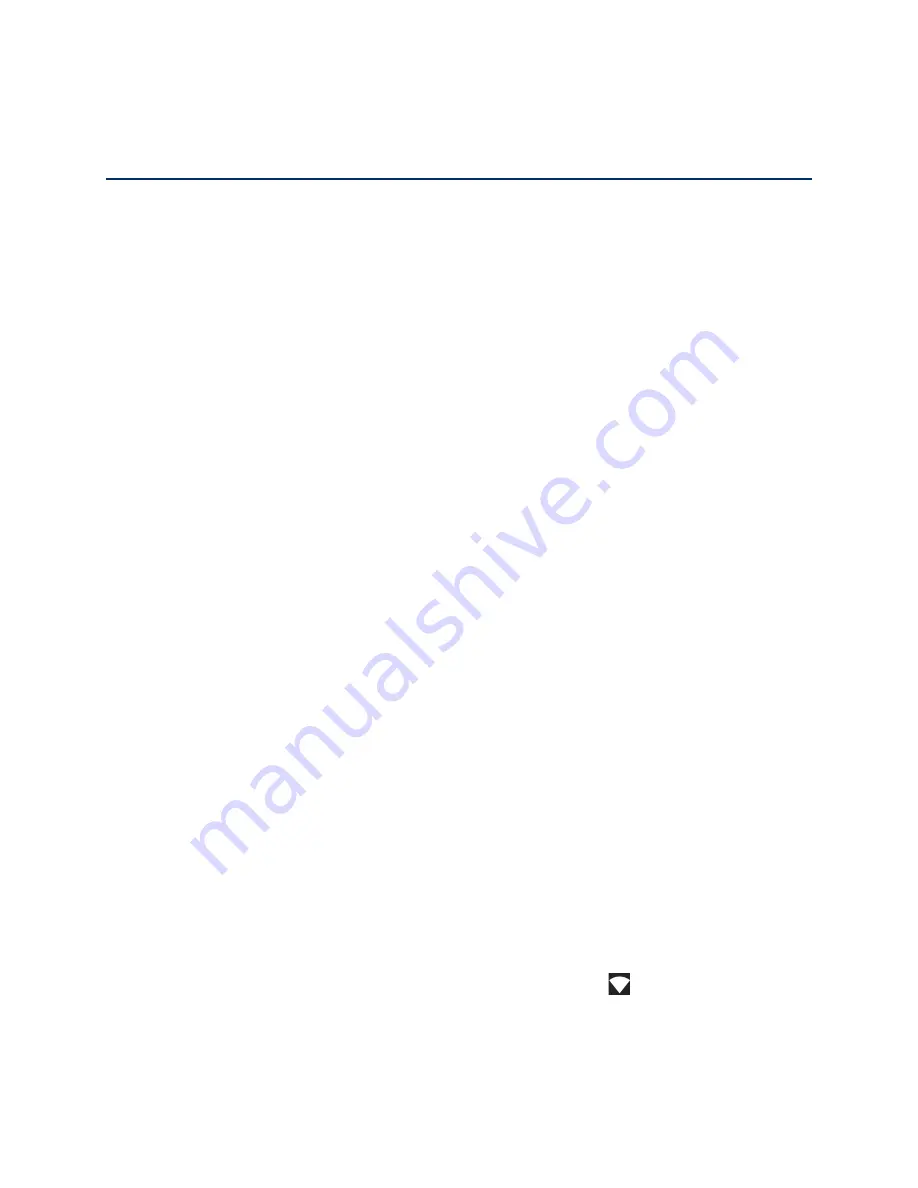
Connections
55
Connections
Your phone’s data capabilities let you wirelessly access the Internet or your corporate network
through a variety of connections.
The following topics
address your phone’s data connections and the built-in Web browser.
Additional data-related features can be found in
Wi-Fi
Wi-Fi provides
wireless Internet access. To use your phone’s Wi-Fi, you need access to a
wireless access point or "hotspot."
The availability and range of the Wi-Fi signal depends on several factors, including
infrastructure and other objects through which the signal passes.
Turn Wi-Fi On and Connect to a Wireless Network
Use the Network & internet
setting menu to enable your phone’s Wi-Fi radio and connect to an
available Wi-Fi network.
1.
From the Apps launcher, tap
Settings > Network & internet
.
2.
Tap
Wi-Fi
and tap the
ON/OFF
icon to turn Wi-Fi on.
3.
Tap the available network to connect.
▪
If you selected an open network, you will be automatically connected to the network.
▪
If you selected a network that is secured with a password, enter the password and
then tap
CONNECT
.
NOTE:
If the wireless network you want to connect to is not in the list of detected
networks, tap
Add network
at the bottom of the list. Enter the wireless
network settings and tap
SAVE
.
▪
If you selected the network that the phone is currently connected to, you will see
Network details showing the Wi-Fi network name, status, signal strength, frequency,
and more.
Depending on the network type and its security settings, you may also need to enter more
information or choose a security certificate.
When your phone is connected to a wireless network, the Wi-Fi icon
appears in the status
bar and tells you the approximate signal strength. (The above icon indicates maximum signal
strength.)
Содержание DuraForce PRO 2 AT&T
Страница 1: ...User Guide ...






























