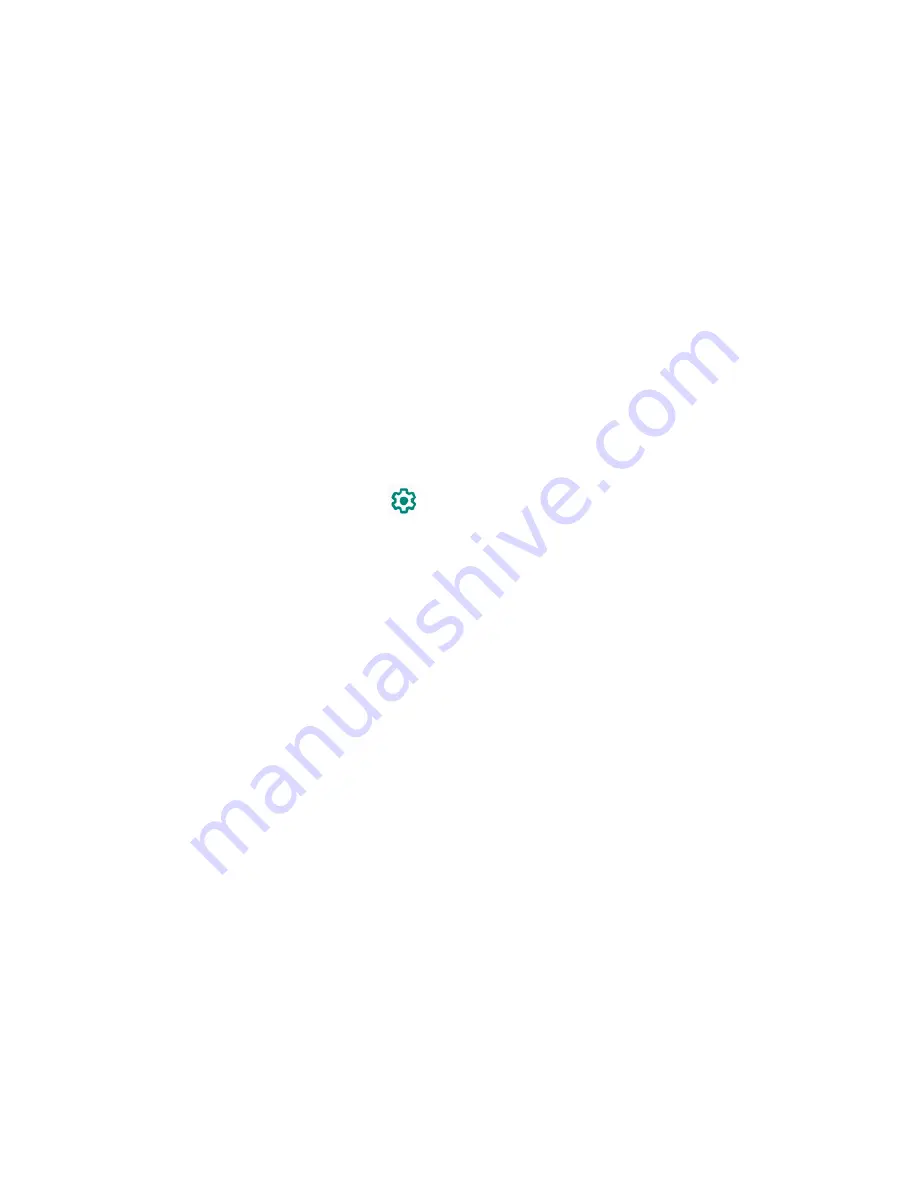
Settings
59
None:
There is no security.
Swipe
:
There is no security using the swipe option.
Pattern
:
There is medium security using a pattern. Follow the onscreen instructions
to set.
PIN
: There is medium to high security using a number of 4 or more digits. Follow the
onscreen instructions to set.
Password
: There is high security using a strong password. Follow the onscreen
instructions to set.
Screen lock settings
You can increase the security of your tablet by creating a screen lock.
NOTE:
The available Screen lock settings may vary depending on the screen lock option you
have selected.
►
From the Security screen, tap
next to
Screen lock
.
Make pattern visible
You can hide the trace of your pattern as you draw it. This setting appears only when you set
Screen lock type to Pattern.
Lock after screen timeout
Sets the time delay to activate the screen lock feature after the device enters sleep mode. This
setting is available only when you have enabled one of the lock settings.
Power button instantly locks
Activates the screen lock feature by pressing the Power key. This setting appears only when
you set one of the lock settings.
Smart Lock
You can automatically unlock your tablet without using your PIN, pattern or password.
Device admin apps
You can enable or disable the authority of certain applications to be a device administrator. If
disabled, you will typically lose some functionality in those applications, such as the ability to
sync new email or calendar events with your tablet.
Encryption & credentials
You can view the credentials stored in the tablet, remove them, or install other credentials from
SD card.
Содержание 5PGB1024K01
Страница 1: ...User Guide...
Страница 2: ......






























