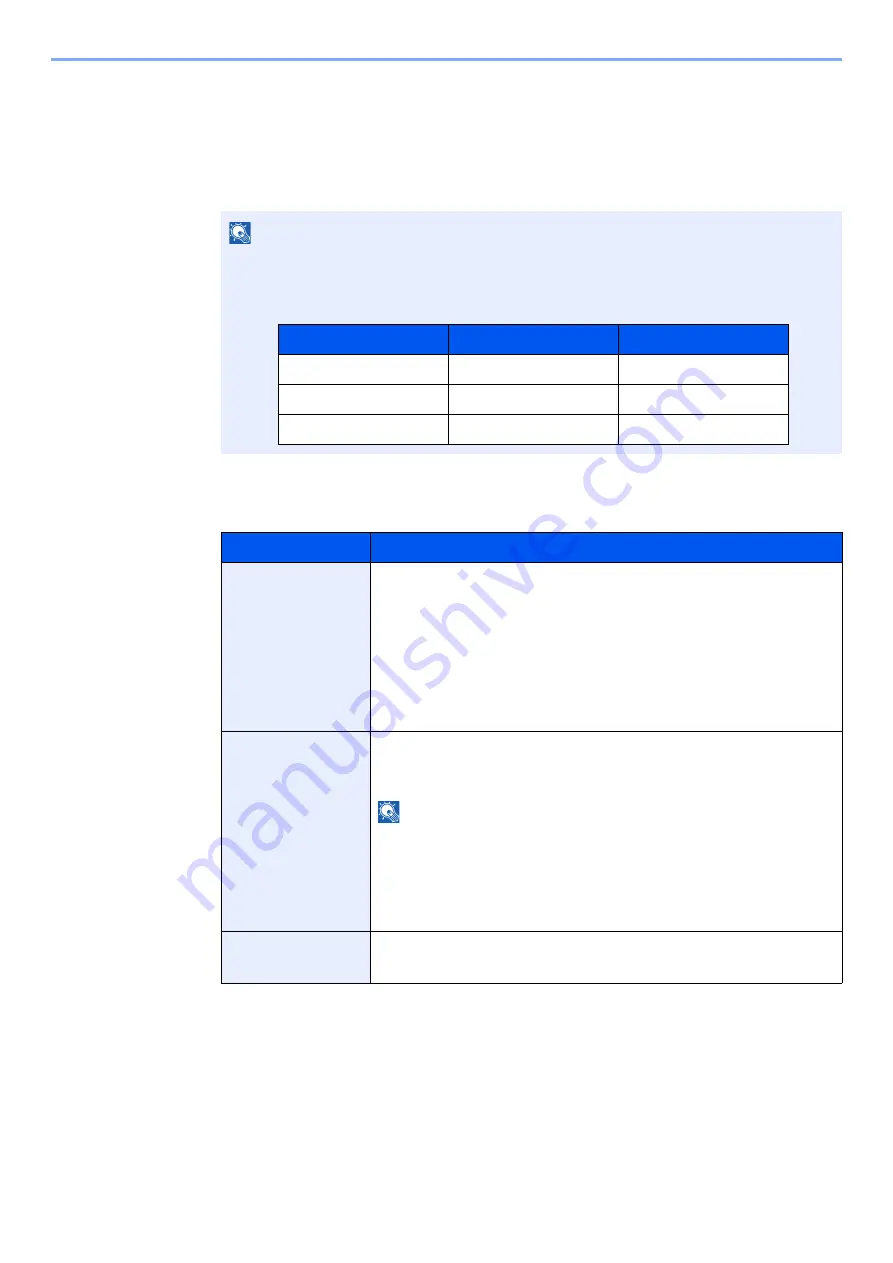
2-16
Installing and Setting up the Machine > Touch Panel
Editing the Home Screen
You can change the background of the Home screen as well as which icons are displayed.
1
Display the screen.
[
System Menu/Counter
] key > [
Function Settings
] > [
Home
]
2
Configure the settings.
The available settings are shown below.
NOTE
If user login administration is enabled, you can only change the settings by logging in with
administrator privileges or as a user with privileges to configure this setting. The factory
default login user name and login password are set as shown below.
Item
Description
Customize
Desktop
Specify the function icons to display on the desktop.
*1
Select [
Add
] to display the screen for selecting the function to
display. Select [
Function Type
] to narrow down the functions by
applications and favorites. Select the function to display and [
OK
].
Select an icon and [
Previous
] or [
Next
] to change the display
position of the selected icon on the Desktop.
To delete an icon from desktop, select the desired one and select
[
Delete
].
*1 Displays a maximum of 60 function icons including the installed applications and the
functions that can be used when options are installed.
Customize
Taskbar
Specify the task icons to display on the taskbar. Select [
Taskbar
Button 1 (to 4)
]. Select the function to display, and select [
OK
]. 4
task icons can be displayed.
NOTE
Functions that are hidden can be displayed by selecting [
...
] (popover
icon) on the right end of the taskbar.
Taskbar buttons for which
[None]
has been selected will not be
displayed. Other taskbar buttons will be displayed in order from the
left.
Wallpaper
Configure the wallpaper of the Home screen.
Value
: Images 1 to 8
Model Name
Login User Name
Login Password
358ci
3500
3500
408ci
4000
4000
508ci
5000
5000
Содержание 358ci
Страница 1: ...kyoceradocumentsolutions com Operation Guide 508ci 408ci 358ci...
Страница 83: ...2 13 Installing and Setting up the Machine Touch Panel Example System Menu Screen Move the screen up and down...
Страница 233: ...5 23 Operation on the Machine Sending Document via E mail 6 Press the Start key Sending starts...
Страница 539: ...10 20 Troubleshooting Regular Maintenance 3 Empty the Punch Waste Box 4 Install the Punch Waste Box 5 Close the cover...
Страница 541: ...10 22 Troubleshooting Regular Maintenance 4 Install the Punch Waste Box 5 Close the cover...
Страница 586: ...10 67 Troubleshooting Clearing Paper Jams 4 Remove any jammed paper 5 Push Right Cover 2 and Cassette 3 back in...
Страница 592: ...10 73 Troubleshooting Clearing Paper Jams 8 Remove any jammed paper 9 Push Right Cover 1...
Страница 611: ...10 92 Troubleshooting Clearing a Staple Jam 4 Install the Staple Cartridge Holder 5 Close the front cover...
Страница 613: ...10 94 Troubleshooting Clearing a Staple Jam 4 Install the Staple Cartridge Holder 5 Close the front cover...
Страница 657: ...Index 10 X XPS Fit to Page 6 85 Default 8 34 Z Zoom 6 42 Default 8 32...
Страница 658: ......
Страница 661: ...is a trademark of KYOCERA Corporation 2019 KYOCERA Document Solutions Inc 2019 7 2WHKDEN200...






























