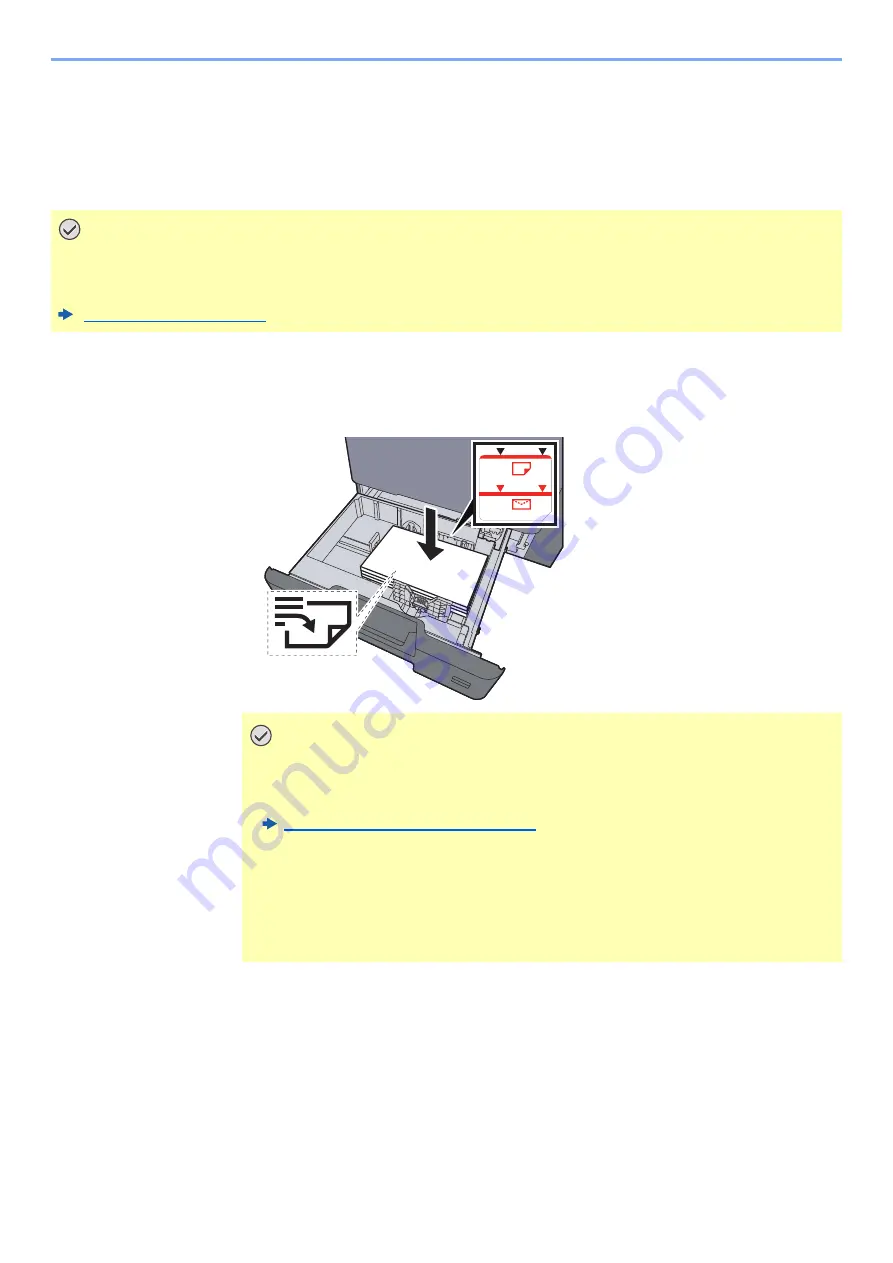
10-53
Troubleshooting > Adjustment/Maintenance
Color Registration Procedure
When first installing the machine or moving it to a new location, color drift during printing may occur. Use this function to
correct the color position of each of cyan, magenta and yellow to resolve color drift.
Auto registration and manual registration are available for Color Registration. Color drift can be largely corrected through
auto registration. However, if it is not resolved or to perform more detailed settings, use the manual registration.
Auto Correction
1
Load paper.
2
Display the screen.
[
System Menu/Counter
] key > [
Adjustment/Maintenance
] > "Image Adjustment" [
Color
Registration - Auto
]
3
Print the chart.
Select [
Start
].
A chart is printed.
IMPORTANT
Before performing color registration, be sure to perform Calibration. If color drift remains, perform color
registration. By performing color registration without performing Calibration, the color drift will be resolved
once, however, it may cause the serious color drift later.
IMPORTANT
• Load the paper with the print side facing up.
• After removing new paper from its packaging, fan the paper before loading it in
the cassettes.
Loading in the Cassettes (page 3-5)
• Before loading the paper, be sure that it is not curled or folded. Paper that is
curled or folded may cause paper jams.
• Ensure that the loaded paper does not exceed the level indicator (see illustration
above).
• If paper is loaded without adjusting the paper length guide and paper width
guide, the paper may skew or become jammed.
Содержание 358ci
Страница 1: ...kyoceradocumentsolutions com Operation Guide 508ci 408ci 358ci...
Страница 83: ...2 13 Installing and Setting up the Machine Touch Panel Example System Menu Screen Move the screen up and down...
Страница 233: ...5 23 Operation on the Machine Sending Document via E mail 6 Press the Start key Sending starts...
Страница 539: ...10 20 Troubleshooting Regular Maintenance 3 Empty the Punch Waste Box 4 Install the Punch Waste Box 5 Close the cover...
Страница 541: ...10 22 Troubleshooting Regular Maintenance 4 Install the Punch Waste Box 5 Close the cover...
Страница 586: ...10 67 Troubleshooting Clearing Paper Jams 4 Remove any jammed paper 5 Push Right Cover 2 and Cassette 3 back in...
Страница 592: ...10 73 Troubleshooting Clearing Paper Jams 8 Remove any jammed paper 9 Push Right Cover 1...
Страница 611: ...10 92 Troubleshooting Clearing a Staple Jam 4 Install the Staple Cartridge Holder 5 Close the front cover...
Страница 613: ...10 94 Troubleshooting Clearing a Staple Jam 4 Install the Staple Cartridge Holder 5 Close the front cover...
Страница 657: ...Index 10 X XPS Fit to Page 6 85 Default 8 34 Z Zoom 6 42 Default 8 32...
Страница 658: ......
Страница 661: ...is a trademark of KYOCERA Corporation 2019 KYOCERA Document Solutions Inc 2019 7 2WHKDEN200...






























