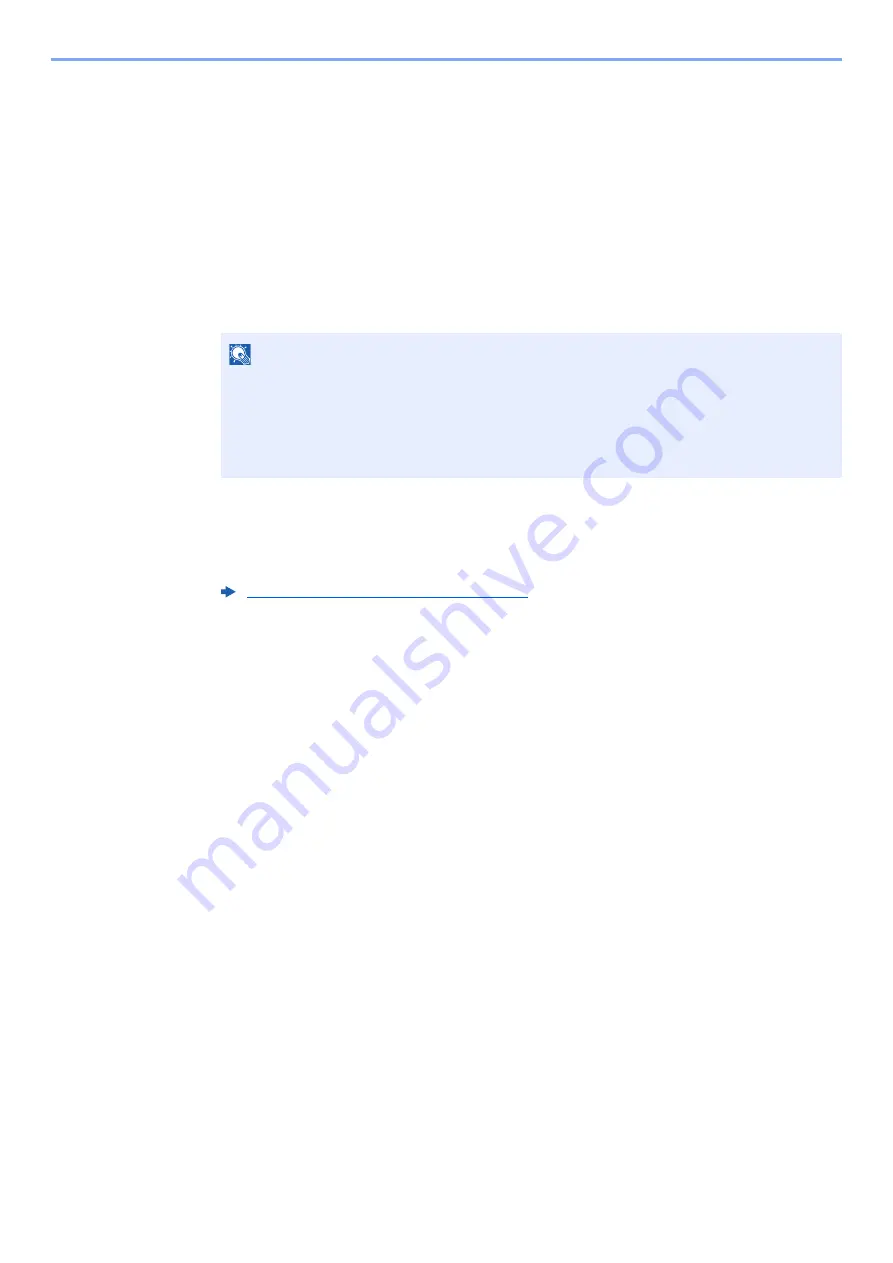
9-51
User Authentication and Accounting (User Login, Job Accounting) > Using Job Accounting
Using Job Accounting
This section explains procedures while setting job accounting.
Login/Logout
If job accounting is enabled, an account ID entry screen appears each time you use this machine.
Login
1
Enter the account ID using the numeric keys > [Login]
When the screen to enter the login user name and password appears
If user login administration is enabled, the screen to enter the login user name and password
appears. Enter a login user name and password to login. If the user has already registered the
account information, the account ID entry would be skipped.
2
Proceed to complete the rest of the steps.
Logout
When the operations are complete, select the [
Authentication/Logout
] key to return to the account ID entry screen.
NOTE
• If you entered a wrong character, select [
C
] (Clear) and enter the account ID again.
• If the entered account ID does not match the registered ID, a warning beep will sound and
login will fail. Enter the correct account ID.
• By selecting [
Check Counter
], you can refer to the number of pages printed and the
number of pages scanned.
Содержание 358ci
Страница 1: ...kyoceradocumentsolutions com Operation Guide 508ci 408ci 358ci...
Страница 83: ...2 13 Installing and Setting up the Machine Touch Panel Example System Menu Screen Move the screen up and down...
Страница 233: ...5 23 Operation on the Machine Sending Document via E mail 6 Press the Start key Sending starts...
Страница 539: ...10 20 Troubleshooting Regular Maintenance 3 Empty the Punch Waste Box 4 Install the Punch Waste Box 5 Close the cover...
Страница 541: ...10 22 Troubleshooting Regular Maintenance 4 Install the Punch Waste Box 5 Close the cover...
Страница 586: ...10 67 Troubleshooting Clearing Paper Jams 4 Remove any jammed paper 5 Push Right Cover 2 and Cassette 3 back in...
Страница 592: ...10 73 Troubleshooting Clearing Paper Jams 8 Remove any jammed paper 9 Push Right Cover 1...
Страница 611: ...10 92 Troubleshooting Clearing a Staple Jam 4 Install the Staple Cartridge Holder 5 Close the front cover...
Страница 613: ...10 94 Troubleshooting Clearing a Staple Jam 4 Install the Staple Cartridge Holder 5 Close the front cover...
Страница 657: ...Index 10 X XPS Fit to Page 6 85 Default 8 34 Z Zoom 6 42 Default 8 32...
Страница 658: ......
Страница 661: ...is a trademark of KYOCERA Corporation 2019 KYOCERA Document Solutions Inc 2019 7 2WHKDEN200...






























