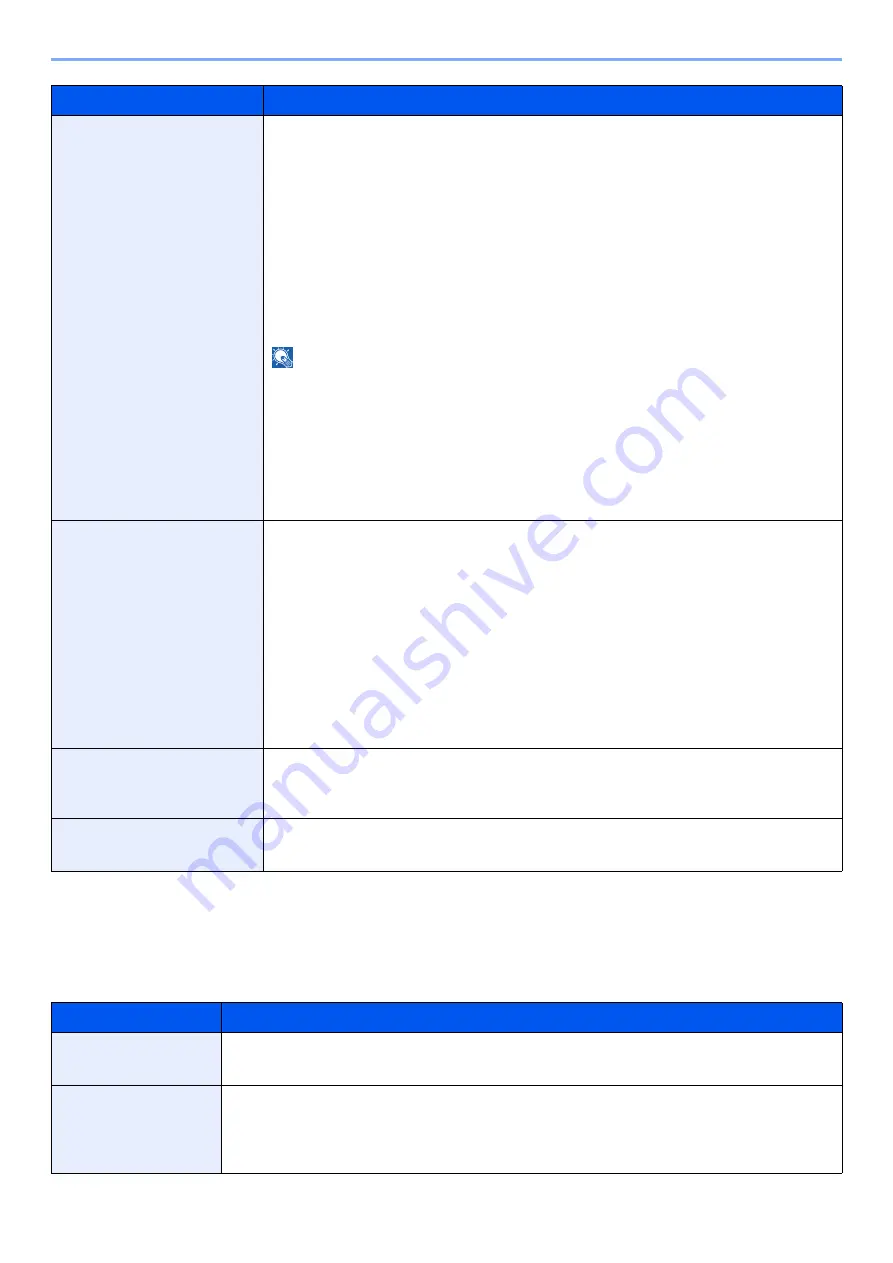
8-10
Setup and Registration (System Menu) > System Menu
Display Settings
[
System Menu/Counter
] key > [
Device Settings
] > [
Display Settings
]
Power Off Rule (models for
Europe)
Select whether or not the machine enters Power Off mode for the following function.
Select [
On
] to set the Power Off mode.
• Network
• Fax
• USB Cable
• USB Host
• Application
• NIC
• Remote Diagnostics
Value
: Off, On
NOTE
• Even when any of the functions is set to [
On
], if either [
Fax
] or [
NIC
] is set to [
Off
],
the machine does not enter Power Off Mode.
• Even when [
Network
] or [
USB Cable
] is set to [
Off
], if the machine does not
communicate with the other devices, the machine will enter Power Off Mode.
• [
Fax
] is Displayed only when the optional FAX Kit is installed.
• [
NIC
] is displayed when the optional Network Interface Kit or Wireless Network
Interface Kit is installed.
Energy Saver Recovery
Level
Select the method of recovery from energy saver.
Value
:
Full Recovery
: This mode enables the use of all functions immediately.
However, this mode saves less energy.
Normal Recovery
: In this mode, you can select the method from the following:
enabling the use of all functions immediately or enabling the use of desired functions
only.
If you want to use all functions immediately, select the [Energy Saver] key to execute
recovery.
Power Saving Recovery
: This mode enables the use of desired functions only. This
mode saves energy most effectively.
Interrupt Clear Timer
Set the period after which the machine reverts to Normal mode when it has been set
to Interrupt Copy mode and then left unused.
Value
: 5 to 495 seconds (in 5 second increments)
Ping Timeout
Set the time until timeout occurs when [
Ping
] is executed in "System/Network".
Value
: 1 to 30 seconds (in 1 second increments)
*1 This function will not be displayed when the optional Network Interface Kit or Fiery controller is installed.
*2 Displayed when the optional Card Authentication Kit is activated.
Item
Description
Display Brightness
Set the brightness of the touch panel.
Value
: 1 (Darker), 2, 3, 4, 5 (Lighter)
Default Screen
Select the screen appearing right after start-up (default screen).
Value
: Home, Copy, Send, Fax
*1
, Status, Custom Box, Job Box, USB Drive, Fax Box
,
Favorite, Home (Accessibility), Accessibility Copy, Accessibility Send, Accessibility
Fax
, Application Name
*2
Item
Description
Содержание 358ci
Страница 1: ...kyoceradocumentsolutions com Operation Guide 508ci 408ci 358ci...
Страница 83: ...2 13 Installing and Setting up the Machine Touch Panel Example System Menu Screen Move the screen up and down...
Страница 233: ...5 23 Operation on the Machine Sending Document via E mail 6 Press the Start key Sending starts...
Страница 539: ...10 20 Troubleshooting Regular Maintenance 3 Empty the Punch Waste Box 4 Install the Punch Waste Box 5 Close the cover...
Страница 541: ...10 22 Troubleshooting Regular Maintenance 4 Install the Punch Waste Box 5 Close the cover...
Страница 586: ...10 67 Troubleshooting Clearing Paper Jams 4 Remove any jammed paper 5 Push Right Cover 2 and Cassette 3 back in...
Страница 592: ...10 73 Troubleshooting Clearing Paper Jams 8 Remove any jammed paper 9 Push Right Cover 1...
Страница 611: ...10 92 Troubleshooting Clearing a Staple Jam 4 Install the Staple Cartridge Holder 5 Close the front cover...
Страница 613: ...10 94 Troubleshooting Clearing a Staple Jam 4 Install the Staple Cartridge Holder 5 Close the front cover...
Страница 657: ...Index 10 X XPS Fit to Page 6 85 Default 8 34 Z Zoom 6 42 Default 8 32...
Страница 658: ......
Страница 661: ...is a trademark of KYOCERA Corporation 2019 KYOCERA Document Solutions Inc 2019 7 2WHKDEN200...






























