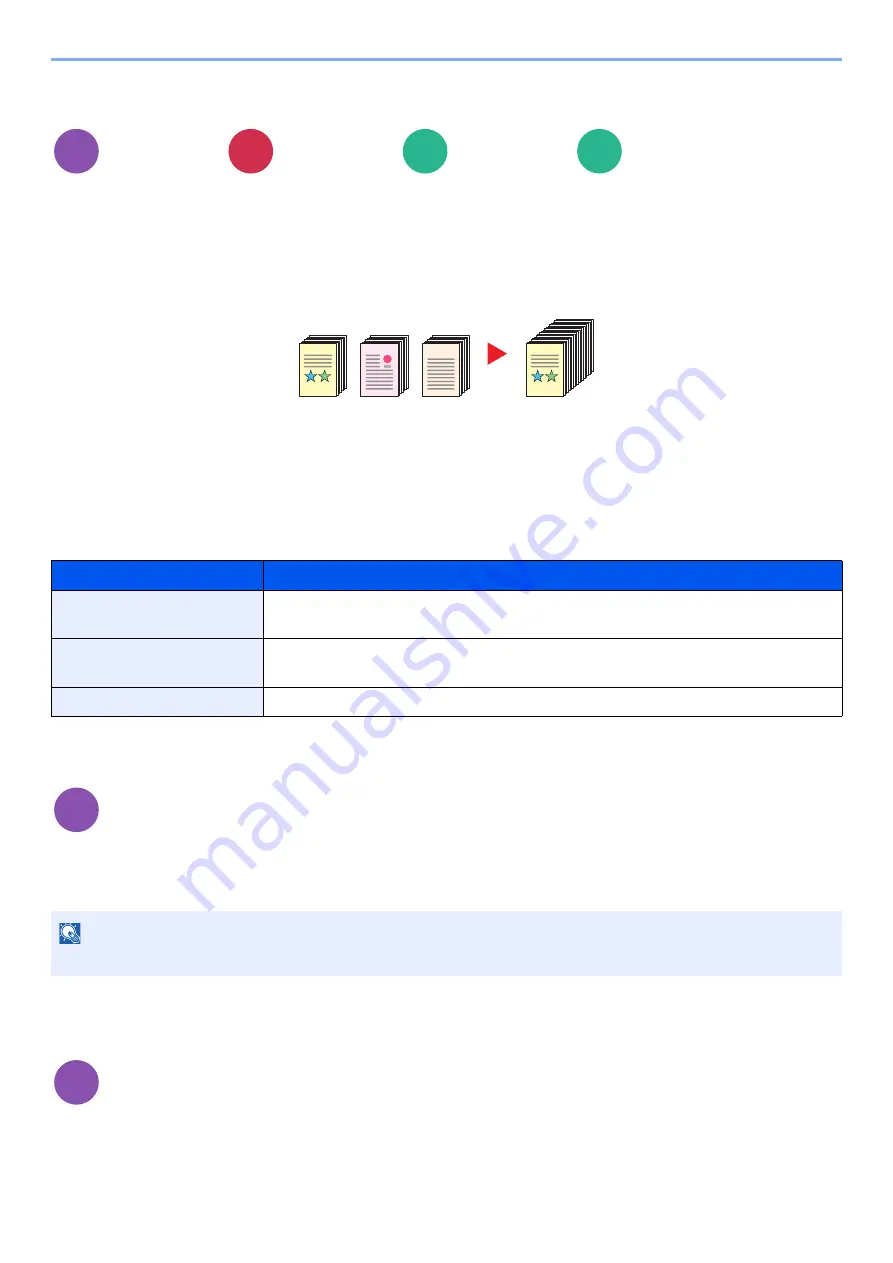
6-68
Using Various Functions > Functions
Continuous Scan
Scans a large number of originals in separate batches and then produce as one job.
Originals will be scanned continuously until you select [
Finish Scan
].
Select [
On
] to use continuous scanning. To use Job Build, select [
Job Build
]. You can set the functions that appear on
the screen during scanning.
(
Value
: [
Off
] / [
On
] / [
Job Build
])
Job Build
When [
Job Build
] is selected when copying or printing, the binding orientation for finished documents can be selected
from [
Binding Left
], [
Binding Right
] or [
Binding Top
].
The following functions can be selected during scanning.
Negative Image
Inverts black and white portions of the image for printing.
(
Value
: [
Off
] / [
On
])
Mirror Image
Copies the mirrored image of the original.
(
Value
: [
Off
] / [
On
])
Advanced
Setup
Advanced
Setup
Functions
Functions
Item
Description
Next Copy: On Back
In duplex copying, prints on the back side if the next page is to be printed on the front
side. Select [
On Back
] to use this function.
Next Copy: On Front
In duplex copying, prints on the front side if the next page is to be printed on the back
side. Select [
On Front
] to use this function.
Sheet Insertion
Inserts a blank paper in the next page. Select [
Sheet Insertion
] to use this function.
Advanced
Setup
NOTE
This function is only available for black and white copy mode.
Advanced
Setup
Copy
Send
Custom
Box
USB
Drive
1~10
1
1~30
1
11~20
11
21~30
21
Copy
Copy
Содержание 358ci
Страница 1: ...kyoceradocumentsolutions com Operation Guide 508ci 408ci 358ci...
Страница 83: ...2 13 Installing and Setting up the Machine Touch Panel Example System Menu Screen Move the screen up and down...
Страница 233: ...5 23 Operation on the Machine Sending Document via E mail 6 Press the Start key Sending starts...
Страница 539: ...10 20 Troubleshooting Regular Maintenance 3 Empty the Punch Waste Box 4 Install the Punch Waste Box 5 Close the cover...
Страница 541: ...10 22 Troubleshooting Regular Maintenance 4 Install the Punch Waste Box 5 Close the cover...
Страница 586: ...10 67 Troubleshooting Clearing Paper Jams 4 Remove any jammed paper 5 Push Right Cover 2 and Cassette 3 back in...
Страница 592: ...10 73 Troubleshooting Clearing Paper Jams 8 Remove any jammed paper 9 Push Right Cover 1...
Страница 611: ...10 92 Troubleshooting Clearing a Staple Jam 4 Install the Staple Cartridge Holder 5 Close the front cover...
Страница 613: ...10 94 Troubleshooting Clearing a Staple Jam 4 Install the Staple Cartridge Holder 5 Close the front cover...
Страница 657: ...Index 10 X XPS Fit to Page 6 85 Default 8 34 Z Zoom 6 42 Default 8 32...
Страница 658: ......
Страница 661: ...is a trademark of KYOCERA Corporation 2019 KYOCERA Document Solutions Inc 2019 7 2WHKDEN200...






























