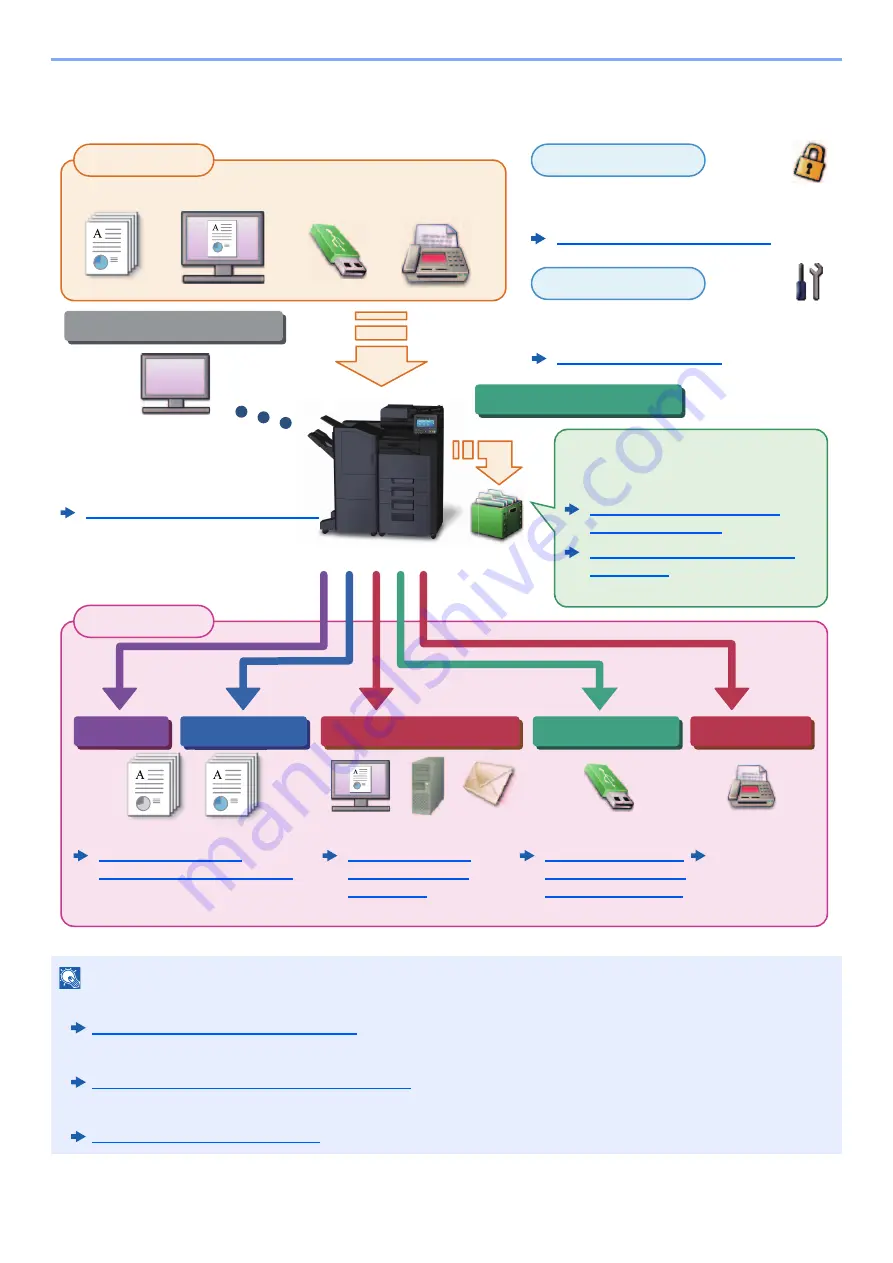
xi
> Overview
Overview
NOTE
• Before using the machine, be sure to read the following:
Legal and Safety Information (page 1-1)
• To prepare the device for use, including setting up cable connections and installing software.
Installing and Setting up the Machine (page 2-1)
• To learn how to load paper, set up shared folders, and add addresses to the address book, refer to the following:
Preparation before Use (page 3-1)
Operations from your PC
Copy functions
Printer functions
Fax functions
USB drive
Send functions
Document Box functions
Original
Electronic data
Fax data
USB drive
Output Data
Application
Security
Input Data
FAX Operation
Guide
This function serves a variety of
purposes, including saving data in the
machine and on a USB drive.
Printing Data Saved in the
Printer (page 4-16)
Creating a New Custom Box
(page 5-54)
You can expand the machine
functions according to your needs.
You can apply the various machine security
levels to your specific needs.
Strengthen security (page xiv)
Frequently-Used
Sending Method
(page 5-21)
Command Center RX
You can check the status and change
the settings of the machine from a Web
browser on your computer.
Command Center RX User Guide
Содержание 358ci
Страница 1: ...kyoceradocumentsolutions com Operation Guide 508ci 408ci 358ci...
Страница 83: ...2 13 Installing and Setting up the Machine Touch Panel Example System Menu Screen Move the screen up and down...
Страница 233: ...5 23 Operation on the Machine Sending Document via E mail 6 Press the Start key Sending starts...
Страница 539: ...10 20 Troubleshooting Regular Maintenance 3 Empty the Punch Waste Box 4 Install the Punch Waste Box 5 Close the cover...
Страница 541: ...10 22 Troubleshooting Regular Maintenance 4 Install the Punch Waste Box 5 Close the cover...
Страница 586: ...10 67 Troubleshooting Clearing Paper Jams 4 Remove any jammed paper 5 Push Right Cover 2 and Cassette 3 back in...
Страница 592: ...10 73 Troubleshooting Clearing Paper Jams 8 Remove any jammed paper 9 Push Right Cover 1...
Страница 611: ...10 92 Troubleshooting Clearing a Staple Jam 4 Install the Staple Cartridge Holder 5 Close the front cover...
Страница 613: ...10 94 Troubleshooting Clearing a Staple Jam 4 Install the Staple Cartridge Holder 5 Close the front cover...
Страница 657: ...Index 10 X XPS Fit to Page 6 85 Default 8 34 Z Zoom 6 42 Default 8 32...
Страница 658: ......
Страница 661: ...is a trademark of KYOCERA Corporation 2019 KYOCERA Document Solutions Inc 2019 7 2WHKDEN200...



























