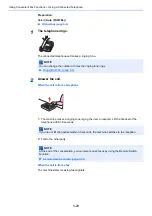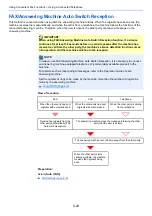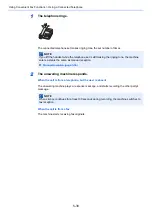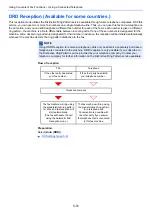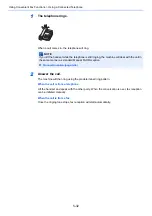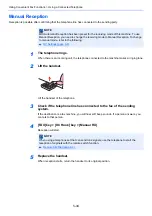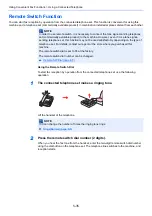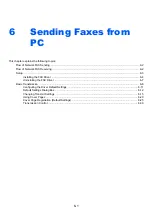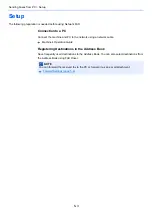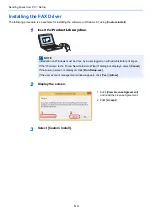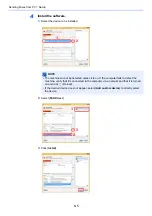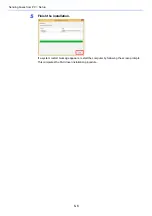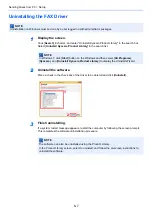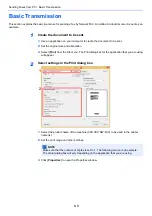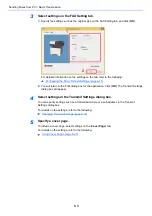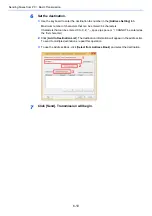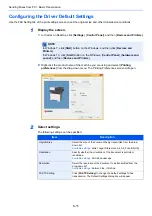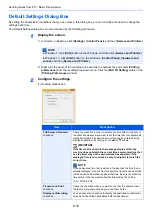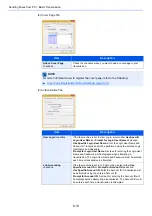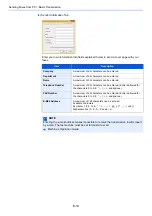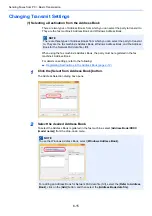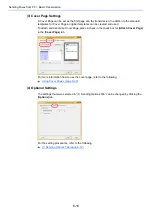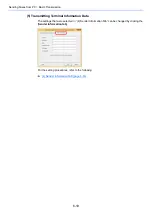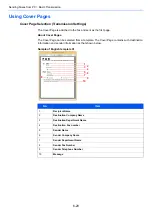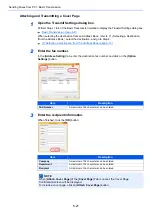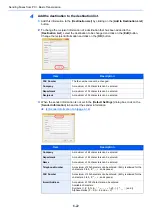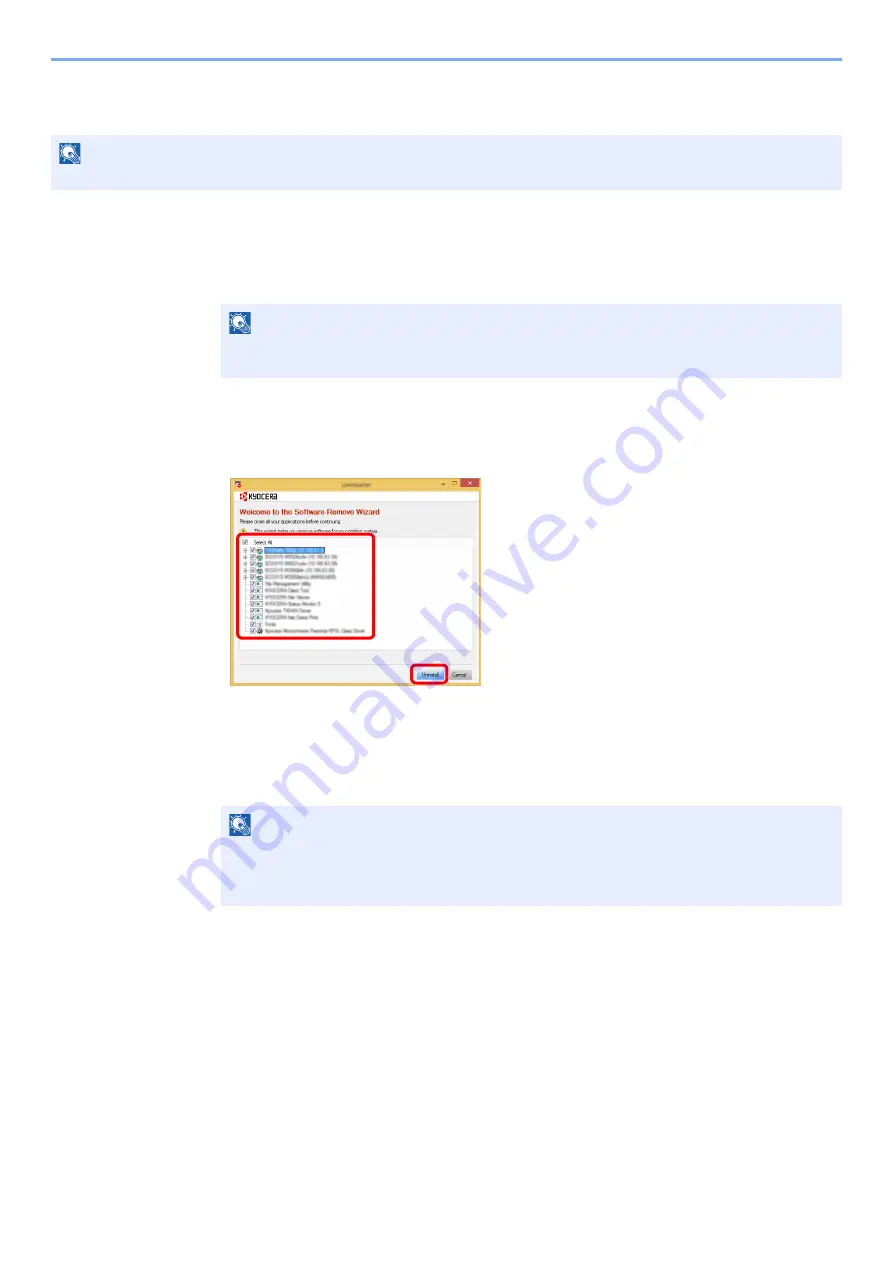
6-7
Sending Faxes from PC > Setup
Uninstalling the FAX Driver
1
Display the screen.
Click [
Search
] in charms, and enter "Uninstall Kyocera Product Library" in the search box.
Select [
Uninstall Kyocera Product Library
] in the search list.
2
Uninstall the software.
Place a check in the check box of the driver to be deleted and click [
Uninstall
].
3
Finish uninstalling.
If a system restart message appears, restart the computer by following the screen prompts.
This completes the software uninstallation procedure.
NOTE
Uninstallation on Windows must be done by a user logged on with administrator privileges.
NOTE
In Windows 7, click [
Start
] button on the Windows and then select [
All Programs
],
[
Kyocera
], and [
Uninstall Kyocera Product Library
] to display the Uninstall Wizard.
NOTE
The software can also be uninstalled using the Product Library.
In the Product Library screen, select to uninstall, and follow the on-screen instructions to
uninstall the software.
1
2
Содержание 1102S13NL0
Страница 1: ...FAX OPERATION GUIDE PRINT COPY SCAN FAX ECOSYS M2635dn ECOSYS M2635dw ECOSYS M2540dn ECOSYS M2540dw...
Страница 190: ......
Страница 191: ...First edition 2016 6 2S4KDEN500...