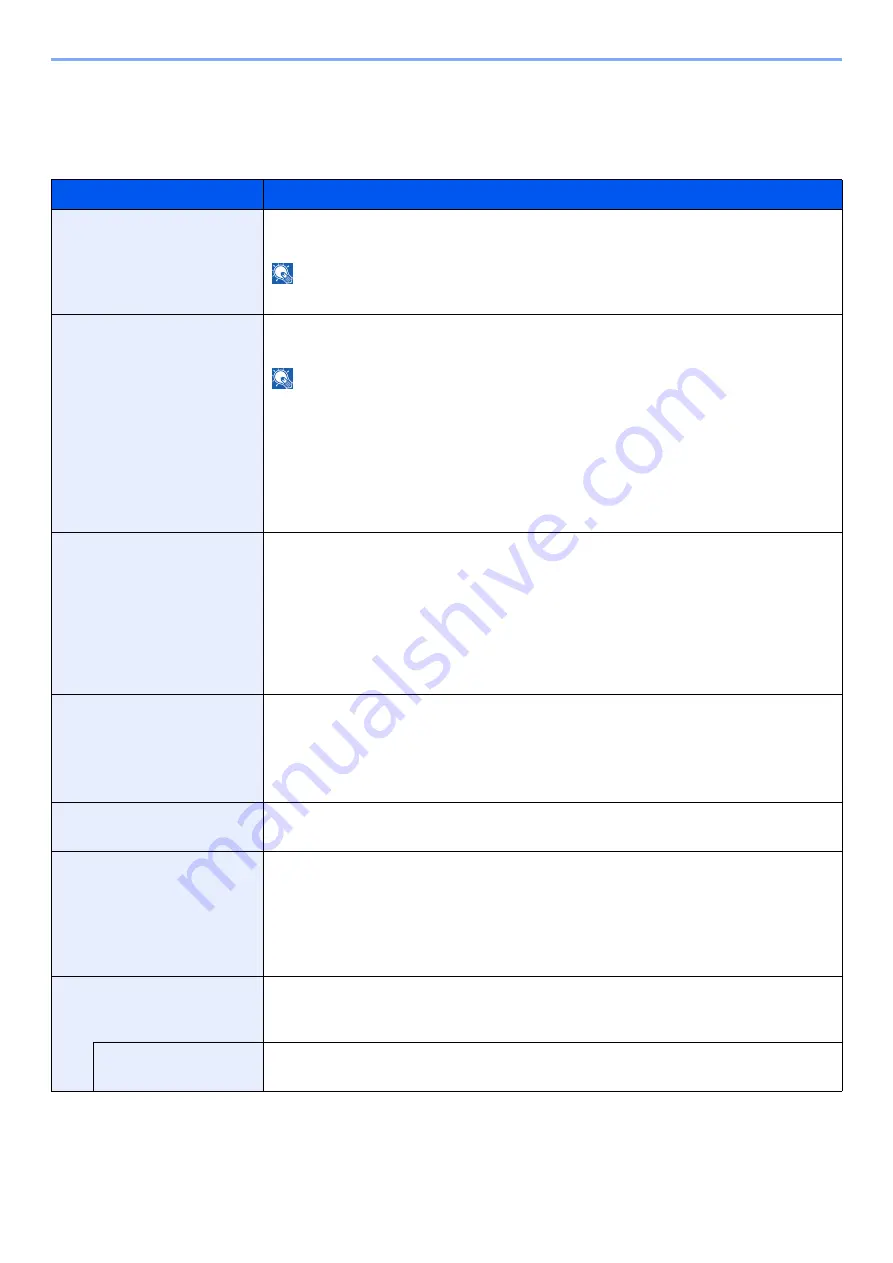
6-8
Setup and Registration (System Menu) > System Menu
Print Settings
[
Menu
] key > [
▲
] [
▼
] key > [
Print Settings
] > [
►
] key
Configure settings for printing.
Item
Description
Paper Source
Select the default paper source from Cassette 1 to 3 and multipurpose tray.
Values
: MP Tray, Cassette 1 (to3)
NOTE
[
Cassette 2
] to [
Cassette 3
] are shown when the optional paper feeder is installed.
Auto Cass.Change
Select the following actions when the paper runs out in the paper source while printing.
Values
: On, Off
NOTE
When selecting [
Off
], the machine displays "Load Cassette #" (# is a cassette number) or
"Load MP Tray", and stops printing.
Load the paper according to the paper source displayed to resume printing.
To print from the other paper cassette, select [
▲
] or [
▼
] key to display "Use alternative?",
select [
▲
] or [
▼
] key to select the desired paper source, and then select the [
OK
] key.
When selecting [
On
], the machine continues printing automatically when the other cassette
contains the same paper as the currently-used cassette.
MP Tray Priority
If paper is set in the multipurpose tray then it is possible for priority to be given to that
multipurpose tray in the paper feed.
Values
Off: The printer driver settings are followed.
Auto Feed: If Auto is selected in the printer driver and there is paper in the multipurpose
tray then the paper feed will be from the multipurpose tray.
Always: If there is paper in the multipurpose tray then the paper feed will be from the
multipurpose tray regardless of what is set in the printer driver.
Paper Feed Mode
While printing from the computer, select how to feed paper when the paper source and type are
specified.
Values
Auto: Search the paper source that matches the selected paper size and type.
Fixed: Print on paper loaded in the specified paper source.
Duplex
Select binding orientation for duplex mode.
Values
: Off, Short edge bind, Long edge bind
Override A4/LT
Select whether to treat A4 size and Letter, which are similar in size, as the same size when
printing.
Values
Off: A4 and Letter are not regarded as the same in size.
On: A4 and Letter are regarded as the same in size. The machine will use whichever size
is in the paper source.
Emulation
Select the emulation for operating this machine by commands oriented to other types of
printers.
Values
: PCL 6, KPDL, KPDL(Auto), Line Printer, IBM Proprinter, EPSON LQ-850
Error Report
When you have selected [
KPDL
] or [
KPDL (Auto)
], select the [
►
] key to set "Error Report".
Values:
Off, On
Содержание 1102RX3NL0
Страница 1: ...OPERATION GUIDE ECOSYS P2040dn ECOSYS P2040dw PRINT...
Страница 195: ...8 26 Troubleshooting Clearing Paper Jams 4 Open the front cover 5 Close the front cover...
Страница 197: ...8 28 Troubleshooting Clearing Paper Jams 4 Open the front cover 5 Close the front cover...
Страница 199: ...8 30 Troubleshooting Clearing Paper Jams 4 Open the front cover 5 Close the front cover...
Страница 205: ...8 36 Troubleshooting Clearing Paper Jams 14Close the front cover...
Страница 215: ...9 4 Appendix Optional Equipment 4 Replace the covers...
Страница 239: ......
Страница 242: ...First edition 2016 6 2RYKDEN000...






























