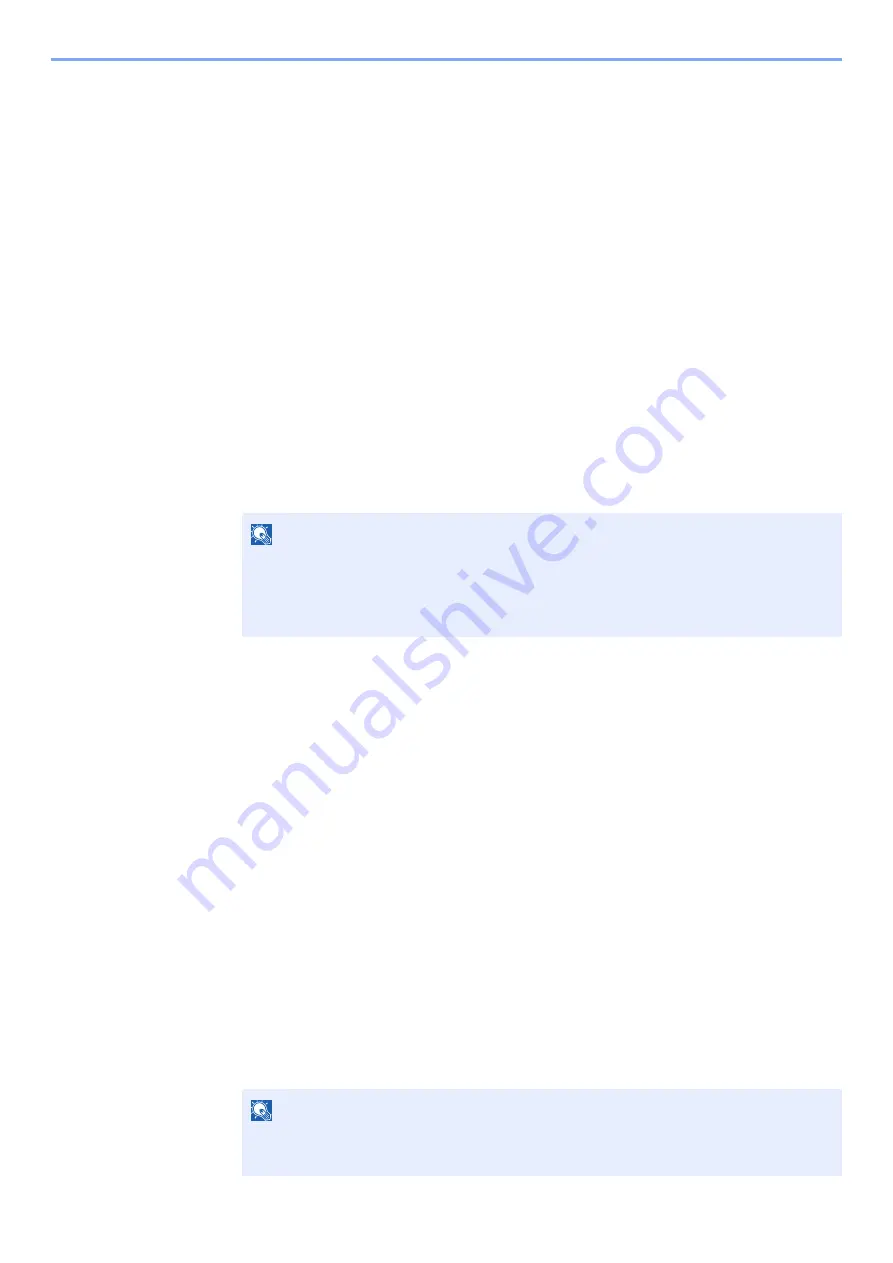
4-15
Printing from PC > Printing Data Saved in the Printer
Printing Document from Stored Job Box
In Stored Job, the print data sent from the application is saved to the machine. You can set up an access code as
necessary. If you set up an access code, enter the access code when printing. Print data will be stored in the Stored Job
Box after printing. This will allow printing of the same print data repeatedly.
1
Display the screen.
1
[
Menu
] key > [
▲
] [
] key > [
Job Box
] > [
►
] key > [
▲
] [
] key > [
Private/Stored
] >
[
OK
] key
2
Select the creator of the document, and select the [
OK
] key.
2
Print the document.
1
Select the document to print.
[
▲
] [
▼
] key > [
OK
] key > Enter the access code > [
OK
] key
To apply this process to all documents in Private/Stored Job, select [
All Files
].
2
Specify the number of copies to print as desired, and select the [
OK
] key.
Printing starts.
Deleting the Documents Stored in the Stored Job Box
1
Display the screen.
1
[
Menu
] key > [
▲
] [
] key > [
Job Box
] > [
►
] key > [
▲
] [
] key > [
Private/Stored
] >
[
OK
] key
2
Select the creator of the document, and select the [
OK
] key.
2
Print and delete the document.
1
Select the document to delete.
[
▲
] [
▼
] key > [
OK
] key > Enter the access code > [
OK
] key
To apply this process to all documents in Private/Stored Job, select [
All Files
].
2
[
Delete
] appears.
If the [
▼
] key is selected when "Copies" appears, [
Delete
] will appear.
3
Select the [
OK
] key.
The document is deleted.
NOTE
• If you selected [
All Files
] and the access code does not match any of the documents,
and in addition there are no documents without access codes, "ID error" is displayed.
• If you selected [
All Files
], select [
▲
] key after "Copies ---" is displayed to set the
number of copies.
NOTE
If you selected [
All Files
] and the access code does not match any of the documents,
and in addition there are no documents without access codes, "ID error" is displayed.
Содержание 1102RX3NL0
Страница 1: ...OPERATION GUIDE ECOSYS P2040dn ECOSYS P2040dw PRINT...
Страница 195: ...8 26 Troubleshooting Clearing Paper Jams 4 Open the front cover 5 Close the front cover...
Страница 197: ...8 28 Troubleshooting Clearing Paper Jams 4 Open the front cover 5 Close the front cover...
Страница 199: ...8 30 Troubleshooting Clearing Paper Jams 4 Open the front cover 5 Close the front cover...
Страница 205: ...8 36 Troubleshooting Clearing Paper Jams 14Close the front cover...
Страница 215: ...9 4 Appendix Optional Equipment 4 Replace the covers...
Страница 239: ......
Страница 242: ...First edition 2016 6 2RYKDEN000...
















































