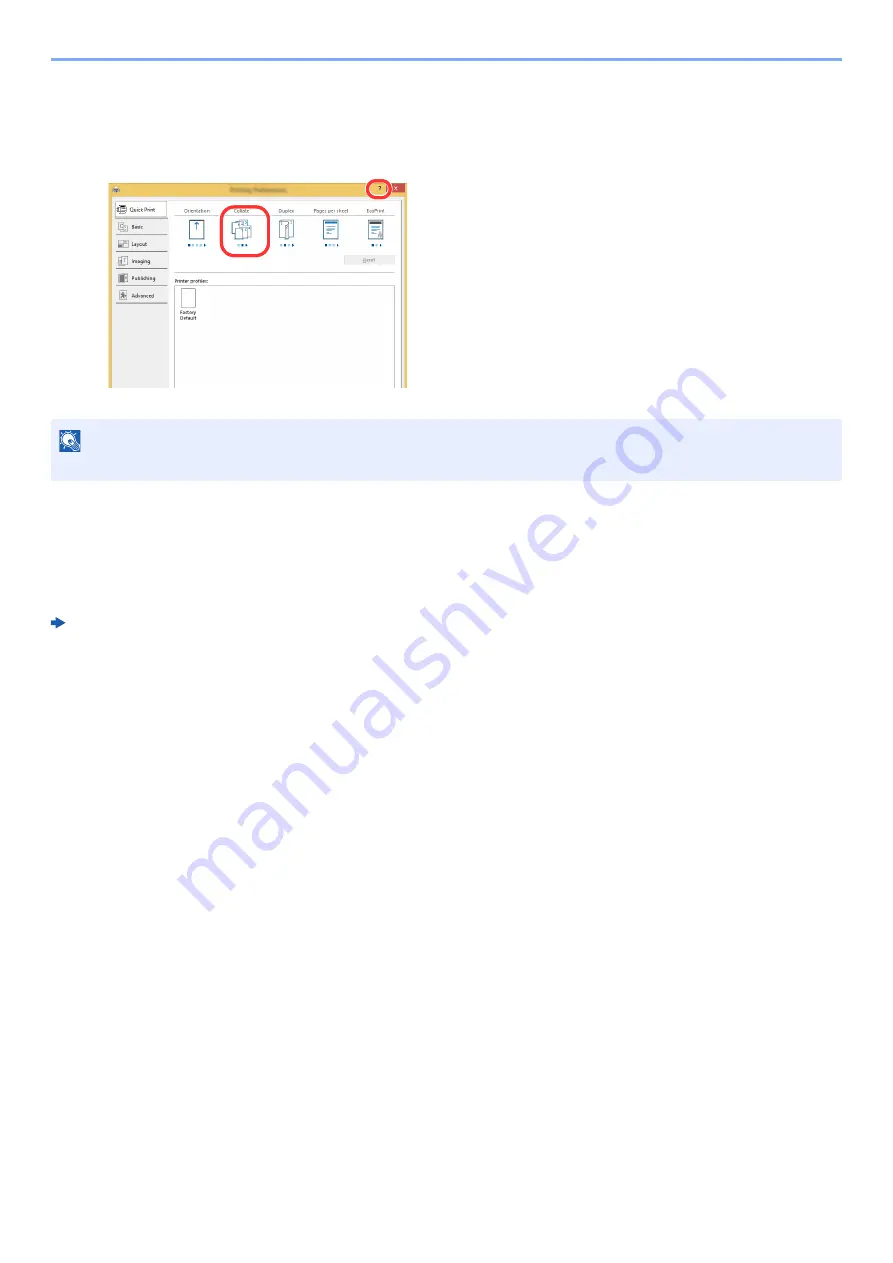
4-3
Printing from PC > Printer Driver Properties Screen
Displaying the Printer Driver Help
The printer driver includes Help. To learn about print settings, open the printer driver print settings screen and display
Help as explained below.
Changing the Default Printer Driver Settings
(Windows 8.1)
The default printer driver settings can be changed. By selecting frequently used settings, you can omit steps when
printing. For the settings, refer to the following:
Printer Driver User Guide
1
In charms on Desktop, click [Settings], [Control Panel], and
then [Devices and Printers].
2
Right-click the printer driver icon of the machine, and click the
[Printer properties] menu of the printer driver.
3
Click the [Basic] button on the [General] tab.
4
Select the default settings and click the [OK] button.
NOTE
The Help appears, even when you click the item you want to know about and press the [
F1
] key on your keyboard.
1
2
1 Click the [
?
] button in the upper right corner of
the screen.
2 Click the item you want to know about.
Содержание 1102RV3AS0
Страница 1: ...OPERATION GUIDE ECOSYS P2235dn ECOSYS P2235dw PRINT...
Страница 130: ...6 27 Troubleshooting Indicator pattern when an error occurs Example F 5 2 6...
Страница 134: ...6 31 Troubleshooting Clearing Paper Jams 4 Open the front cover 5 Close the front cover...
Страница 136: ...6 33 Troubleshooting Clearing Paper Jams 4 Open the front cover 5 Close the front cover...
Страница 138: ...6 35 Troubleshooting Clearing Paper Jams 4 Open the front cover 5 Close the front cover...
Страница 142: ...6 39 Troubleshooting Clearing Paper Jams 12Close the front cover...
Страница 147: ...6 44 Troubleshooting Clearing Paper Jams 14Close the front cover...
Страница 151: ...7 4 Appendix Optional Equipment 4 Replace the covers...
Страница 170: ......
Страница 173: ...2016 11 2RWKDEN001...






























