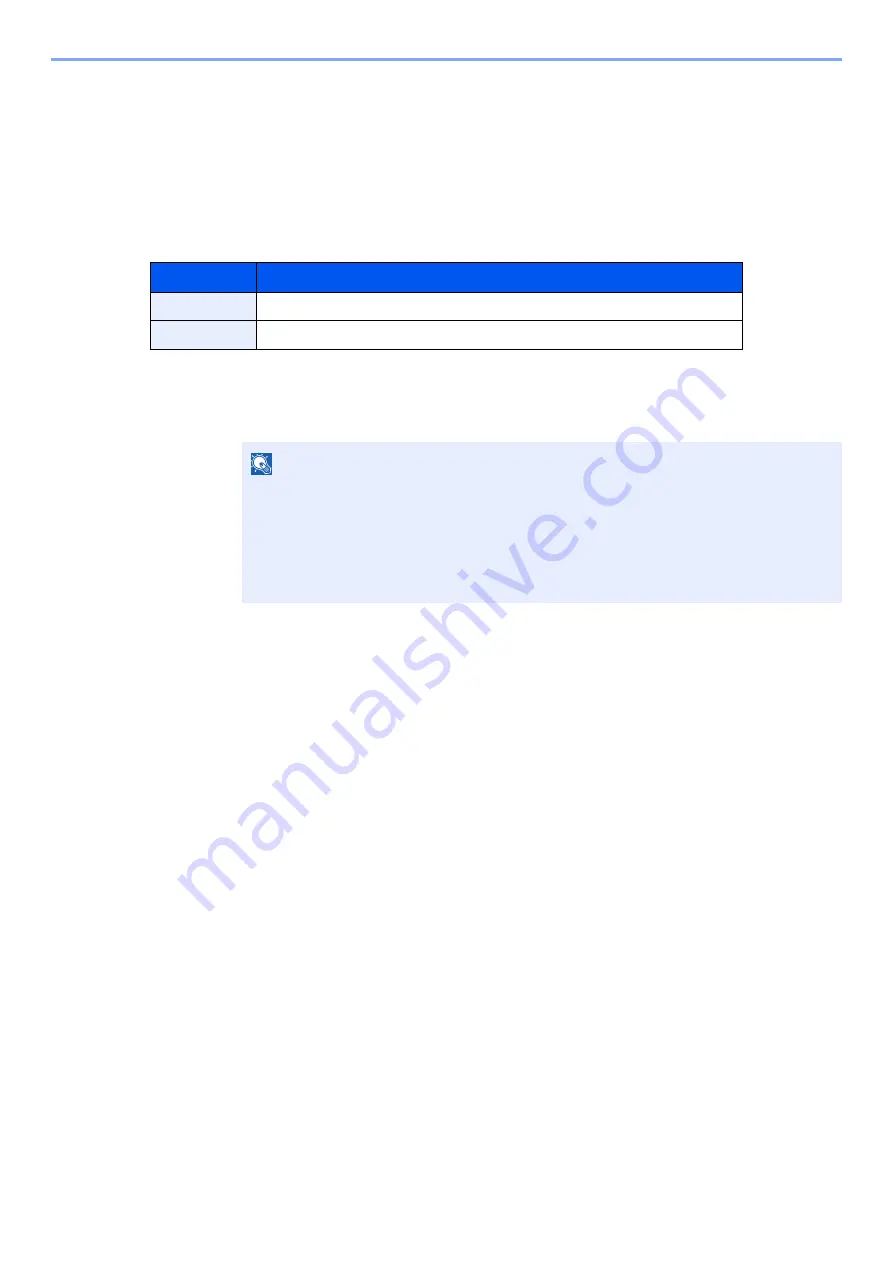
9-42
User Authentication and Accounting (User Login, Job Accounting) > Unknown User Settings
Unknown User Settings
Unknown ID Job
This specifies the behavior for handling the jobs sent with unknown or unsent login user names or User ID. If the User
Login is set to invalid and Job Accounting is set to valid, follow the procedure when the Account ID is unknown.
The setting items are as follows.
1
Display the screen.
1
[
System Menu/Counter
] key > [
User Login/Job Accounting
]
2
[
Unknown User Settings
] > [
Unknown ID Job
]
2
Configure the settings.
Select [
Permit
] or [
Reject
].
Item
Descriptions
Permit
The job is permitted to be printed.
Reject
The job is rejected (not printed).
NOTE
If the user authentication screen appears, enter your login user name and login
password and select [
Login
]. For this, you need to login with administrator privileges.
The factory default login user name and login password are set as shown below.
Login User Name:
2600
Login Password:
2600
Содержание 1102R73AS0
Страница 1: ...PRINT COPY SCAN FAX ECOSYS M5526cdn ECOSYS M5526cdw OPERATION GUIDE...
Страница 24: ...xxiii Menu Map Job Box Private Print Stored Job page 4 12 Quick Copy Proof and Hold page 4 14 Job Box...
Страница 382: ...10 41 Troubleshooting Clearing Paper Jams 8 Push Cassette 1 back in 9 Open the multi purpose tray 10Reload the paper...
Страница 385: ...10 44 Troubleshooting Clearing Paper Jams 8 Remove any jammed paper 9 Push Rear Cover 1...
Страница 387: ...10 46 Troubleshooting Clearing Paper Jams 4 Push the cover...
Страница 422: ...Index 7 WSD Scan 5 27 Protocol Settings 8 31 X XPS Fit to Page 6 34 Default 8 17 Z Zoom 6 10 Default 8 16...
Страница 423: ......
Страница 426: ...First edition 2016 4 2R7KDEN000...






























