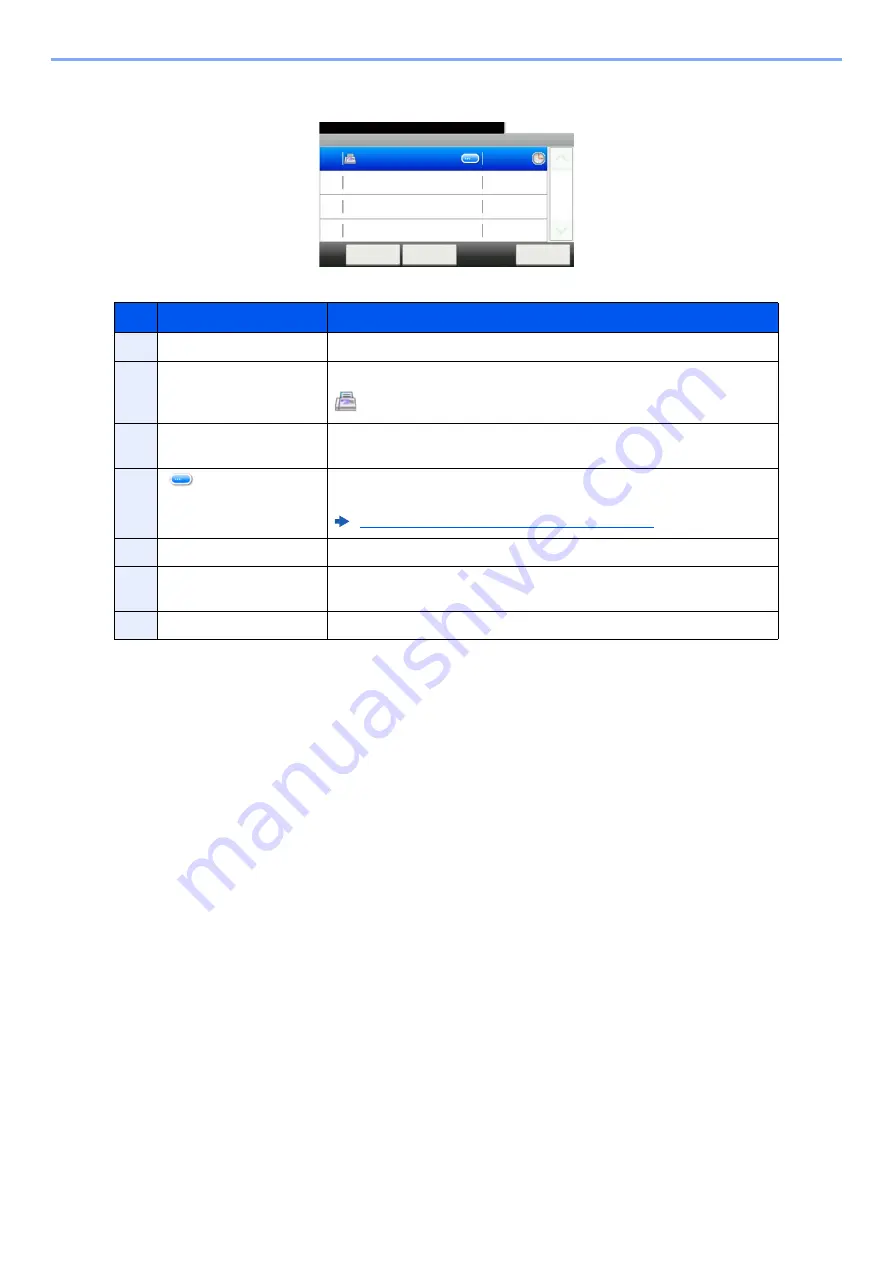
7-6
Status/Job Cancel > Checking Job Status
Scheduled Job Status Screen
No.
Item
Description
1
Job No.
Acceptance No. of job
2
Type
Icons that indicate the job type
Storing Job FAX
3
Destination
Destination (Either destination name, FAX number, or No. of broadcast
items)
4
[
]
Select this key for the job for which you wish to display detailed
information.
Checking Detailed Information of Jobs (page 7-7)
5
Start Time
Time to start the scheduled job
6
[
Menu
]
Selecting this key displays [
Start Now
]. Select the job you wish to send
immediately > [
Menu
] > [
Start Now
]
7
[
Cancel
]
Select the job you want to cancel from the list, and select this key.
Scheduled Job
10:10
Status/Job Cancel.
A OFFICE
Cancel
Close
12:00
1/1
0014
Menu
7
2
1
3
4
5
6
Содержание 1102R73AS0
Страница 1: ...PRINT COPY SCAN FAX ECOSYS M5526cdn ECOSYS M5526cdw OPERATION GUIDE...
Страница 24: ...xxiii Menu Map Job Box Private Print Stored Job page 4 12 Quick Copy Proof and Hold page 4 14 Job Box...
Страница 382: ...10 41 Troubleshooting Clearing Paper Jams 8 Push Cassette 1 back in 9 Open the multi purpose tray 10Reload the paper...
Страница 385: ...10 44 Troubleshooting Clearing Paper Jams 8 Remove any jammed paper 9 Push Rear Cover 1...
Страница 387: ...10 46 Troubleshooting Clearing Paper Jams 4 Push the cover...
Страница 422: ...Index 7 WSD Scan 5 27 Protocol Settings 8 31 X XPS Fit to Page 6 34 Default 8 17 Z Zoom 6 10 Default 8 16...
Страница 423: ......
Страница 426: ...First edition 2016 4 2R7KDEN000...






























