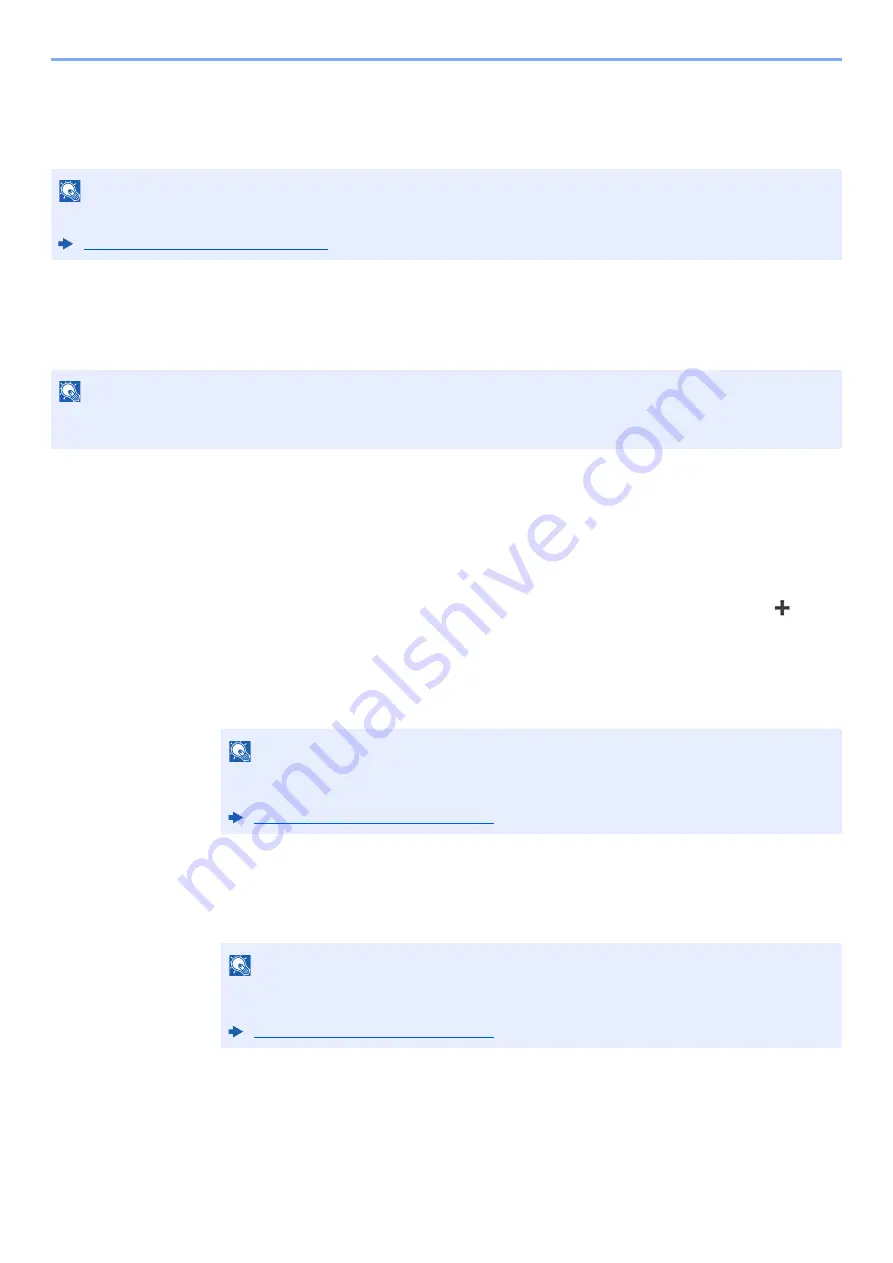
3-20
Preparation before Use > Registering Destinations in the Address Book
Registering Destinations in the Address Book
Save frequently used destinations to the Address Book or One Touch Keys. The saved destinations can be changed.
The destinations are available for Send as E-mail, Send to Folder, and Fax Transmission.
Adding a Destination (Address Book)
Add a new destination to the Address Book. There are two registering methods, contacts and groups. When adding a
group, enter the group name and select group members from the Address Book.
Registering a contact address
A maximum of 100 contact addresses can be registered. Each address can include the information such as destination
name, E-mail address, FTP server folder path, computer folder path, and FAX No.
1
Display the screen.
[
System Menu/Counter
] key > [
Address Book/One Touch
] > [
Address Book
] >
[
]
>
[
Contact
]
2
Add the name.
Enter the destination name to be displayed on the Address Book > [
Next
]
3
Add the address.
E-mail Address
[
E-mail Address
] > Enter the E-mail address > [
OK
]
NOTE
Registering and editing of the Address Book can also be done in Command Center RX.
Registering Destinations (page 2-62)
NOTE
If user login administration is enabled, you can only edit destinations in the Address Book by logging in with
administrator privileges.
NOTE
Up to 32 characters can be entered.
Refer to the following for details on entering characters.
Character Entry Method (page 11-8)
NOTE
Up to 128 characters can be entered.
Refer to the following for details on entering characters.
Содержание 1102R73AS0
Страница 1: ...PRINT COPY SCAN FAX ECOSYS M5526cdn ECOSYS M5526cdw OPERATION GUIDE...
Страница 24: ...xxiii Menu Map Job Box Private Print Stored Job page 4 12 Quick Copy Proof and Hold page 4 14 Job Box...
Страница 382: ...10 41 Troubleshooting Clearing Paper Jams 8 Push Cassette 1 back in 9 Open the multi purpose tray 10Reload the paper...
Страница 385: ...10 44 Troubleshooting Clearing Paper Jams 8 Remove any jammed paper 9 Push Rear Cover 1...
Страница 387: ...10 46 Troubleshooting Clearing Paper Jams 4 Push the cover...
Страница 422: ...Index 7 WSD Scan 5 27 Protocol Settings 8 31 X XPS Fit to Page 6 34 Default 8 17 Z Zoom 6 10 Default 8 16...
Страница 423: ......
Страница 426: ...First edition 2016 4 2R7KDEN000...






























