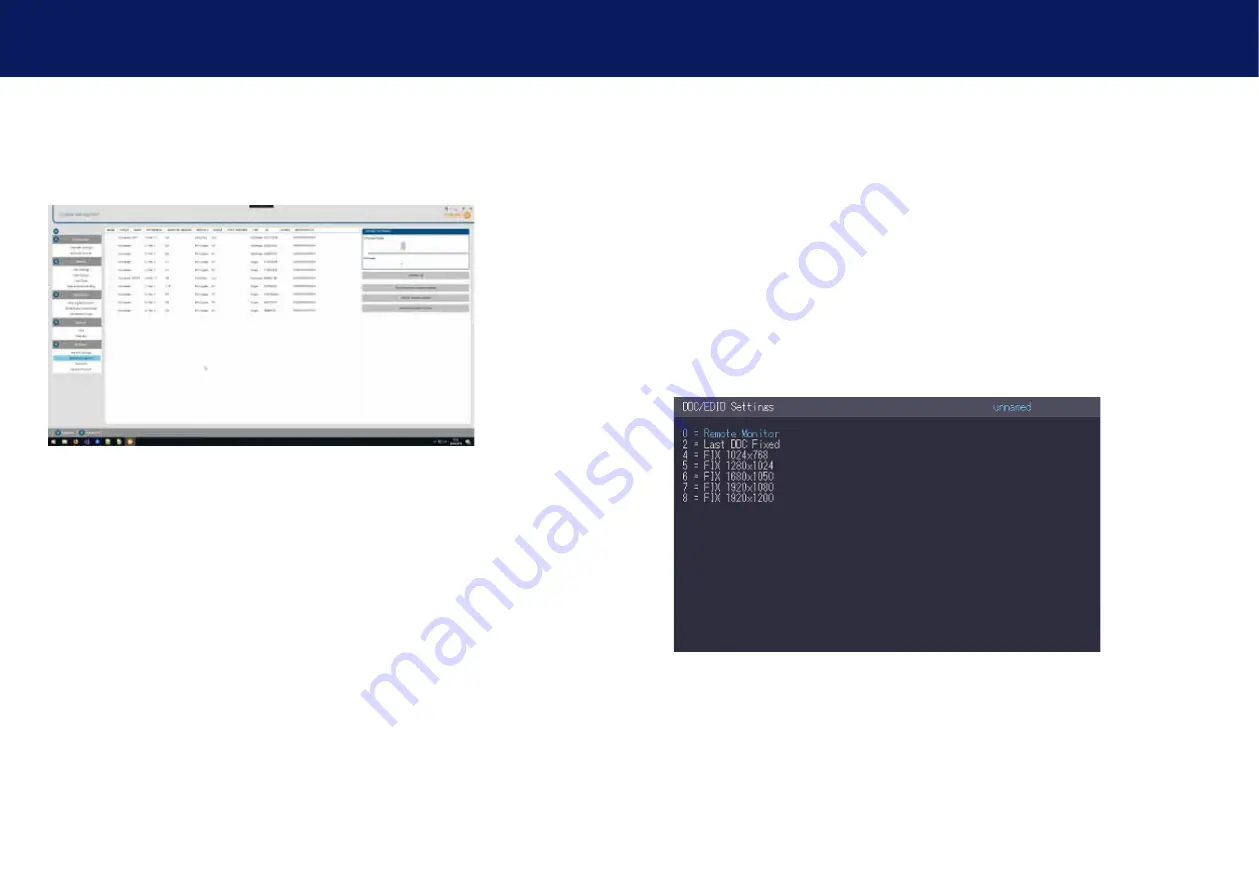
24 | kvm-tec
kvm-tec | 25
3. EXTENDER sETTiNgs
3. EXTENDER sETTiNgs
3.4 UPdatING a fIRMWaRE WIth sWItchING MaNaGER
Update management is carried out via the Switching Manager software included in the delivery
see
User Manual switching Manager 2000 chapter 10.2
II
3.5 dEfINING What ddc data YoUR Pc UsEs
The DDC Option menu allows the user to define what DDC information is used by the PC.
To define what DDC information is used by the PC:
1. .Open the main menu 5x scroll
2. In the main on screen menu, press the O key.
3. Choose which DDC or EDID information your PC uses.
• Press
0
to use the DDC information from the monitor attached to the
remote extender.
• Press
2
to save the current DDC information. The system uses the same settings
after the extender has been restarted.
• Press
4
through
8
to use a predefined resolution which is saved.
4. Press
Esc
to go back to the main menu.
In this view, all extenders for which a firmware update is to be performed are displayed.
This function displays a list of the extenders that are assigned to the Switching Manager.
Updating the extenders in the system is a two-step process. In the first step the firmware is
loaded into the device and in the second step the update is performed. All extenders in the
system file can also be updated together.
For the update, activate the Settings window and select the folder from which the firmware file is
to be uploaded. The list of bitmaps is displayed under MX Firmware.
Then transfer the firmware and the update will be done in two steps.
1. send the firmware to the extender.
It takes about 2 minutes until the firmware is loaded into the extender. The bar on the right in
the column
the main window fills blue
2. is the update.
attENtIoN
Only if the bar is grey, the update is finished.




























