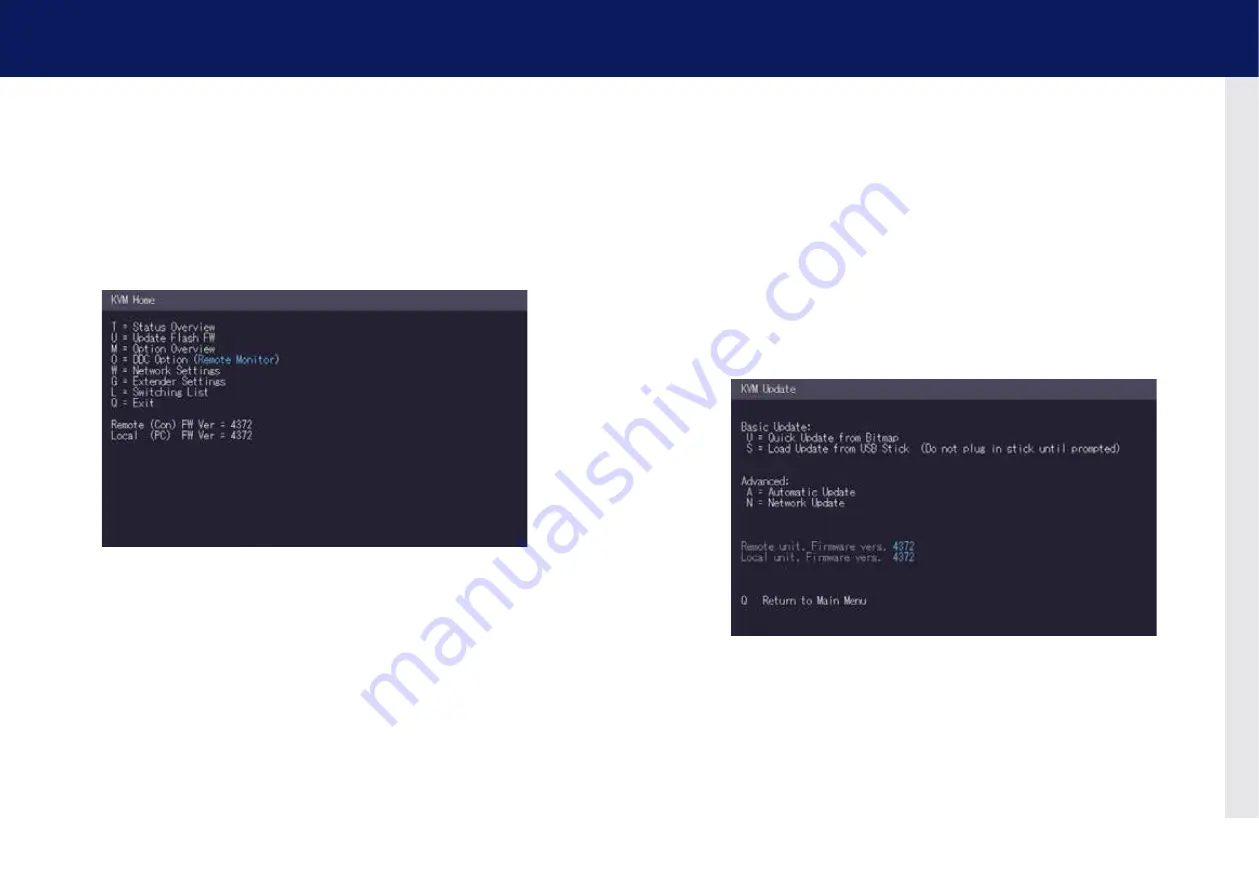
24 | kvm-tec
kvm-tec | 25
3. extender menu/settings
3. extender menu/settings
3.3 DETERMINE ThE CURRENT FIRMWARE VERSIoN
To view the firmware version:
• Make sure the
main menu
is open. The currently installed firmware versions of the remote
and local units are displayed below (e.g. ‘4267’)
3.4 PERFoRMING A FIRMWARE UPDATE
The latest version of the firmware can be downloaded from http://www.kvm-tec.com/en/
support/firmware-download.html. Each update file is accompanied by a detailed description of
the update process.
There are four ways to perform an update:
1. update via a bitmap image
2.
update from the USB stick
3. automatic update
4.
network update
To perform a firmware update:
1.
Make sure the
main menu
is open.
2.
Press the
U
key. The
Update
menu appears.
•
Press the
N
key to do a network update.
•
Press the
A
key to do an automatic update.
•
Press the
U
key to do a direct update.
•
Press the
S
key to do a USB Update.
•
Press the
Q
key to return to the main menu.




























