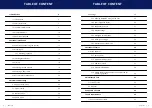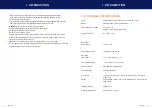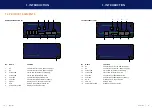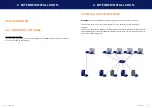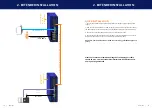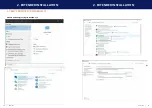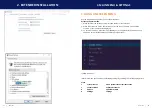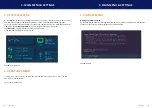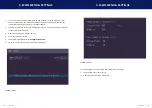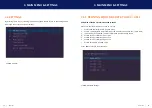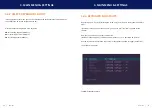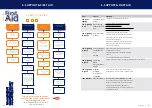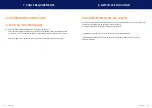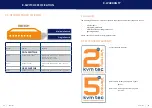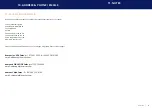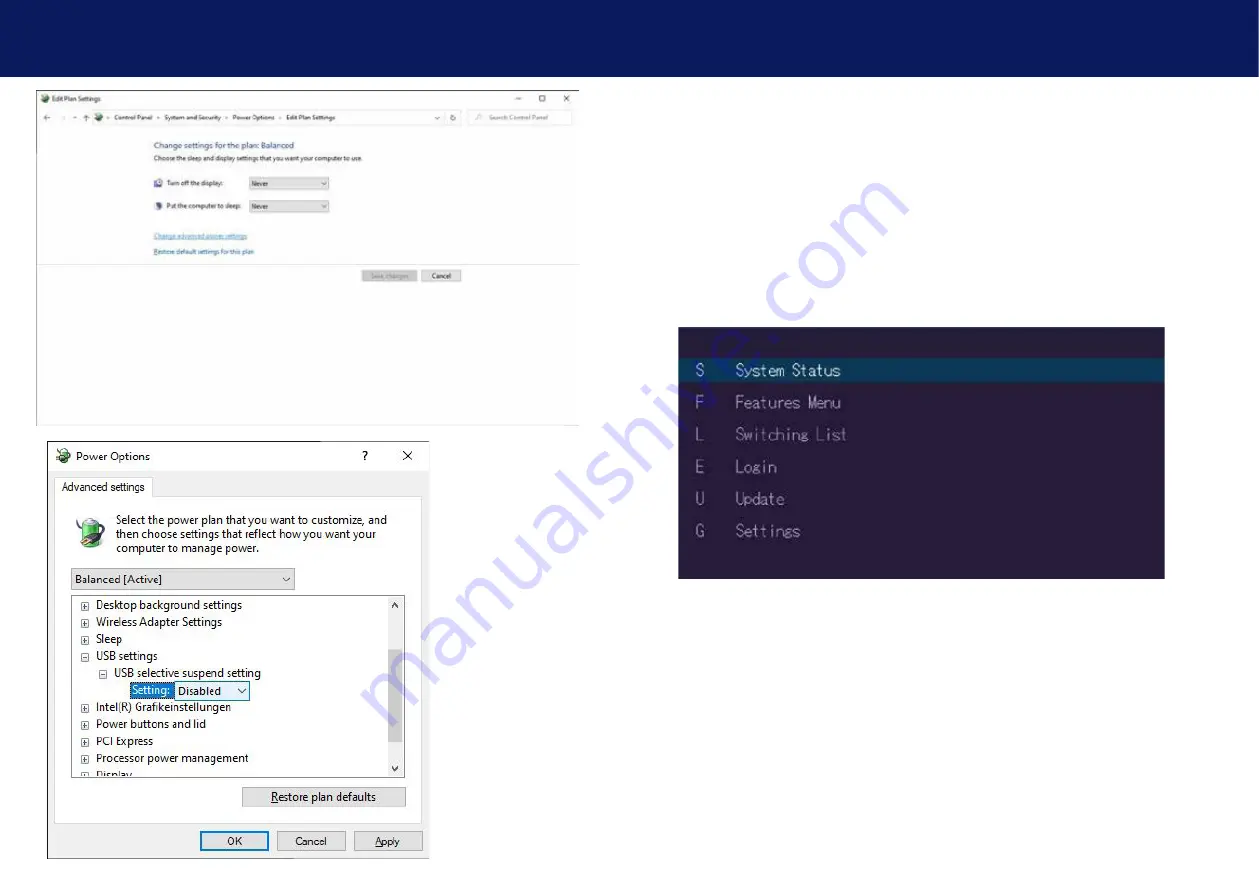
22 | kvm-tec
kvm-tec | 23
2. extender InstallatIon
3. MaIn MenU & SeTTInGS
3. USInG on Screen MenU
Use the monitor and keyboard to access the main menu.
access to the main menu
1. Make sure that the extenders, monitors and computer are turned on
2. Press the Scroll Lock button five times one after the other. The main menu and the
overview of the submenus are displayed.
3. To access a submenu, press the corresponding key or navigate with the arrow keys up
and down to the corresponding line and then press Enter key.
SCREEN „OSD menu“
In the main menu you can make the following settings by selecting the corresponding letters:
Press
S
System status
menu system status/ current status
f
features Menu
activated features
U
Update
update firmware
G Settings
settings