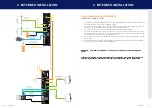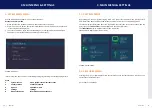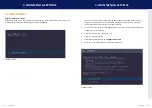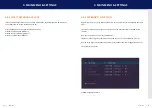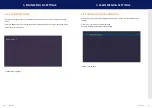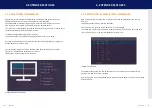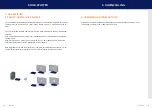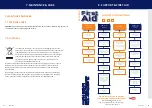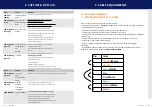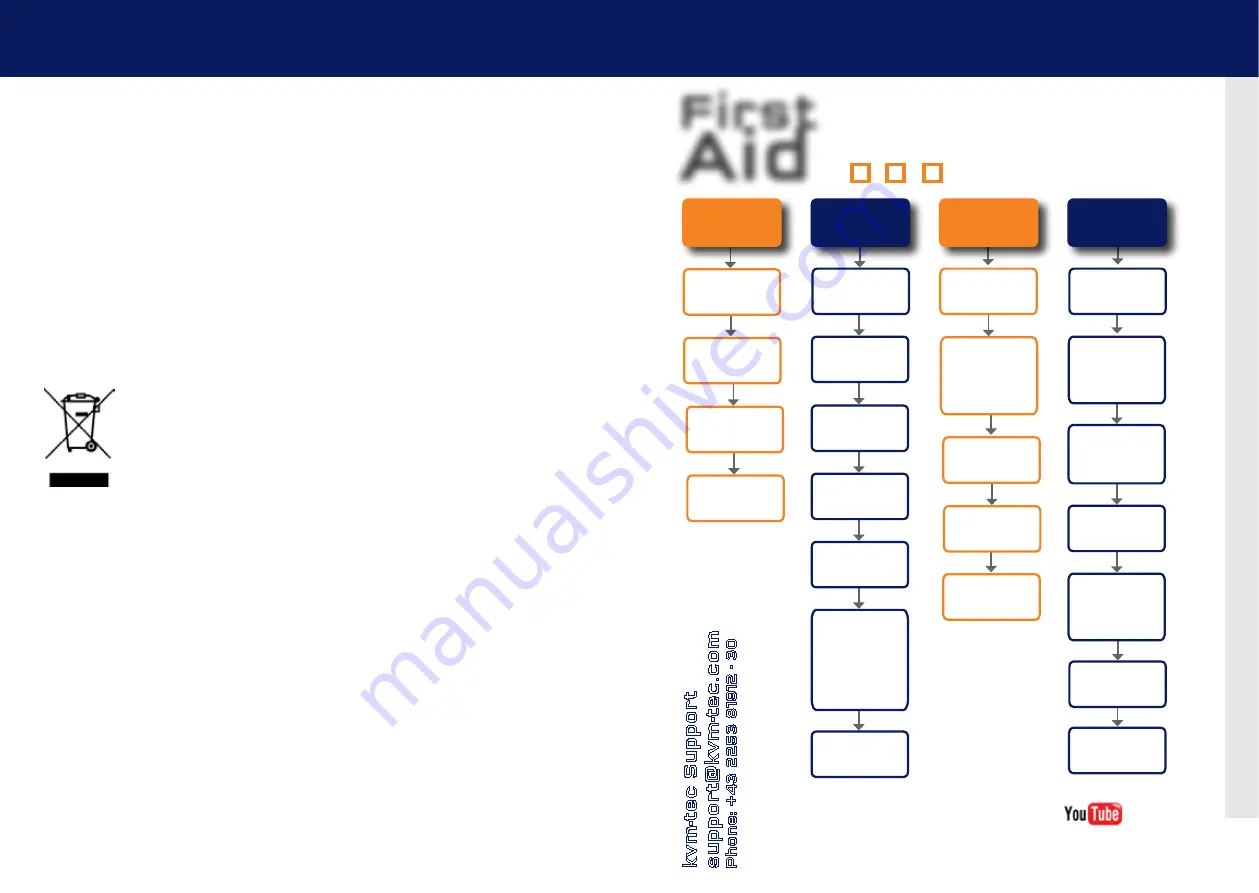
42 | kvm-tec
kvm-tec | 43
7.MaInTancE anD carE
7.1 EXTEnDEr carE
caution!
Do not use solvent-containing cleansers. Do not use wipes, alcohols (e.g. spiritus) or
chemicals as these could damage the surface.
7.2. DIsPosal
This symbol on the product, the accessories or packaging indicates that this
product must not be treated as unsorted municipal waste, but must be collected
separately! Dispose of the product via a collection point for the recycling of
waste electrical and electronic equipment within the EU and in other European
countries that operate separate collection systems for waste electrical and
electronic equipment. By disposing of the product in the proper manner,
you help to avoid possible hazards for the
environment and public health that could otherwise be caused by improper treatment of waste
equipment. The recycling of materials contributes to the conservation of natural resources.
Therefore do not dispose of your old electrical and electronic equipment with the unsorted
municipal waste.
The packaging is made of environmentally friendly materials, which may be disposed through
your local recycling facilities. By disposing of the packaging and packaging waste in the proper
manner, you help to avoid possible hazards for the environment and public health.
7. MaInTancE & carE
First
Aid
kvm-tec
smart connection
We are here for you to answer
your questions about installation?
Manual download www.kvm-tec.com
or
kvm-tec Installationchannel on our homepage
personally +43 2253 81912
Video error
(stripes in the
picture)
USB is not
working
No Power
(No LED)
Check the
powerplug
Is the power supply
ok? Try another Unit.
Try reprogramming the
Unit by using a JTAG
programmer
Contact kvm-tec
support
Are the USB
Devices plugged in
correctly?
Is the USB cable on the
Local side plugged into
the PC?
Are the USB
Devices working direc-
tly on the PC?
Check if local and
remote Unit have the
same firmware
Replace the USB cable
from PC to the Local
Extender
Check if the local or
the remote Unit is
causing the problem
by swaping first the
local and than the
remote Unit to ano-
ther Unit
Contact kvm-tec
support
Check if all
cables are plugged in
correctly
Check if the PC is
sending a Image by
plugging in a
monitor on the local out
of the local Unit
Check if the DDC is set
correctly (in menu under
point „O“)
Check if both Units
have the correct
firmware
No Video
Contact kvm-tec
support
Check if all
cables are plugged in
correctly
Check if the PC is
sending a Image by
plugging in a monitor
on the local out of the
local Unit
Check if local and remote
Unit have the correct
firmware
Check if the DDC is set
correctly (in the menu
under point „o“)
Check if the network
switch is setup cor-
rectly and has enough
bandwidth
Contact kvm-tec
support
Check if other units have
the same
behaviour
kvm-tec Support
Phone: +43 2253 8
19
12 - 30
8. sUPPorT & fIrsT aID