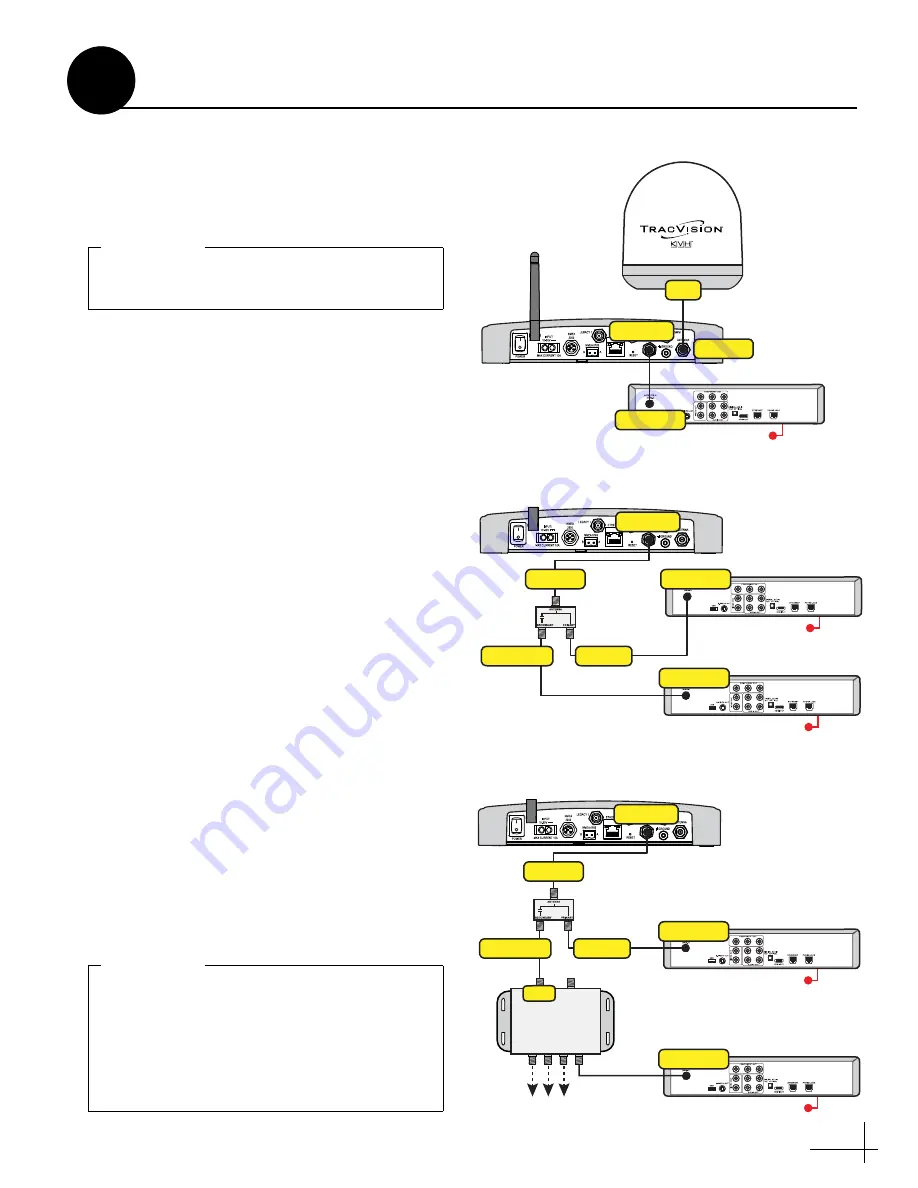
15
DISH Network and Bell TV Wiring
Follow these steps to connect DISH Network or
Bell TV receivers to the TracVision system
(circular LNB required)
.
Connecting 1 Receiver
Connect an RF cable from the “Receiver” jack on
the TV-Hub to the “Satellite In” jack on the
receiver (see Figure 22).
Connecting 2 or More Receivers
a.
Connect an RF cable from the “Receiver” jack
on the TV-Hub to the “Antenna” jack on the
DC block splitter (supplied in the kit).
b.
Connect the “Primary” jack on the DC block
splitter to the “Satellite In” jack on the first
receiver.
This receiver will be able to control
satellite selection in Automatic satellite switching
mode (DISH Network only).
c.
If you need to connect just a second receiver,
connect the “Secondary” jack on the splitter
to the “Satellite In” jack on the second
receiver (see Figure 23).
If you need to connect three or more
receivers, connect the “Secondary” jack on
the splitter to the “18V” port on a multiswitch
(see Figure 24). KVH offers a 4-output
passive multiswitch (KVH part no. 72-0676)
and an 8-output active multiswitch (KVH
part no. 72-0677).
d.
When using a multiswitch, connect the
multiswitch outputs to the “Satellite In” jacks
on the receivers.
Receivers must be DISH Pro-compatible. Look
for the DISH Pro logo on the box.
IMPORTANT!
Figure 22: Wiring 1 DISH/Bell Receiver
Receiver
AC Power
Satellite In
TV-Hub
Antenna
RF1
Receiver
Figure 23: Wiring 2 DISH/Bell Receivers
Receiver
AC Power
Satellite In
TV-Hub
Receiver
AC Power
Satellite In
Receiver
DC Block
Splitter
Antenna
Secondary
Primary
Figure 24: Wiring 3+ DISH/Bell Receivers
Receiver
AC Power
Satellite In
Receiver
AC Power
Satellite In
TV-Hub
Connect up to 4 receivers
Terminate
unused
outputs
13V
18V
Multiswitch
18V
Receiver
DC Block
Splitter
Antenna
Secondary
Primary
(DISH Network only) To enable any of the
additional receivers to control satellite
selection in Automatic satellite switching
mode, install an optional IP Autoswitch (KVH
part no. 72-0634) in-line with its RF input. See
Appendix A on
for details.
IMPORTANT!
Continued
Wire the Receivers
9
Содержание TracVision RV1
Страница 1: ...KVH Industries Inc Installation Guide TracVision RV1...
Страница 37: ......






























