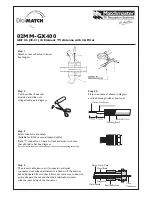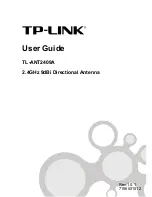9
Once you have identified a suitable antenna
mounting site, according to the guidelines
provided in “Plan the Antenna Installation” on
page 4, follow these steps to prepare the site for
installation.
a.
Unfold the antenna mounting template
(supplied in the Customer Welcome Kit) and
place it onto the mounting surface. Make sure
the “FWD” (forward) arrow points toward
the bow and is parallel to the vessel’s
NOTE:
You don’t need to mount the antenna exactly
on the vessel’s centerline, but the antenna’s forward
arrow must be parallel to it.
b.
Using a light hammer and center punch,
mark the locations for the four mounting
holes and cable access hole on the mounting
surface in the locations indicated on the
template.
c.
Drill a 5/16" (8 mm) hole at the four
mounting hole locations you marked in
Step b. Later, you will insert four 1/4"-20
bolts through these holes to secure the
antenna to the mounting surface.
d.
Cut out the 3.5" (89 mm) cable access hole in
the location you marked in Step b. Smooth
the edges of the hole to protect the cables.
(You may also apply anti-chafe material
around the cables to prevent abrasion.) Later,
you will route the power/data and RF cables
through this hole and into the vessel.
e.
Clean and dry the antenna mounting surface.
f.
Peel off the paper backing from the supplied
foam seal to expose the adhesive. Then press
the foam seal down firmly onto the mounting
surface, ensuring the hole in the foam seal
aligns with the cable access hole in the
mounting surface (see Figure 11).
NOTE:
Apply the foam seal to the vessel mounting
surface, not to the antenna’s baseplate.
g.
Transport the antenna to the mounting site.
9.2"
(233.7 mm)
Ø5/16" (Ø
8
mm)
Mounting Hole (x4)
5.6"
(142.2 mm)
Ø3.5" (Ø
8
9 mm)
Cable Acce
ss
Hole
FWD
Foam
S
eal
Good Bolt
Pattern
Poor Bolt
Pattern
Figure 11: Antenna Mounting Holes Layout
Prepare the Antenna Site
5