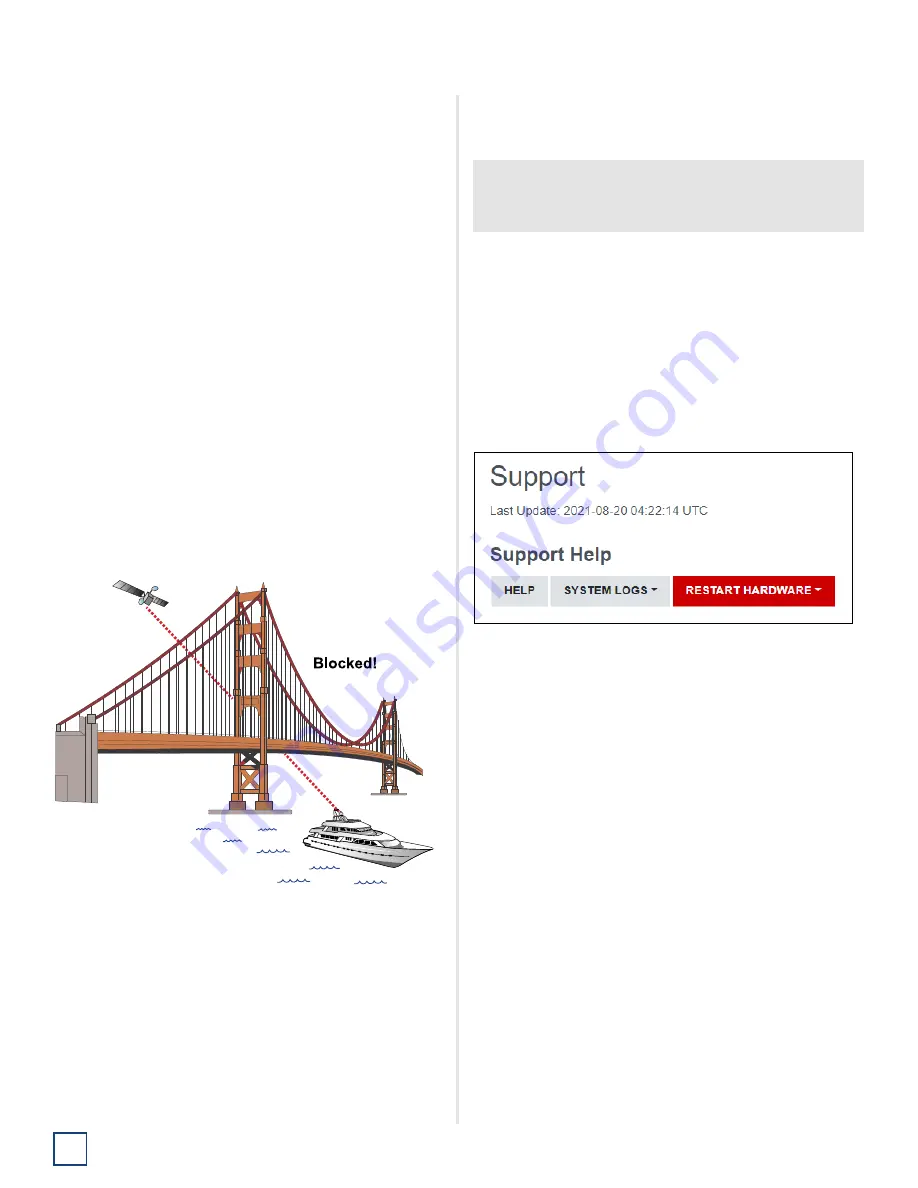
TracNet H30 Installation Guide
28
Educate the Customer
Educate the Customer
Give the Welcome Kit to the customer, make sure they
know the administrator and Wi-Fi passwords, and show
them how to use the system. Be sure they understand the
following:
•
The antenna transmits RF energy that is potentially
harmful. Whenever the system is powered on, make
sure everyone stays the minimum safe distance away
from the antenna (see
for an illustration of the
hazard area). If no-transmit zones were set up, make
sure the customer understands where they are.
•
Read the Master Services Agreement carefully
(available at
).
•
Keep the radome installed on the antenna at all times.
The radome protects the antenna’s moving parts from
wind, rain, and debris.
•
The antenna must have a clear view of the sky to
communicate via satellite. Common causes of
blockage include masts, trees, buildings, and bridges.
Dirt buildup on the radome can also affect
communications.
Figure 48: Example of Satellite Blockage
•
The vessel must be located within the Ku-band HTS
network coverage area to connect to the VSAT service
(see
•
The system must be activated for KVH ONE service
(see
).
•
Data usage and overage alerts via email and text
message can be configured easily over the Internet at
the KVH Manager (see
www.mykvh.com
).
•
Category Controls in KVH Manager are essential to
managing VSAT data usage and ensuring that data is
utilized for activities that matter most.
For More Information
Refer to the Help provided on the web interface’s Support
page.
Figure 49: Help Button on Support Page
IMPORTANT!
If you are not a KVH Airtime customer, contact your
Service Provider for details on accessing KVH Manager.
Содержание TracNet H30
Страница 1: ...Installation Guide TracNet H30...
Страница 2: ......
Страница 37: ...35 TracNet H30 Installation Guide Wiring Diagram Appendix E Wiring Diagram...
Страница 39: ......










































