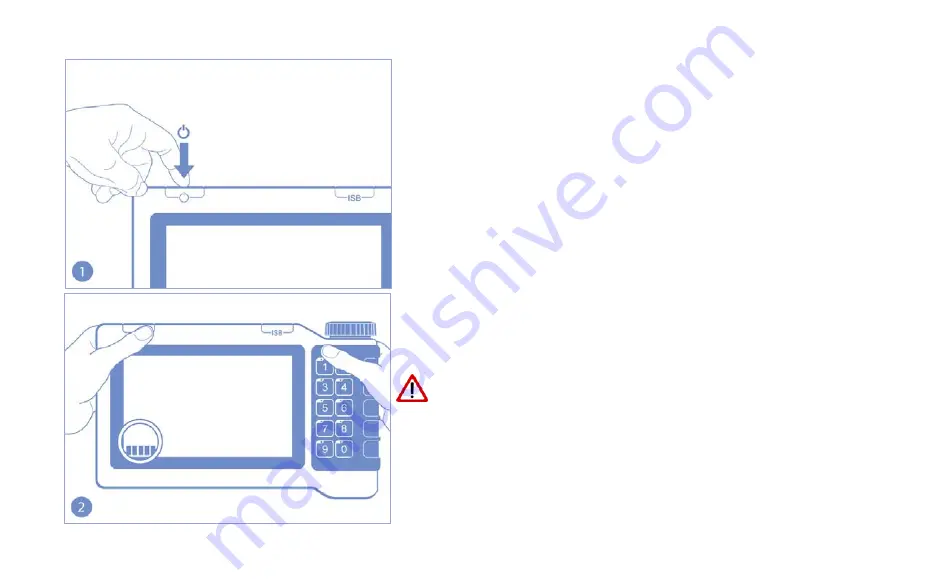
81
Push buttons and rotary button usage
Touchscreen calibration
The IsoMatch Terminal provides the option to calibrate
the touch screen, assuming that it should be necessary.
Step through the following procedure in the specified or-
der to calibrate the touch screen.
Switch on/restart the terminal and wait till the start up
screen appears.
The system is starting, visible by the green progress bar
moving from the lower left side of the screen to the center.
Avoid direct contact to the touch screen surface (for ex-
ample by holding the terminal, etc.), while touch
screen sequence is proceeding!
Touch the screen surface with your fingers when re-
quested during the procedure only!
Содержание IsoMatch Tellus Go
Страница 1: ......
Страница 20: ...16 IsoMatch Tellus GO components Overview Push buttons ON OFF button Rotary button ISOBUS shortcut button ...
Страница 26: ...22 Installing the terminal mount the clamp on the tube mount the clamp on the terminal ...
Страница 35: ...31 Connections Use the CABLE EXTENSION CAMERA MT00001327 to extend the cable length by 5 meter ...
Страница 73: ...69 Reference manual system Info screen The info screen displays license key and software informa tion ...
Страница 77: ...73 Reference manual system Type in valid license key Press the Apply button ...



















