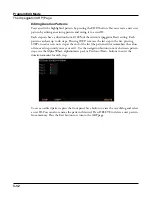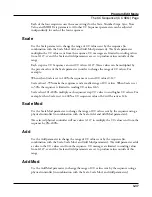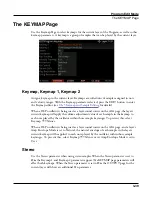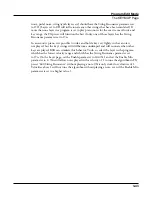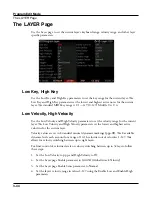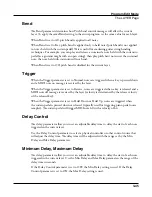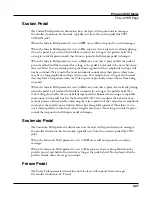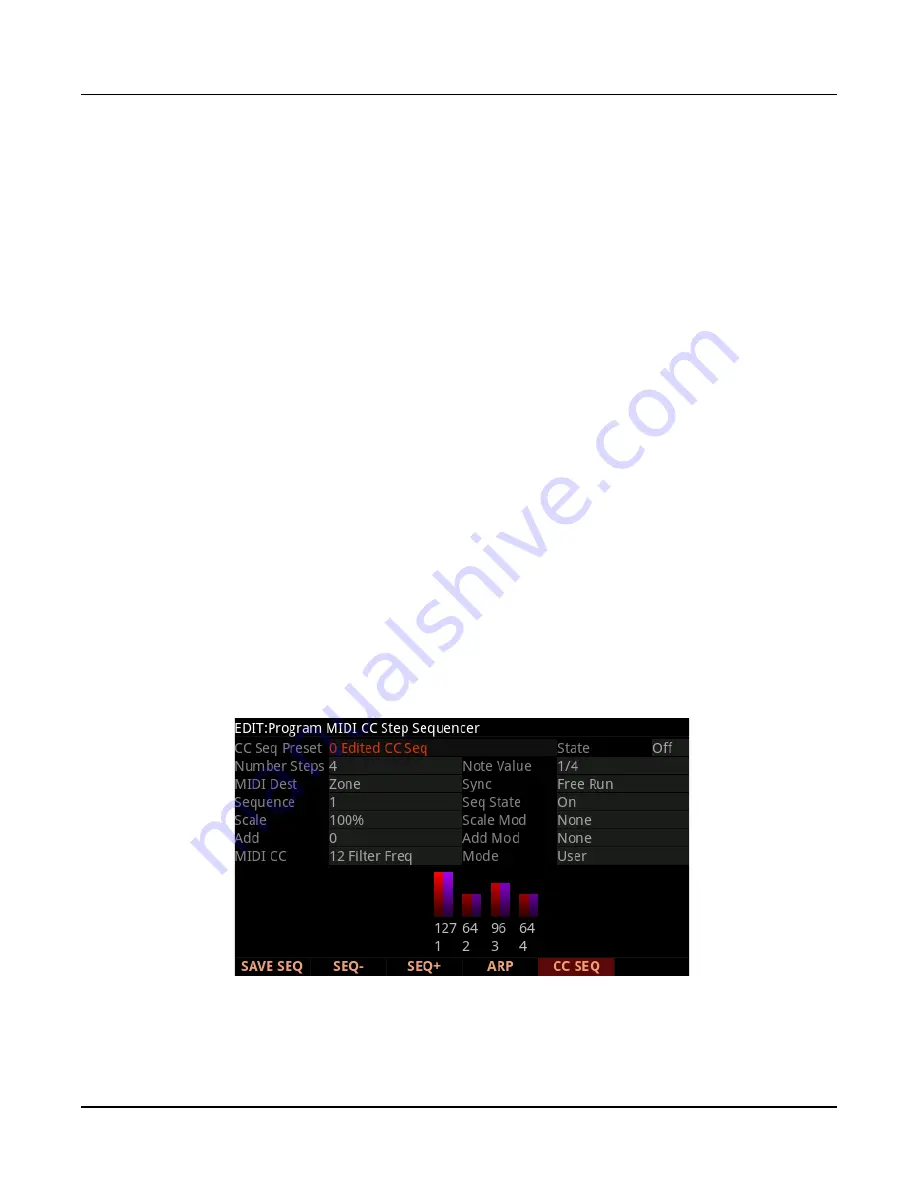
Program Edit Mode
The CC Sequencer (CC SEQ) Page
3-34
Veloc (Velocity)
Veloc (Velocity) values shift the velocity of each step up or down from the last latched note.
Velocity can be shifted -127 to +127 from the original value of the last latched note.
Durat (Duration)
Durat (Duration) determines how long each step is sustained, based on the Beats value of
each step. The duration range is 0-100, which represents a percentage of the Beats value of
each step. A setting of 100 will sustain the note for the entire length of the step.
Beats
Beats sets the length of time between each step in the sequence, which allows you to alter the
rhythm of a sequence. Beats is set in fractions of a 4 beat measure, whose rate is set by the
Tempo parameter. A step with Beats set to 1/4 will play a quarter note based on the current
Tempo setting.
To find a Beats value, multiply the notes you want per beat by 4. For example, 4 notes per
beat (16th notes) would be 4*4=16, a Beats value of 1/16. Three notes per beat (8th note
triplets) would be 3*4=12, a Beats value of 1/12. Six notes per beat (16th note triplets)
would be 6*4=24, a Beats value of 1/24.
The CC Sequencer (CC SEQ) Page
The CC Sequencer allows you to rhythmically modulate a program parameter (such as filter
frequency) based on preset or user patterns. CC is short for continuous controller, which is
a type of MIDI message that can be used to control assigned parameters. The CC Sequencer
can affect both internal programs and external MIDI instruments.
Содержание Flash Play PC4
Страница 1: ... It s the sound Part Number 910587 002 Rev B ...
Страница 9: ... ix MIDI Implementation A 1 Specifications B 1 Index I 1 ...
Страница 289: ... 8 40 ...
Страница 328: ... 10 7 ...