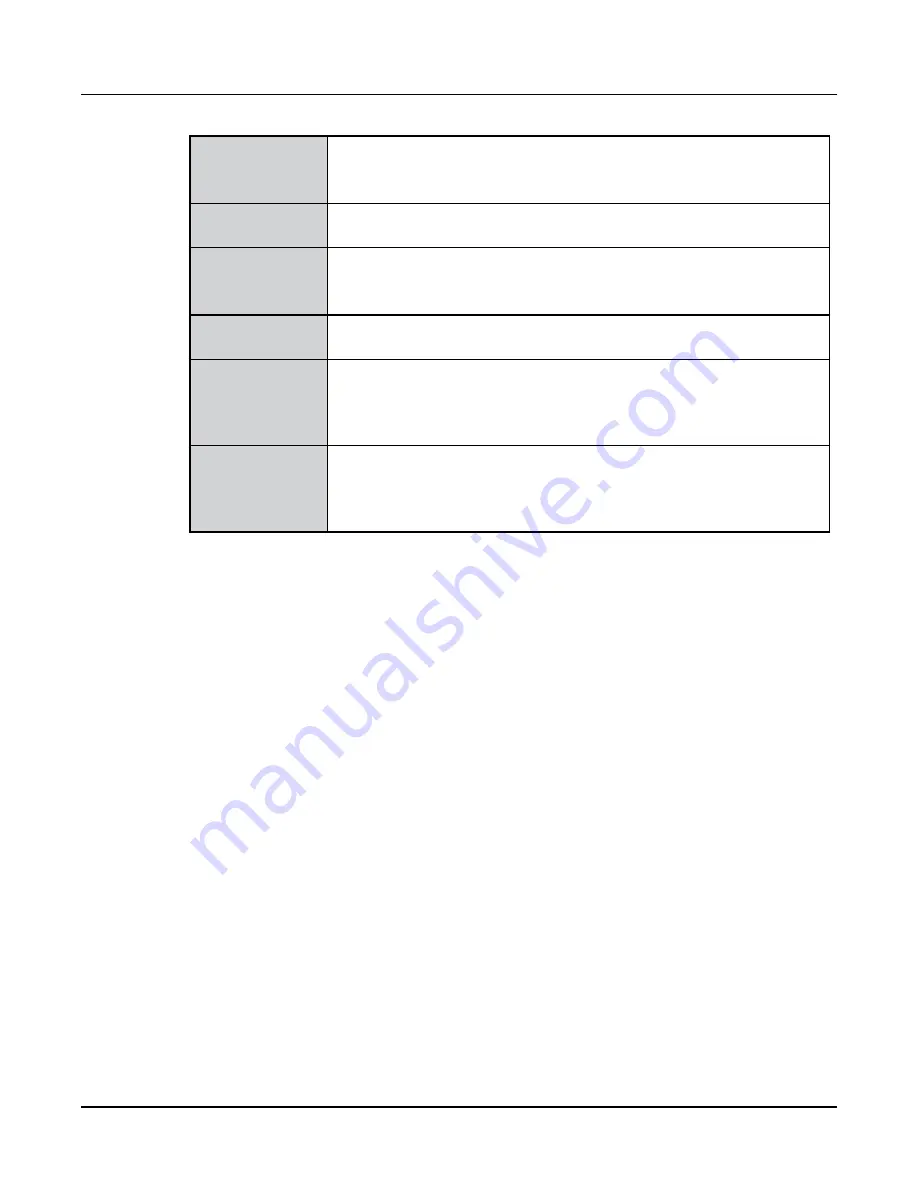
Global Mode
MAIN2 Page
9-9
Light3
Light2
Light1
Makes it increasingly easier to produce high MIDI velocity values for the
same key strike velocity (with Light3 being the easiest). These maps
work best for those with a light touch.
Linear
The PC4 default map. Linear, allows MIDI velocities to pass unchanged.
It follows a linear response.
Hard1
Hard2
Hard3
Makes it increasingly harder to produce high MIDI velocity values for the
same key strike velocity (with Hard3 being the hardest). These maps
work best for those with a heavy touch.
PianoTouch
Simulates the general velocity response of an acoustic piano, and is
best suited for playing acoustic piano programs.
Easy Touch
Similar to the Light1/Light2/Light3 settings. Makes higher velocities
easier to play, but allows more sensitive control over playing high
velocities by not boosting the MIDI velocity for fast strike velocities as
much as it does for medium strike velocities.
GM Receive
Mimics the velocity response commonly used by keyboards that use the
General MIDI (GM) sound set. The GM Receive map makes medium
strike velocities produce higher MIDI velocities compared to the Linear
map.
Key Velocity Map
Adjust the velocity response per key. Select the “1 Flat” map and press the EDIT button
to edit the map. In the Key Velocity Map editor, keys can be selected by scrolling, or using
the Assign function of the Enter button (hold the Enter button and strike a key). Velocity
response for each key can be adjusted by +/- 50. After making changes in the Key Velocity
Map editor, press the SAVE soft button if you wish to save your changes as a user Key
Velocity Map. Use the save dialog to select an ID to save to (32-127) and rename the map if
desired.
Содержание Flash Play PC4
Страница 1: ... It s the sound Part Number 910587 002 Rev B ...
Страница 9: ... ix MIDI Implementation A 1 Specifications B 1 Index I 1 ...
Страница 289: ... 8 40 ...
Страница 328: ... 10 7 ...
















































