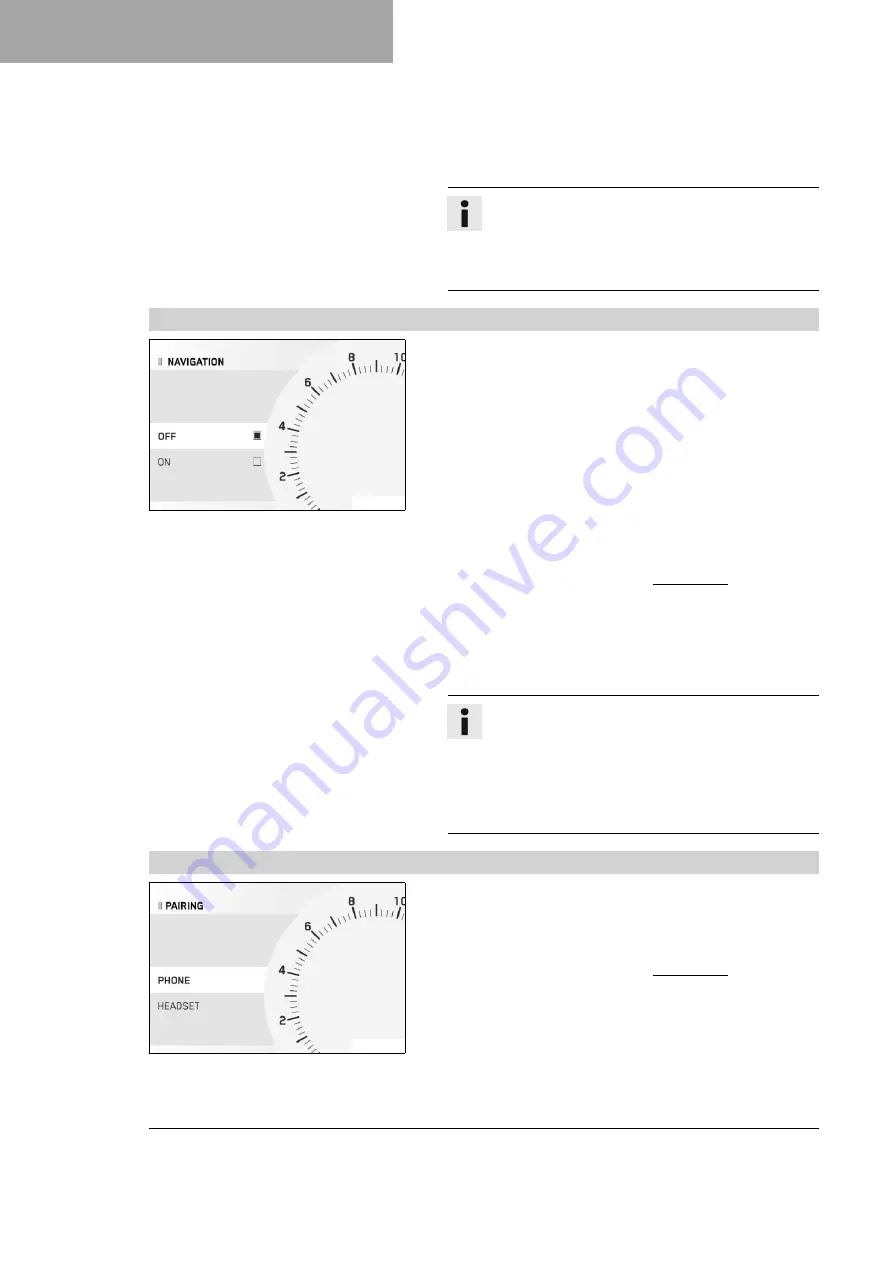
7 COMBINATION INSTRUMENT
40
–
Briefly pressing the
DOWN
button twice changes to the previ-
ous audio title or plays the current audio title from the start,
depending on the cellphone model.
–
Press the
SET
button to play or pause the audio track.
Info
With some cellphones, the audio player needs to be
started before playback is possible.
The audio function can be added to
Quick Selector 1
or
Quick Selector 2
for easier operation.
7.26.3
Navigation
F03360-01
Condition
• Function
Bluetooth
®
activated.
• The
KTM MY RIDE Navigation
app is installed and opened on a
suitable cellphone (
Android
®
devices Version 6.0 and higher,
iOS devices Version 10 and higher).
• The combination instrument is connected to a suitable cell-
phone.
• The GPS function is activated on the connected cellphone.
• For voice navigation: The combination instrument is connected
to a suitable headset and an appropriate language package has
been downloaded in the
KTM MY RIDE Navigation
app.
–
Press the
SET
button when the menu is closed.
–
Press the
UP
or
DOWN
button until
KTM MY RIDE
is marked.
Press the
SET
button to open the menu.
–
Press the
UP
or
DOWN
button until
Navigation
is marked. Press
the
SET
button to open the submenu.
–
Activate menu item using the
UP
or
DOWN
button.
–
Press the
SET
button to switch the visual navigation on or off.
Info
Voice navigation remains switched on if it has been
activated.
The volume of the activated voice navigation is identi-
cal to the volume of the audio player on the cellphone.
If the volume on the cellphone is changed, the volume
of the activated voice navigation also changes.
7.26.4
Pairing
F01791-01
Condition
• The motorcycle is stationary.
• Function
Bluetooth
®
activated.
–
Press the
SET
button when the menu is closed.
–
Press the
UP
or
DOWN
button until
KTM MY RIDE
is marked.
Press the
SET
button to open the menu.
–
Press the
UP
or
DOWN
button until
Pairing
is marked. Press
the
SET
button to open the submenu.
A suitable cellphone or headset can be paired with the combina-
tion instrument via
Bluetooth
®
in the
Pairing
submenu.






























