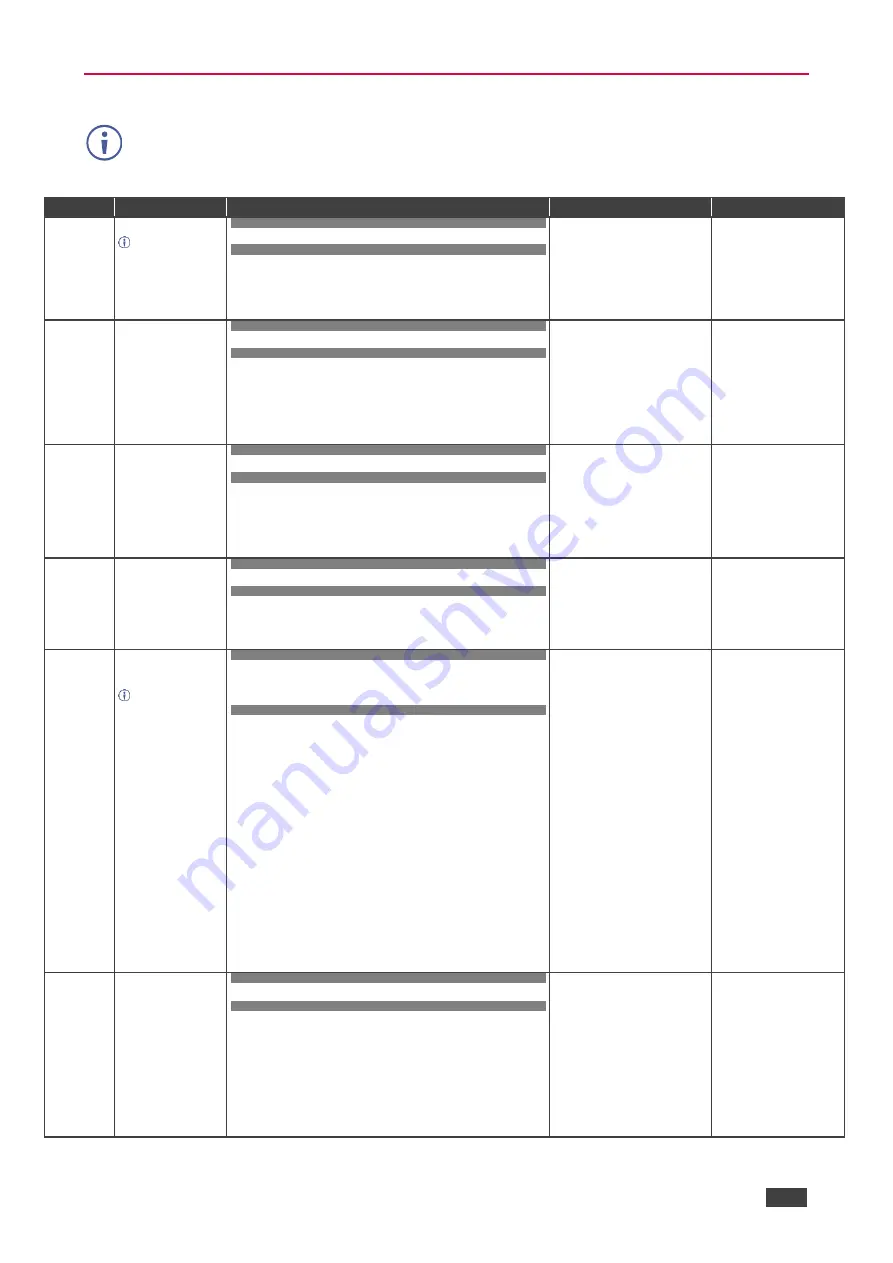
Kramer Electronics Ltd.
VS-88UT
– Protocol 3000
90
Protocol 3000 Commands
This table describes the
VS-88UT
protocol commands. Note that this protocol is the same for
VS-84UT
except for the number of inputs and outputs. For example, in the Display command
output can be set from 1 to 8 for
VS-88UT
and from 1 to 4 for
VS-84UT
.
Function
Description
Syntax
Parameters/Attributes
Example
#
Protocol handshaking.
Validates the Protocol
3000 connection and gets
the machine number.
Step-in master products
use this command to
identify the availability of
a device.
COMMAND
#
<CR>
FEEDBACK
~nn@
OK
<CR><LF>
#
<CR>
AV-SW-
TIMEOUT
Set auto switching
timeout.
COMMAND
#AV-SW-TIMEOUT
action
,
time_out
<CR>
FEEDBACK
~nn@AV-SW-TIMEOUT
action
,
time_out
<CR><LF>
action
–
0
– Video signal lost.
1
– New video signal detected.
4
– Disable 5V on video output if no
input signal detected
5
– Video cable unplugged.
7
– Video signal lost for signal
routed as a result of a manual
override action.
time_out
– Timeout in seconds
0 - 60000
Set the auto switching timeout
to 5 seconds in the event of 5V
disable when no input signal is
detected:
#AV-SW-TIMEOUT
4
,
5
<CR>
AV-SW-
TIMEOUT?
Get auto switching
timeout.
COMMAND
#AV-SW-TIMEOUT?
action
<CR>
FEEDBACK
~nn@AV-SW-TIMEOUT
action
,
time_out
<CR><LF>
action
–
0
– Video signal lost.
1
– New video signal detected.
4
– Disable 5V on video output if no
input signal detected
5
– Video cable unplugged.
7
– Video signal lost for signal
routed as a result of a manual
override action.
time_out
– Timeout in seconds
Get the Disable 5V on video
output if no input signal
detected timeout:
#AV-SW-TIMEOUT?
4
<CR>
BUILD-DATE?
Get device build date.
COMMAND
#BUILD-DATE?
<CR>
FEEDBACK
~nn@BUILD-DATE
date
,
time
<CR><LF>
date
– Format: YYYY/MM/DD where
YYYY = Year
MM = Month
DD = Day
time
– Format: hh:mm:ss where
hh = hours
mm = minutes
ss = seconds
Get the device build date:
#BUILD-DATE?
<CR>
CPEDID
Copy EDID data from the
output to the input
EEPROM.
Destination bitmap
size depends on device
properties (for 64 inputs it
is a 64-bit word).
Example: bitmap 0x0013
means inputs 1,2 and 5
are loaded with the new
EDID.
In certain products
Safe_mode is an optional
parameter. See the HELP
command for its
availability.
COMMAND
#CPEDID
src_type
,
src_id
,
dst_type
,
dest_bitmap
<CR>
or
#CPEDID
src_type
,
src_id
,
dst_type
,
dest_bitmap
,
safe_mode
<CR>
FEEDBACK
~nn@CPEDID
src_stg
,
src_id
,
dst_type
,
dest_bitmap
<CR><LF>
~nn@CPEDID
src_stg
,
src_id
,
st_type
,
dest_bitmap
,
safe_mode
<CR
><LF>
src_type
–
EDID
source type
(usually output)
0
– Input
1
– Output
2
– Default EDID
3
– Custom EDID
src_id
– Number of chosen source
stage
0
– Default EDID source
1
– Output 1
2
– Output 2
dst_type
–
EDID destination
type
(usually input)
0
– Input
dest_bitmap
– Bitmap representing
destination IDs. Format: XXXX…X,
where X is hex digit. The binary form
of every hex digit represents
corresponding destinations.
0
– indicates that EDID data is not
copied to this destination.
1
– indicates that EDID data is
copied to this destination.
safe_mode
–
0
– device accepts the EDID as is
without trying to adjust
1
– device tries to adjust the EDID
(default value if no parameter is
sent)
Copy the EDID data from the
Output 1 (EDID source) to the
Input:
#CPEDID
1
,
1
,
0
,
0x1
<CR>
Copy the EDID data from the
default EDID source to the
Input:
#CPEDID
2
,
0
,
0
,
0x1
<CR>
DISPLAY?
Get output HPD status.
COMMAND
#DISPLAY?
out_id
<CR>
FEEDBACK
~nn@DISPLAY
out_id
,
status
<CR><LF>
out_id
– Output number
1
– Output 1
2
– Output 2
3
– Output 3
4
– Output 4
5
– Output 5
6
– Output 6
7
– Output 7
8
– Output 8
status
– HPD status according to
signal validation
0
– Signal or sink is not valid
1
– Signal or sink is valid
2
– Sink and EDID is valid
Get the output HPD status of
Output 1:
#DISPLAY?
1
<CR>






























