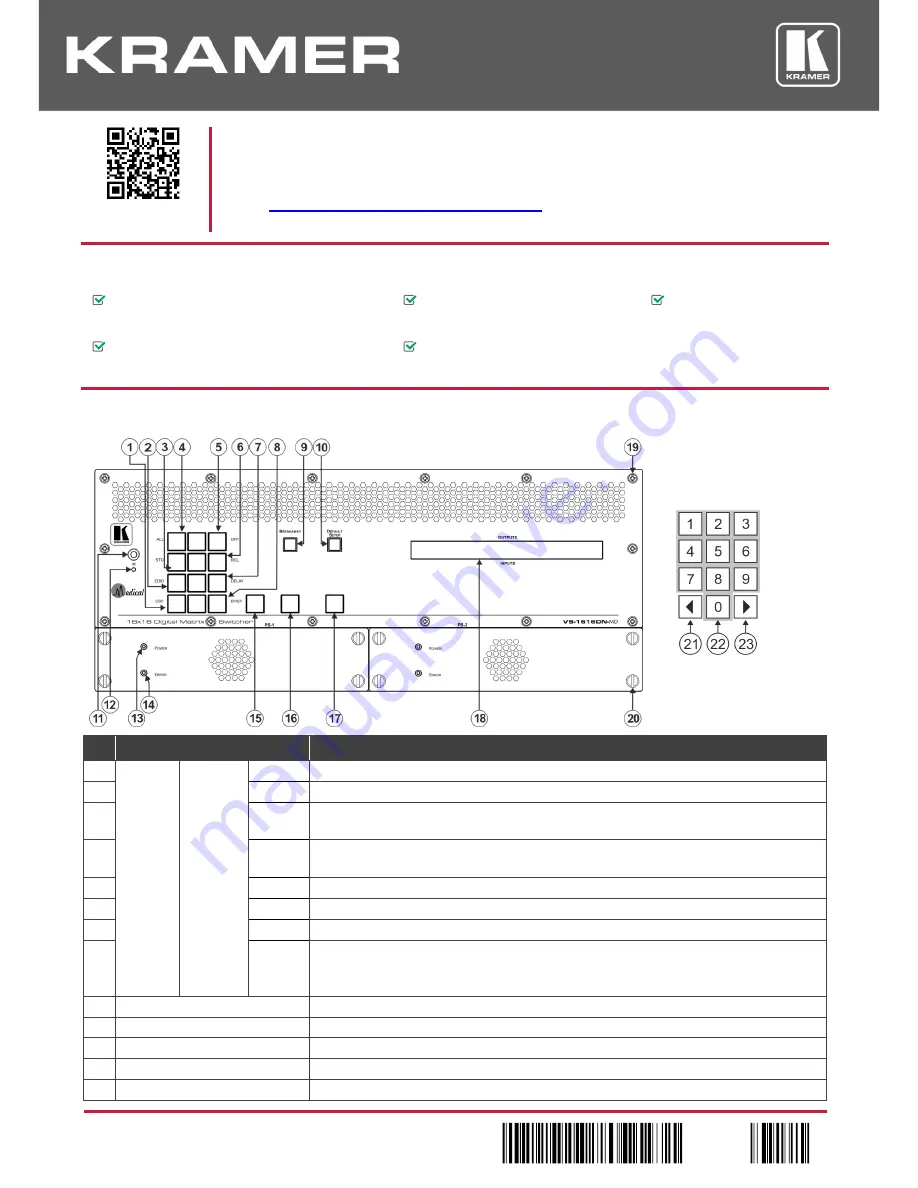
VS-1616DN-MD Quick Start (P/N: 2900-300662QS REV 1)
P/N:
2 9 0 0 - 3 0 0 6 6 2 QS
Rev: 1
Scan for full manual
VS-1616DN-MD Quick Start Guide
This guide helps you install and use your
VS-1616DN-MD
for the first time.
Go to
www.kramerav.com/downloads/VS-1616DN-MD
to download the latest user manual and check if
firmware upgrades are available.
Step 1: Check w
hat’s in the box
VS-1616DN-MD
2x2 to 16x16 Modular Multi-
Format Digital Matrix Switcher
1 Set of rack ears (attached)
1 Quick start guide
Kramer RC-IR3 infrared remote control transmitter
with batteries
2 Power cords
Step 2: Get to know your VS-1616DN-MD
#
Feature
Function
1
Double-
function
Selector
Buttons
Area
Menu
Button
Functions
ESC
Press to exit the current operation.
2
EDID
Press to assign EDID channels.
3
STO
Press to store the current setup in a preset. After pressing the MENU button, this button lights
and is enabled.
4
ALL
Press to connect an input to all outputs. After pressing the MENU button, this button lights and
is enabled.
5
OFF
Press to turn off an output. After pressing the MENU button, this button lights and is enabled.
6
RCL
Press to recall a preset. After pressing the MENU button, this button lights and is enabled.
7
DELAY
Press to set the delay between confirming an action and the execution of the action.
8
ENTER
Press to complete the input-output setup when using a one-digit number instead of two digits.
For example, to enter input 5, you can press either 05 or 5, ENTER.
Press to enter the options in a setup menu.
9
BREAKAWAY Button
Press to exit a menu.
10
DEFAULT SETUP Button
Press to recall the default setup.
11
IR Receiver
Infrared remote control sensor.
12
IR LED
Lights yellow when receiving commands from the IR remote control transmitter.
13
PS-1/PS-2 POWER LED
Lights green when power supply is active. Briefly remains lit after powering off the device.




