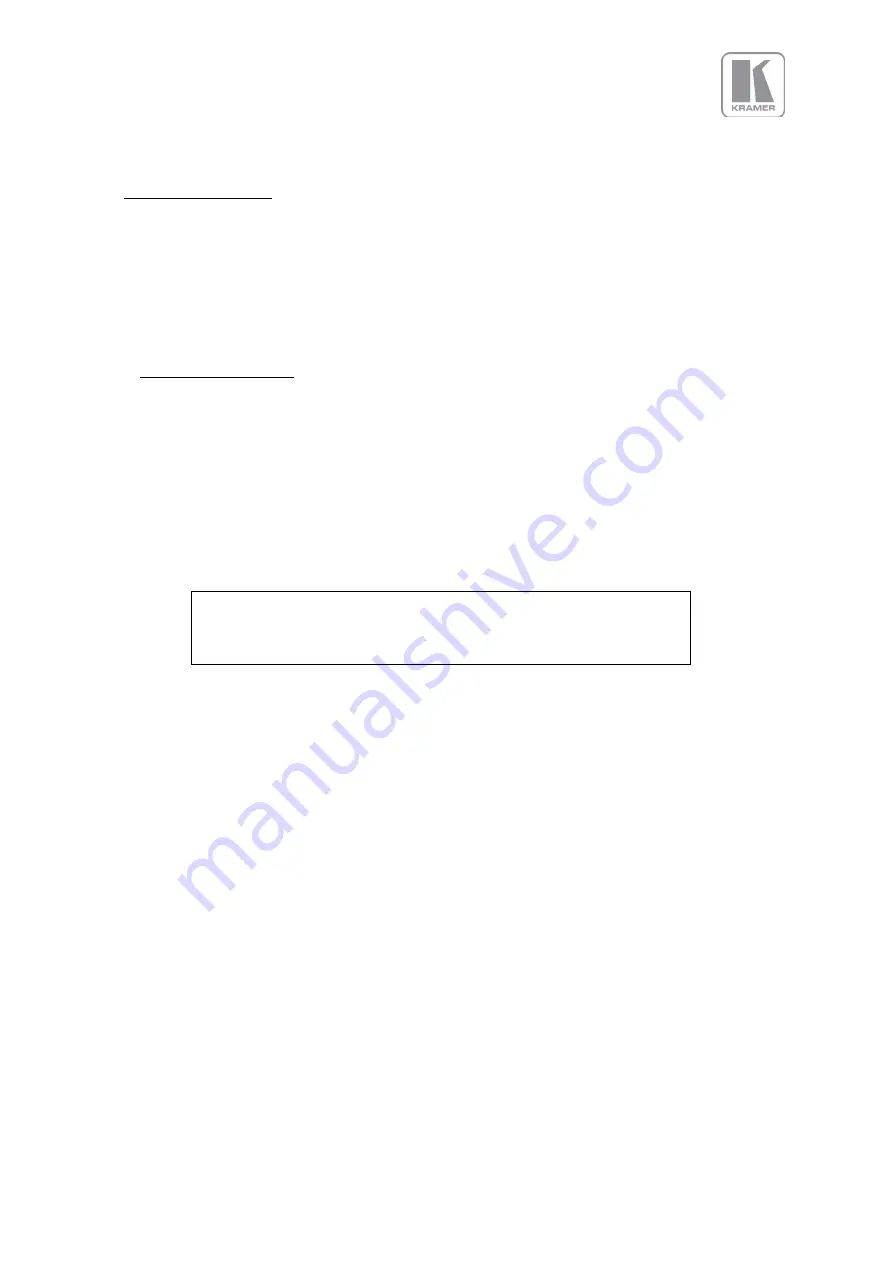
©
KRAMER ELECTRONICS LTD.
Issue 1-16 May 30, 2017
57
7.
Web Browser Control
The unit can be remotely controlled from a PC or any mobile device. No additional software needs to
be installed on the PC. The PC web browser is used as the graphical user interface for all control items.
To connect to the unit the TCP/IP address of the unit has to be entered into the address list box of the
web browser in the following format
. The TCP/IP address assigned to the unit
can be found in the System/Network Settings menu.
7.1
Connecting to the unit
The Network Settings menu of the unit allows to configure the unit’s TCP/IP address. Under Address
Type a static or DHCP leased address mode can be selected. he factory default of the unit is DHCP. The
static address and Netmask needs to be entered manually.
The Network Settings menu provides information on the DHCP Status and the IP address assigned to
the unit as well as the fixed MAC Address of the unit. The DHCP status is Off when the static
assignment is selected. If the unit has an assigned address, then the menu displays the address, or
“None” if the lease was not successful.
After the correct IP address is entered into the address bar, the web browser starts to load the
menus mirroring the status of the unit. All menu items are shown as their respective buttons, sliders
and list boxes and can be accessed and altered with the PC mouse or corresponding navigational key
presses.
From the web Browser, under security settings, the user name and Password can be turned on. The
default settings are:
User Name:
user
Password:
user
When changing from DHCP to Static mode or vice versa, it is strongly
recommended that you cycle the power to the unit in order the
change is properly recognized by other devices on the network
















































